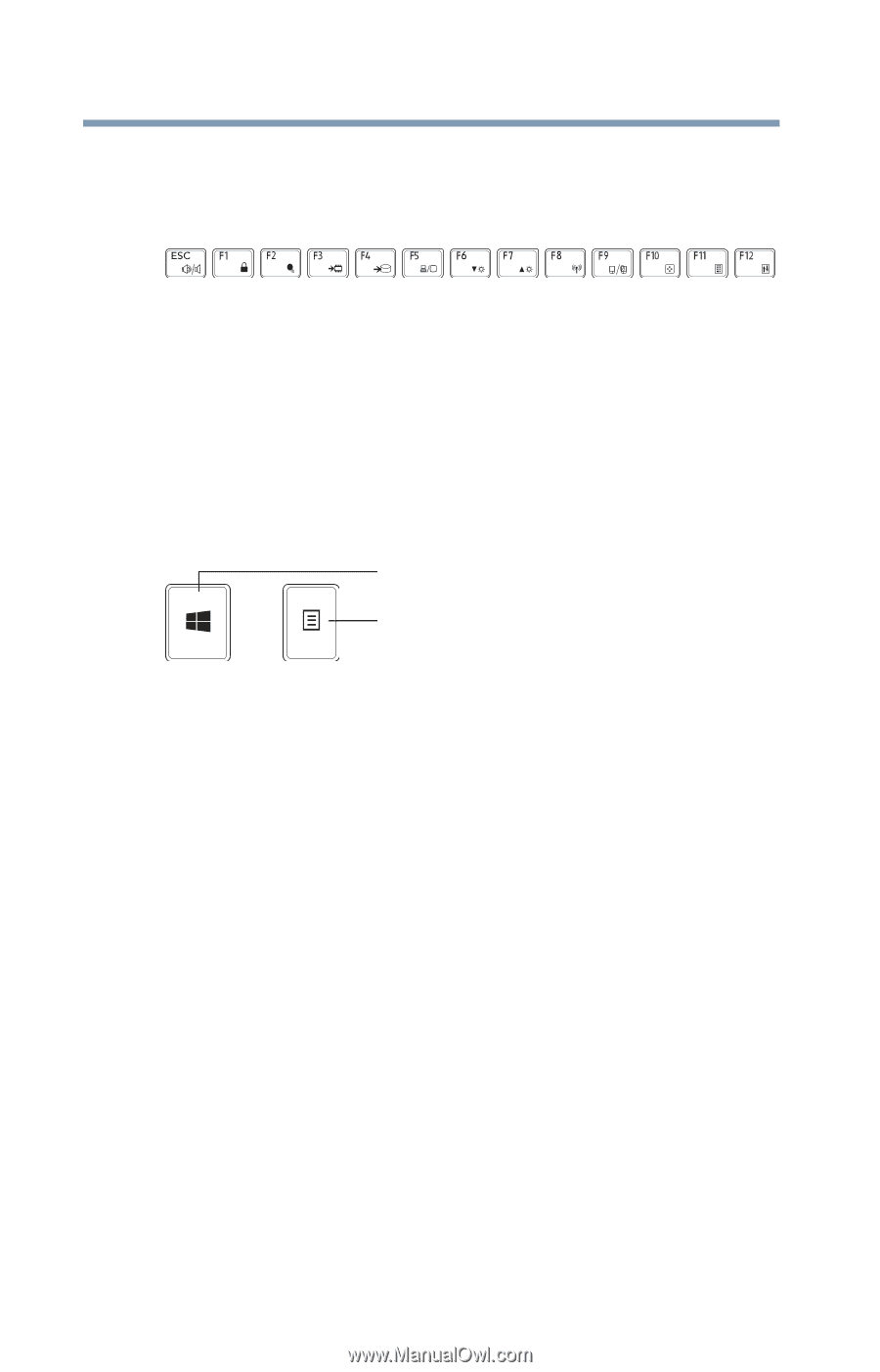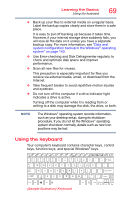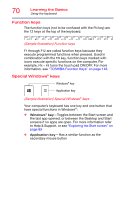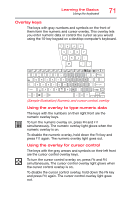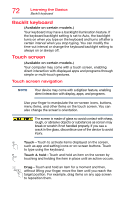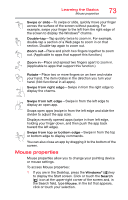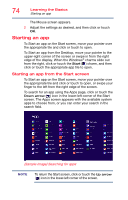Toshiba Portege Z30-B1310 Portege Z30-B Series Windows 8.1 User's Guide - Page 70
Function keys, Special Windows® keys, Sample Illustration Function keys
 |
View all Toshiba Portege Z30-B1310 manuals
Add to My Manuals
Save this manual to your list of manuals |
Page 70 highlights
70 Learning the Basics Using the keyboard Function keys The function keys (not to be confused with the FN key) are the 12 keys at the top of the keyboard. (Sample Illustration) Function keys F1 through F12 are called function keys because they execute programmed functions when pressed. Used in combination with the FN key, function keys marked with icons execute specific functions on the computer. For example, FN + F9 turns the touch pad ON/OFF. For more information, see "TOSHIBA Function Keys" on page 148. Special Windows® keys Windows® key Application key (Sample Illustration) Special Windows® keys Your computer's keyboard has one key and one button that have special functions in Windows®: ❖ Windows® key-Toggles between the Start screen and the last app opened, or between the Desktop and Start screens if no apps are open. For more information refer to Help & Support, or see "Exploring the Start screen" on page 89 ❖ Application key-Has a similar function as the secondary mouse button