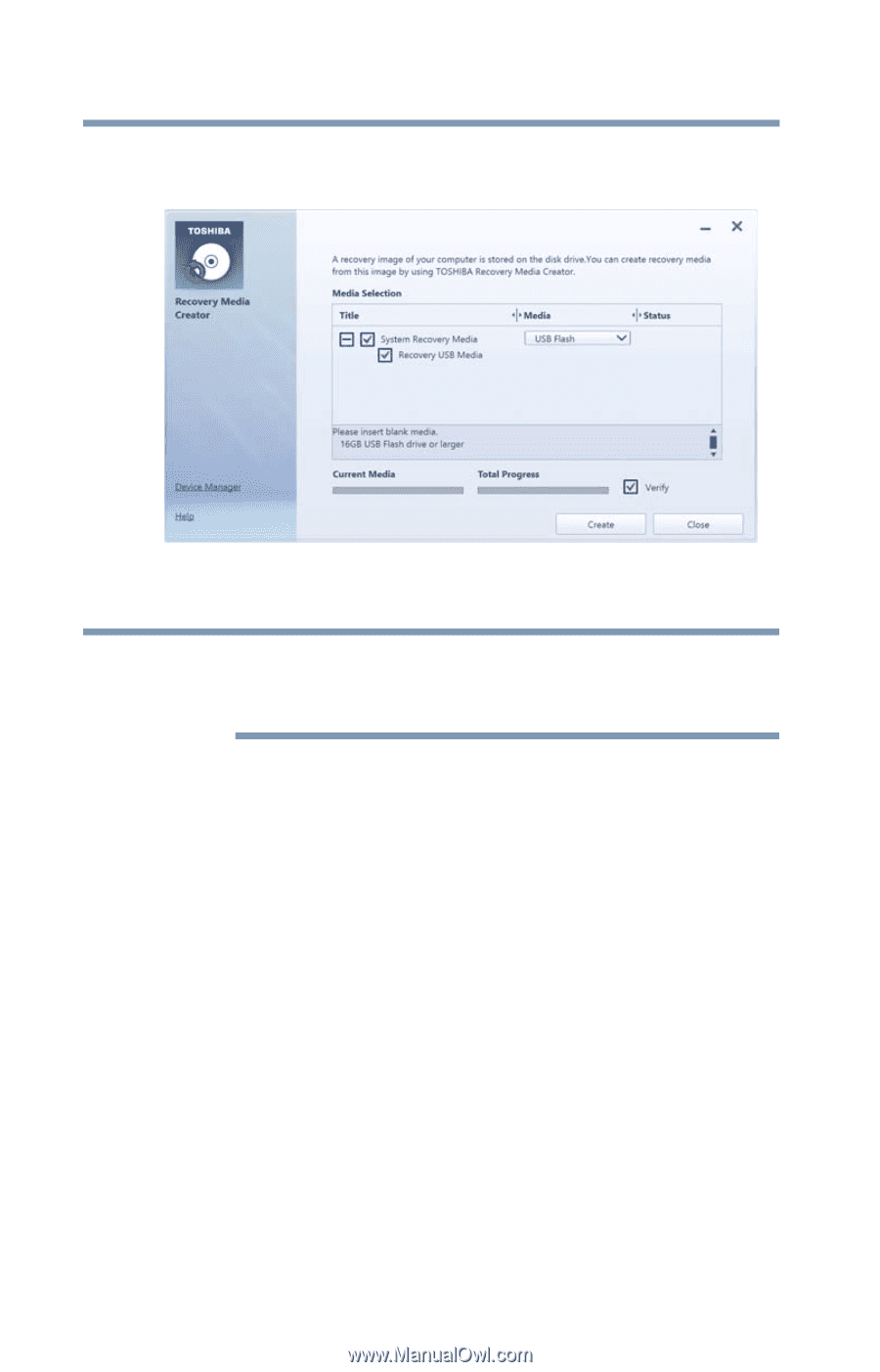Toshiba Portege Z30-B1310 Portege Z30-B Series Windows 8.1 User's Guide - Page 48
Sample Image TOSHIBA Recovery Media Creator dialog
 |
View all Toshiba Portege Z30-B1310 manuals
Add to My Manuals
Save this manual to your list of manuals |
Page 48 highlights
48 Getting Started Recovering the Internal Storage Drive The TOSHIBA Recovery Media Creator dialog box displays. (Sample Image) TOSHIBA Recovery Media Creator dialog box NOTE An optional external writable optical disc drive must be connected to your computer in order for the DVD option to display in the dialog box. 2 Select DVD or USB Flash from the drop-down list, depending on the type of external media you want to use. 3 Check the "Information" area of the dialog box to determine the number of DVDs you will need and/or the minimum amount of storage space required for copying your system's recovery files to USB flash drive(s). 4 Do one of the following: ❖ If you are copying files to DVD, insert a blank DVD into the optional external writable optical disc drive. ❖ If you are copying files to a USB flash drive, connect a USB flash drive of the required minimum capacity (as specified in the TOSHIBA Recovery Media Creator utility) to your computer.