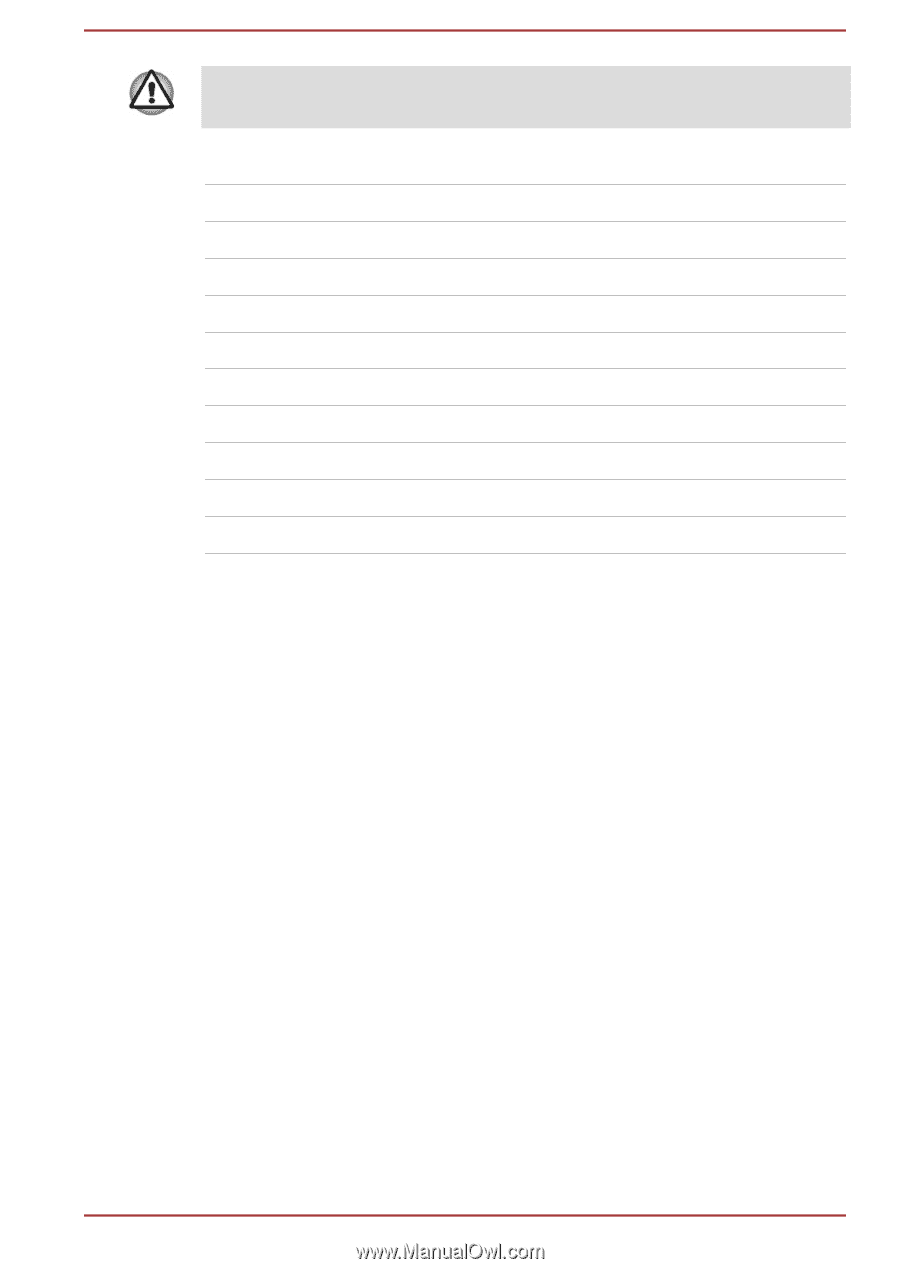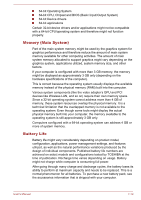Toshiba Portege Z30-C PT261C-0D808K Users Manual Canada; English - Page 135
Information about Intel AMT, Disable the AMT function
 |
View all Toshiba Portege Z30-C PT261C-0D808K manuals
Add to My Manuals
Save this manual to your list of manuals |
Page 135 highlights
If you use this equipment in the countries/regions which are not listed in the following table, contact TOSHIBA Support. As of October 2015 Austria Cyprus Finland Hong Kong Ireland Latvia Malta Philippines Slovak Republic Switzerland Belgium Czech Rep France Hungary Italy Liechtenstein Monaco Poland Slovenia UK Bulgaria Denmark Germany Iceland Japan Lithuania Netherlands Portugal Spain USA Canada Estonia Greece India Korea Luxemburg Norway Romania Sweden Information about Intel AMT Your computer might support Intel® Active Management Technology (AMT) depending on the model you purchased. Using built-in platform capabilities and popular third-party management and security applications, Intel AMT allows IT to better discover, heal, and protect their networked computing assets. Consult with your system administrator about configurations of the AMT function before connecting to a network. Disable the AMT function Intel AMT function is enabled by default, and in a situation where no system administrator presents, it is strongly recommended that you turn off the AMT function before connecting to a network. If the AMT function is NOT turned off, there is a danger that the management of AMT function will be abused by other parties which possibly lead to the leak of sensitive and/or proprietary information, data loss, HDD/SSD erasure, or file overwritten. First, you must do the following in the BIOS setup utility: 1. Turn on the computer while pressing the F2 key. 2. On the BIOS setup utility screen, change AMT Setup Prompt to Enabled. 3. Press the F10 key, and press Y key to save the settings. User's Manual 7-15