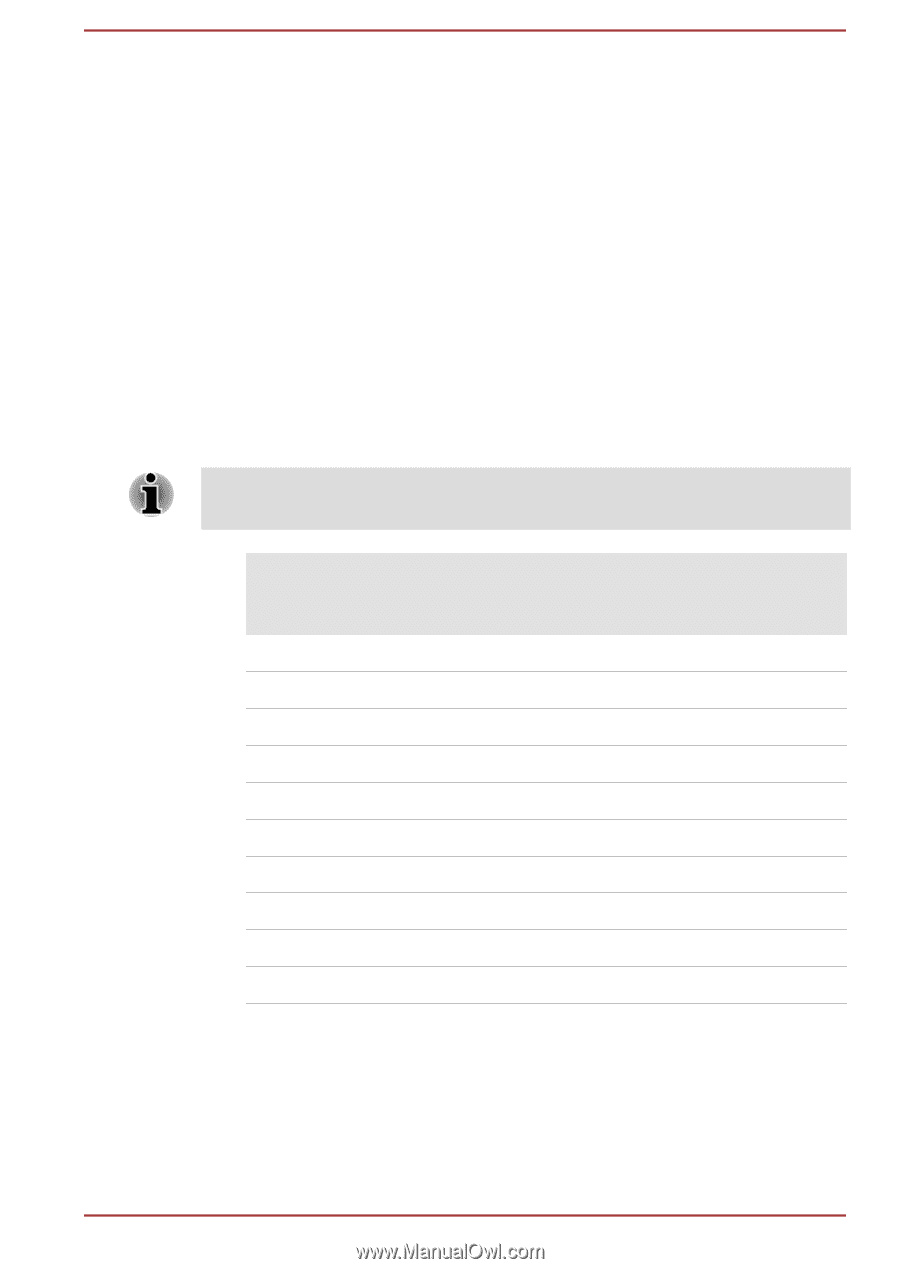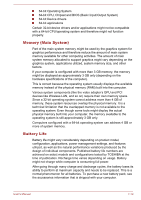Toshiba Portege Z30-C PT261C-0D808K Users Manual Canada; English - Page 136
A, B, Z, etc. letter., IntelR ME Setup appears. Press
 |
View all Toshiba Portege Z30-C PT261C-0D808K manuals
Add to My Manuals
Save this manual to your list of manuals |
Page 136 highlights
When the computer restarts, the message "Press < Ctrl - P > to enter Intel(R) ME Setup" appears. Press CTRL + P to enter the MEBx Setup. To disable the AMT function, do the following: 1. Select MEBx Login, and enter the default password "admin" in the password field. 2. Enter a new password. Password must comply with the following requirements concerning character types and length: Must be between 8 and 32 characters long. Must contain at least one number ("0", "1-9"). Must contain a mix of lower-case ("a", "b", "z", etc.) and upper-case ("A", "B", "Z", etc.) letter. Must contain at least one special character of the following Underscore ("_") is considered the same as Roman alphabet characters, and is not counted as a special character. Key input is based on the US keyboard layout. The following table shows examples of the special characters in US keyboard layout. Special character you want to input Corresponding number key (SHIFT key + a number key) ! 1 @ 2 # 3 $ 4 % 5 ^ 6 & 7 * 8 ( 9 ) 0 3. Select Intel(R) AMT Configuration, and press the Enter key. 4. Select Manageability Features Selection, and press the Enter key. 5. Select Disabled, and press the Enter key. 6. Press the Y key, and press the ESC key. 7. Select MEBx Exit, and press Y key. User's Manual 7-16