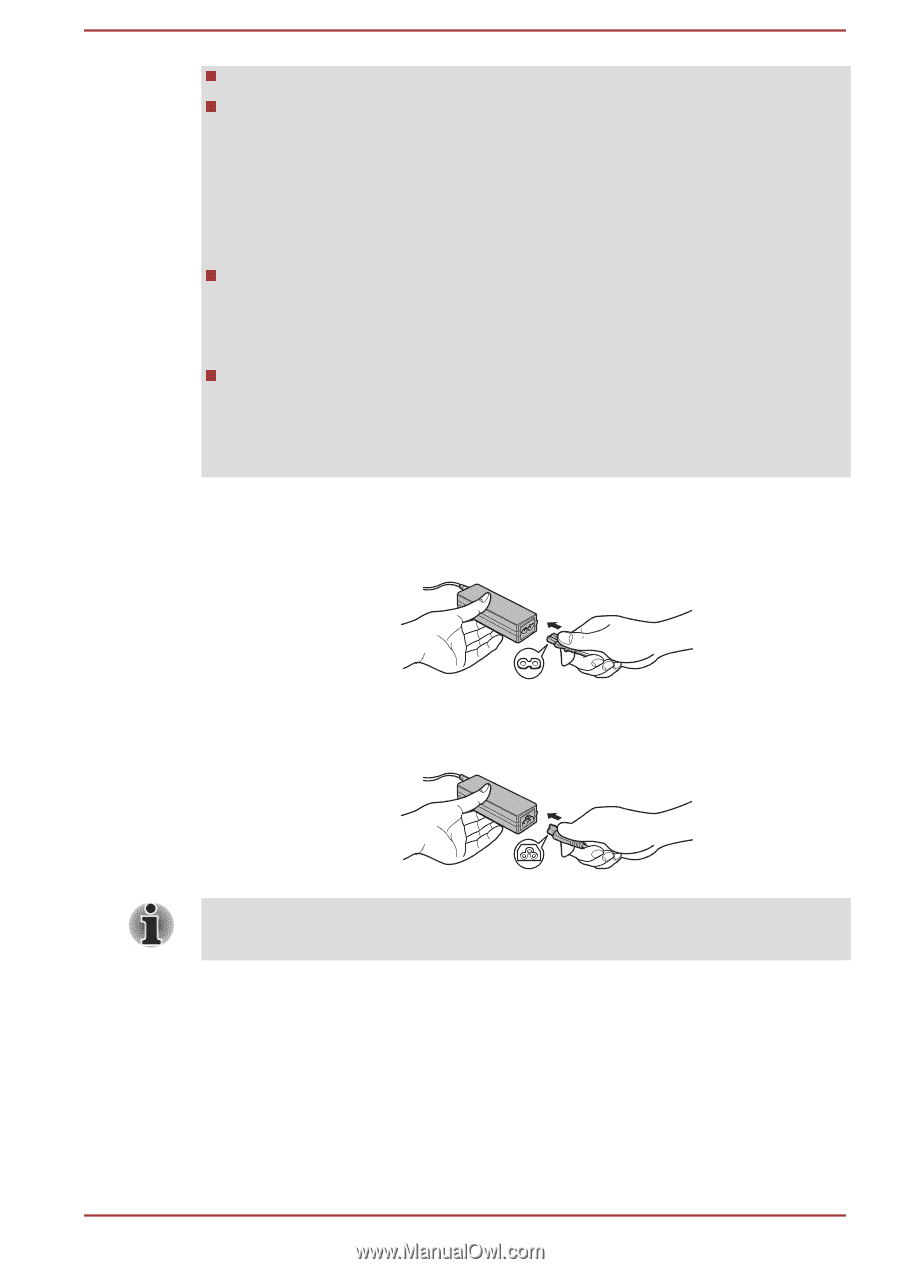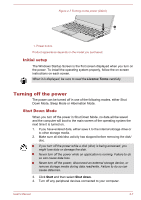Toshiba Portege Z30-C PT261C-0D808K Users Manual Canada; English - Page 25
DC IN/Battery, Do not use a 3-pin to 2-pin conversion plug.
 |
View all Toshiba Portege Z30-C PT261C-0D808K manuals
Add to My Manuals
Save this manual to your list of manuals |
Page 25 highlights
Do not use a 3-pin to 2-pin conversion plug. When you connect the AC adaptor to the computer, always follow the steps in the exact order as described in this User's Manual. Connecting the power cable to a live electrical outlet should be the last step otherwise the adaptor DC output plug might hold an electrical charge and cause an electrical shock or minor bodily injury when touched. As a general safety precaution, avoid touching any metal parts. Never place your computer or AC adaptor on a wooden surface, furniture, or any other surface that might be marred by exposure to heat since the computer base and the surface of the AC adaptor increase in temperature during normal use. Always place your computer or AC adaptor on a flat and hard surface that is resistant to heat damage. Refer to the enclosed Instruction Manual for Safety and Comfort for detailed precautions and handling instructions. 1. Connect the power cord to the AC adaptor. Figure 2-1 Connecting the power cord to the AC adaptor (2-pin plug) Figure 2-2 Connecting the power cord to the AC adaptor (3-pin plug) Either a 2-pin or 3-pin adaptor/cord is included with the computer depending on the model. 2. Connect the DC output plug of the AC adaptor to the DC IN 19V jack on your computer. 3. Plug the power cord into a live wall outlet. The DC IN/Battery indicator glows. User's Manual 2-4