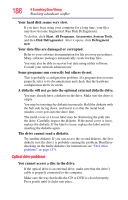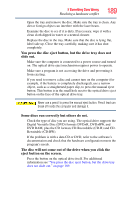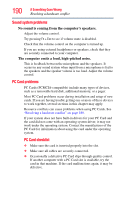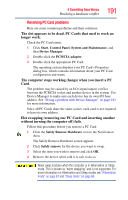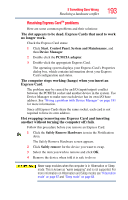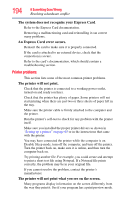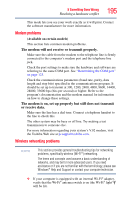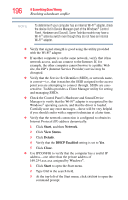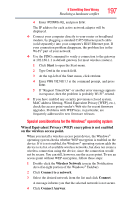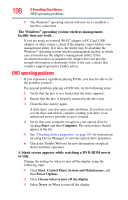Toshiba Qosmio G45 User Guide - Page 193
Resolving Express Card, problems, Express Card
 |
View all Toshiba Qosmio G45 manuals
Add to My Manuals
Save this manual to your list of manuals |
Page 193 highlights
If Something Goes Wrong Resolving a hardware conflict 193 Resolving Express CardTM problems Here are some common problems and their solutions: The slot appears to be dead. Express Cards that used to work no longer work. Check the Express Card status: 1 Click Start, Control Panel, System and Maintenance, and then Device Manager. 2 Double-click the PCMCIA adapter. 3 Double-click the appropriate Express Card. The operating system displays your Express Card's Properties dialog box, which contains information about your Express Card configuration and status. The computer stops working (hangs) when you insert an Express Card. The problem may be caused by an I/O (input/output) conflict between the PCMCIA socket and another device in the system. Use Device Manager to make sure each device has its own I/O base address. See "Fixing a problem with Device Manager" on page 181 for more information. Since all Express Cards share the same socket, each card is not required to have its own address. Hot swapping (removing one Express Card and inserting another without turning the computer off) fails. Follow this procedure before you remove an Express Card: 1 Click the Safely Remove Hardware icon in the Notification Area. The Safely Remove Hardware screen appears. 2 Click Safely remove for the device you want to swap. 3 Select the item you wish to remove and click OK. 4 Remove the device when told it is safe to do so. Never swap modules when the computer is in Hibernation or Sleep mode. This is known as "warm swapping" and is not supported. For more information on Hibernation and Sleep modes see "Hibernation mode" on page 67 and "Sleep mode" on page 68.