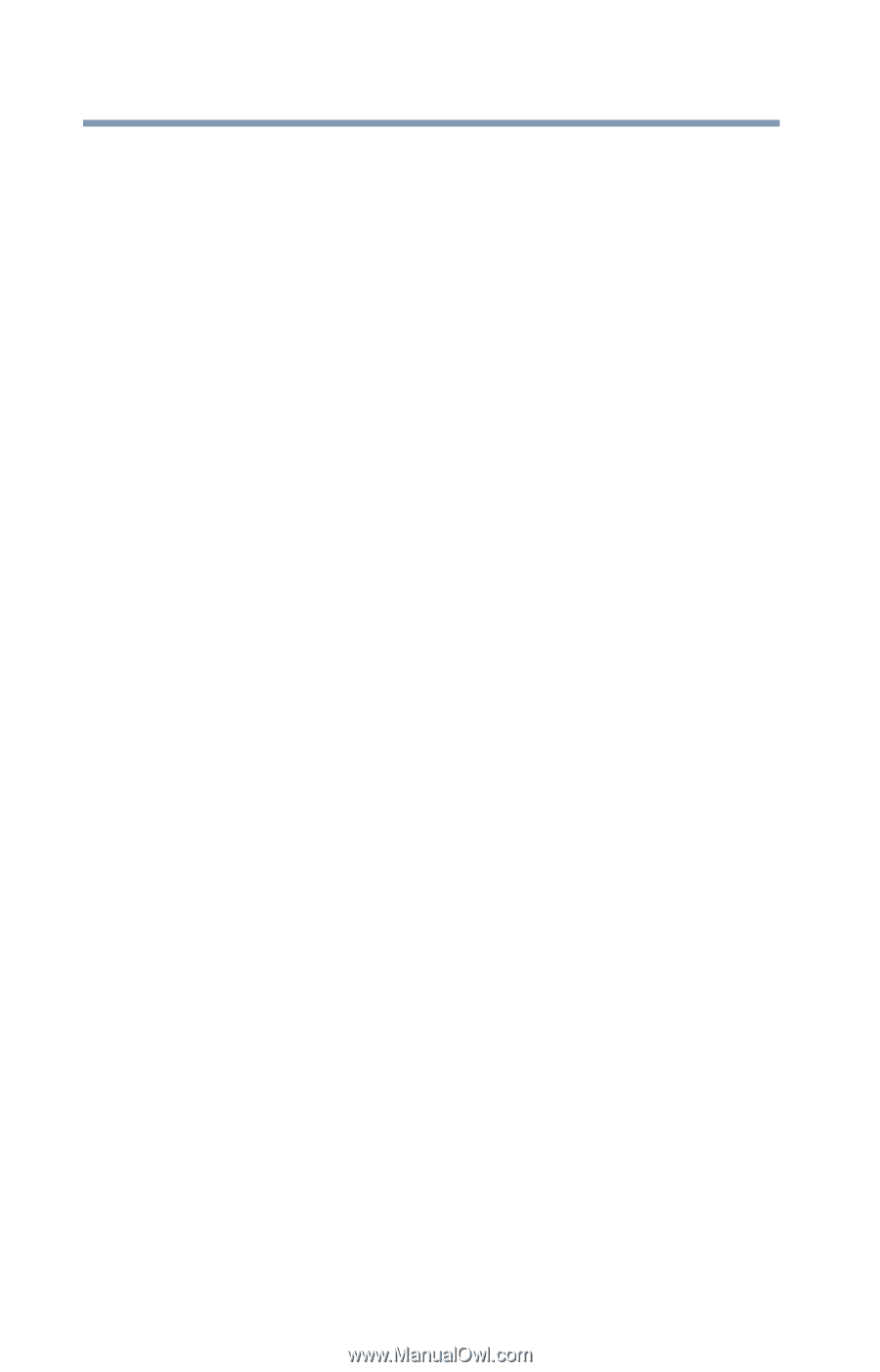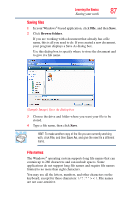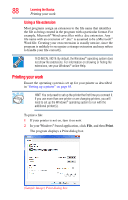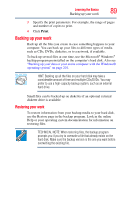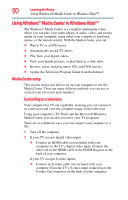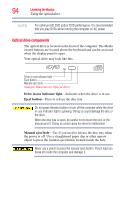Toshiba Qosmio G45 User Guide - Page 92
Starting the Media Center
 |
View all Toshiba Qosmio G45 manuals
Add to My Manuals
Save this manual to your list of manuals |
Page 92 highlights
92 Learning the Basics Using Windows® Media Center in Windows Vista™ Connecting the External IR Blaster The external IR Blaster is a small device that connects from the computer to a device that provides the input signal to your TV, such as a cable TV Set-top box, satellite Set-top box, VCR/DVD player, etc. This allows the Toshiba Remote Control to control the device using the Media Center. To connect the IR Blaster: 1 Connect the IR Blaster cable (small 3.5 mm) connector to one of the IR Blaster ports on the back of the computer. 2 Peel off the adhesive backing on the IR Blaster and mount the sensor above the remote IR receiver on your TV Set-top box or VCR/DVD player, or within 5 inches of it, making sure that the side with the adhesive is facing the IR receiver on the TV Settop box or VCR/DVD player for it to properly function. 3 Install batteries in the remote control. 4 Run the Media Center Setup wizard (see "Starting the Media Center" on page 92). The wizard will walk you through the setup process to configure your TV signal. Starting the Media Center To start the Media Center: ❖ Point the remote at the computer's infrared sensor and press the remote control's Start button. You can also click Start, and then click Media Center. Media Center opens in full screen mode.