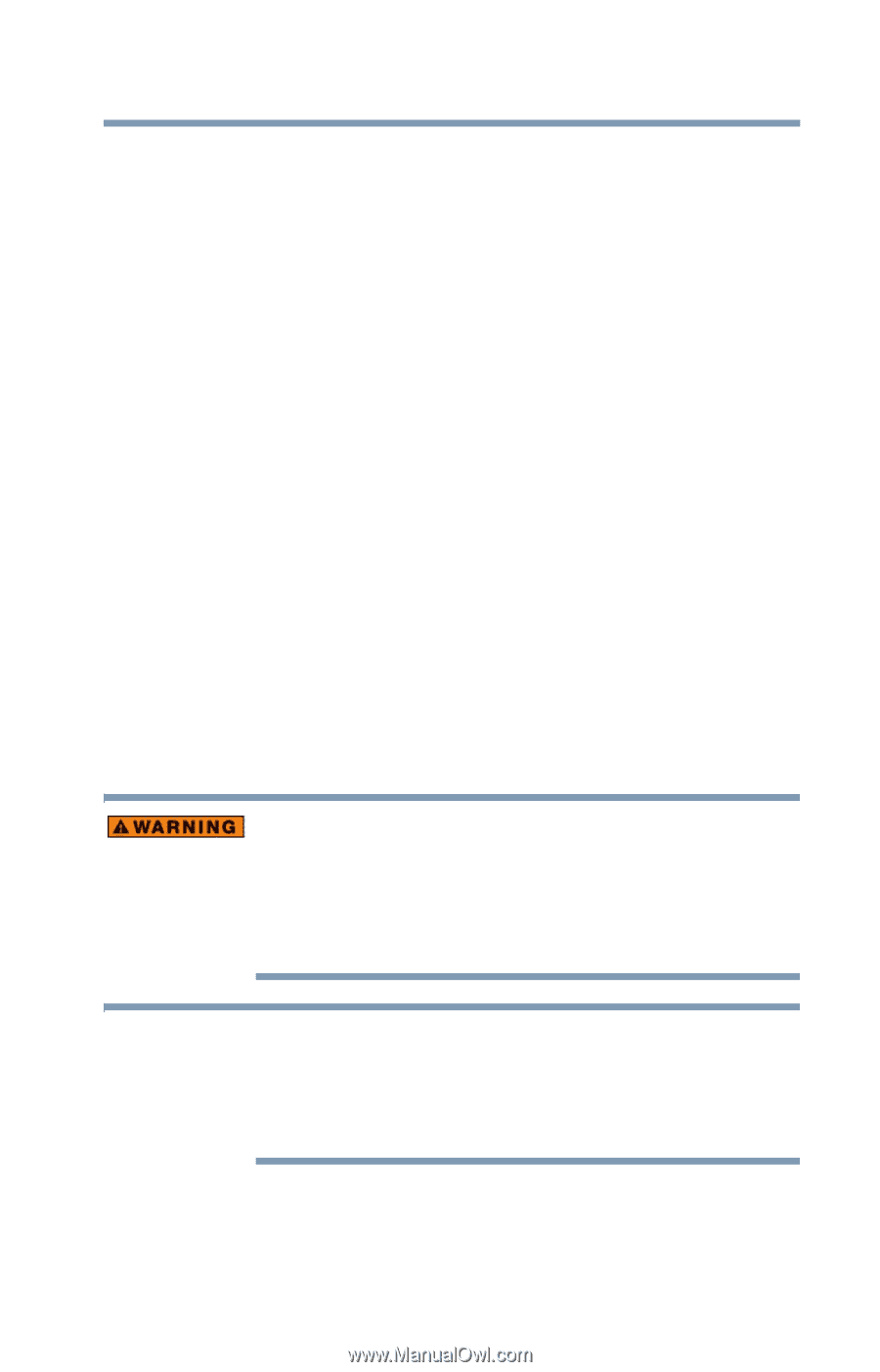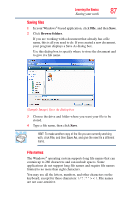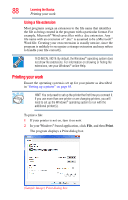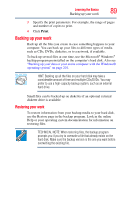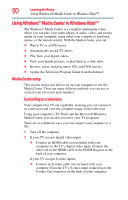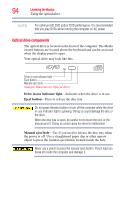Toshiba Qosmio G45 User Guide - Page 91
Connecting your computer to a TV Signal Source, Using Windows® Media Center in Windows Vista™
 |
View all Toshiba Qosmio G45 manuals
Add to My Manuals
Save this manual to your list of manuals |
Page 91 highlights
Learning the Basics Using Windows® Media Center in Windows Vista™ 91 3 If you are using S-video output, you will also need to connect an audio cable (not included with your computer or system) from the TV's audio connection to the headphone jack on the right side of your computer. 4 Turn on the TV, then turn on the computer. 5 To send the display signal to the TV, press the TV Out button, which is the furthest right button of the Media control buttons above the keyboard (or press Fn+F5, and then toggle to the TV icon). Connecting your computer to a TV Signal Source Your computer includes an external TV Tuner which you can connect to a TV signal source such as a TV antenna or cable TV connection. Using the TV tuner, you can watch digital and/or analog broadcasts or cable programming. You can record TV programs from the TV source using the Windows Media Center, and may also be able to connect a VCR/DVD player or Set-top box to the TV Tuner. The types of connections and features supported vary depending on the capabilities of the TV Tuner supplied with your computer. Refer to the documentation included with the TV Tuner itself for detailed instructions on how to connect your computer to the desired signal source. Once you have fully connected the TV Tuner, you can then continue the Media Center setup process. If you have to operate your computer during a thunderstorm and are connecting the TV tuner to an outside antenna, you should operate your computer using AC power mode. The AC adaptor offers some protection against (but does not entirely prevent) possible electric shock caused by lightning. For complete protection, do not operate your computer during a thunderstorm. NOTE Some stations may not come in clearly if the signal is not strong enough. If you do not have a Set-top box, you may need to purchase a signal amplifier which may help boost and improve the cable signal. Contact your service provider for the proper hardware recommendations.