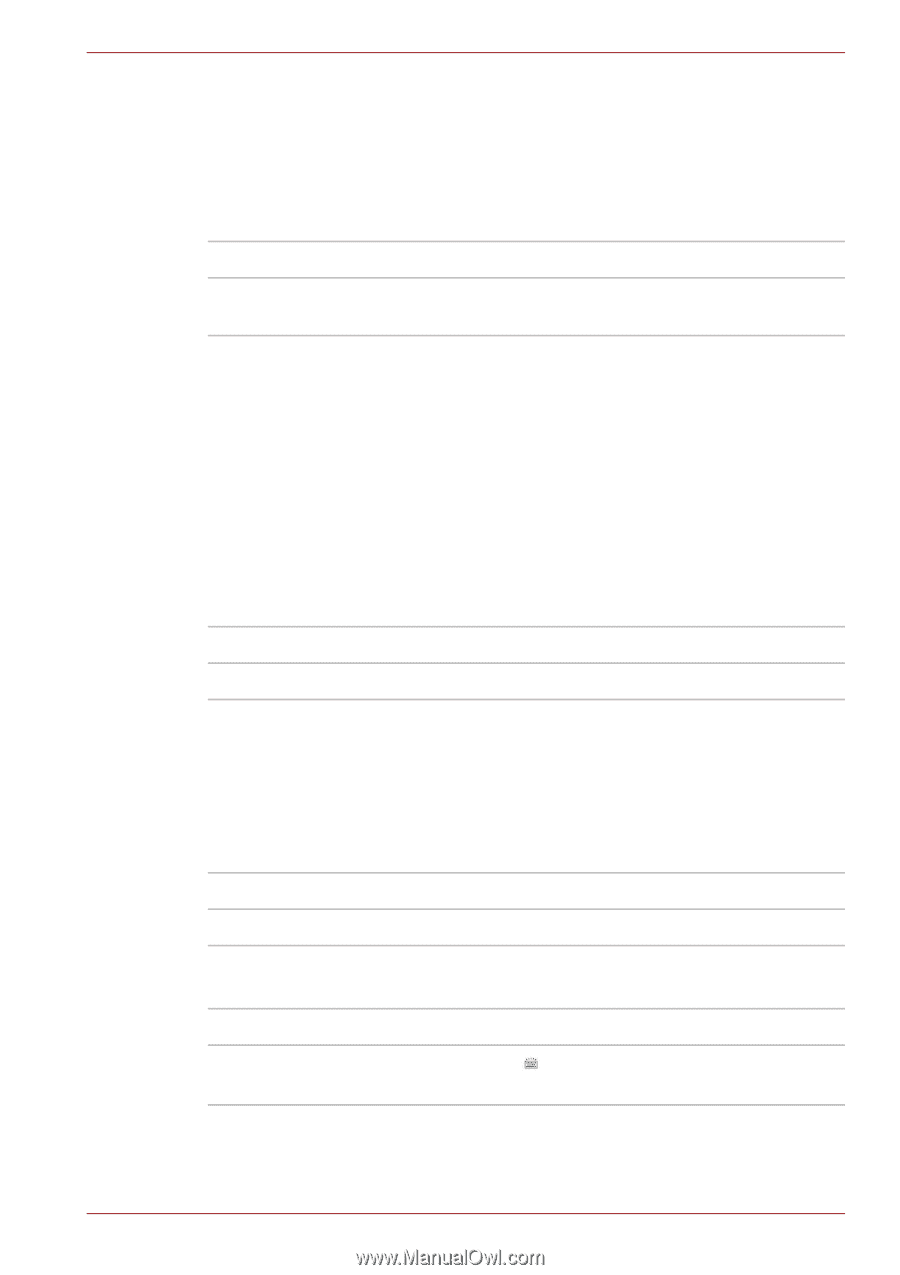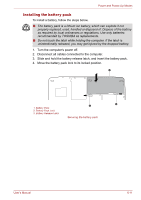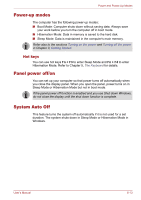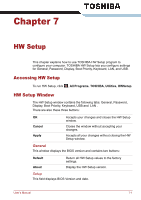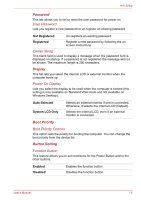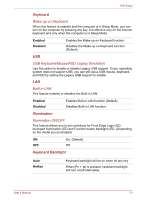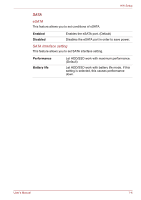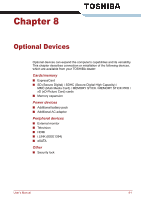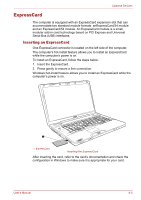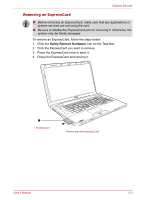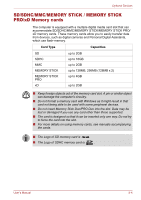Toshiba Qosmio X500 PQX33A-02G00J Users Manual AU/NZ - Page 158
Keyboard, Illumination, Keyboard Backlight, Wake-up on Keyboard
 |
View all Toshiba Qosmio X500 PQX33A-02G00J manuals
Add to My Manuals
Save this manual to your list of manuals |
Page 158 highlights
HW Setup Keyboard Wake-up on Keyboard When this feature is enabled and the computer is in Sleep Mode, you can turn on the computer by pressing any key. It is effective only for the internal keyboard and only when the computer is in Sleep Mode. Enabled Disabled Enables the Wake-up on Keyboard function. Disables the Wake-up on Keyboard function (Default). USB USB Keyboard/Mouse/FDD Legacy Emulation Use this option to enable or disable Legacy USB support. If your operating system does not support USB, you can still use a USB mouse, keyboard, and FDD by setting the Legacy USB Support to enable. LAN Built-in LAN This feature enables or disables the Built-in LAN. Enabled Disabled Enables Built-in LAN function (Default). Disables Built-in LAN function. Illumination Illumination ON/OFF This feature allows you to set conditions for Front Edge Logo LED, touchpad illumination LED and Function button backlight LED. (Depending on the model you purchased) ON OFF On. (Default) Off. Keyboard Backlight Auto Hotkey Keyboard backlight will be on when hit any key When [Fn + ] is pressed, keyboard backlight will turn on/off alternately. User's Manual 7-3