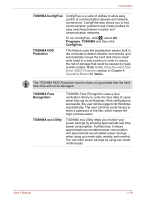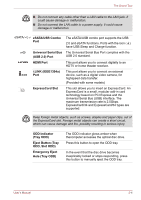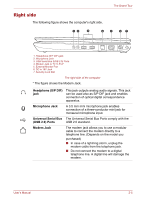Toshiba Qosmio X500 PQX33A-02G00J Users Manual AU/NZ - Page 52
Options, Windows Mobility, Center, TOSHIBA USB Sleep, and Charge Utility, Memory expansion
 |
View all Toshiba Qosmio X500 PQX33A-02G00J manuals
Add to My Manuals
Save this manual to your list of manuals |
Page 52 highlights
Introduction Windows Mobility Center This section describes the Windows Mobility Center. Mobility Center is a utility for accessing several mobile PC settings quickly in one window. A maximum of eight tiles are prepared as the operating system default. Two additional tiles are also added to your Mobility Center. Installing the "TOSHIBA Extended Tiles for Windows Mobility Center" package will add the following functions. ■ Lock Computer: Lock your computer without turning it off. This has the same function as the Lock button at the bottom of the right pane of the start menu. ■ TOSHIBA Assist: Open the TOSHIBA Assist if it is already installed in your computer. TOSHIBA USB Sleep and Charge Utility This utility is able to either enable or disable the USB Sleep and Charge function. This utility shows the positions of USB ports that support the USB Sleep and Charge function and displays the battery's remaining capacity. To start this utility, click Start All Programs TOSHIBA Utilities USB Sleep and Charge. Options You can add a number of options to make your computer even more powerful and convenient to use. Refer to Chapter 8, Optional Devices, for details. The following options are available: Memory expansion Two memory modules can be installed in this computer. Use only compatible DDRII or DDRIII memory modules. See your TOSHIBA dealer for details. * The availability of DDRII or DDRIII depends on the model you purchased. Battery pack AC Adaptor An additional battery pack can be purchased from your TOSHIBA dealer. Use it as a spare to increase your computer operating time. If you use your computer at more than one site frequently, it may be convenient to purchase an additional AC adaptor for each site so you will not have to carry the adaptor with you. User's Manual 1-19