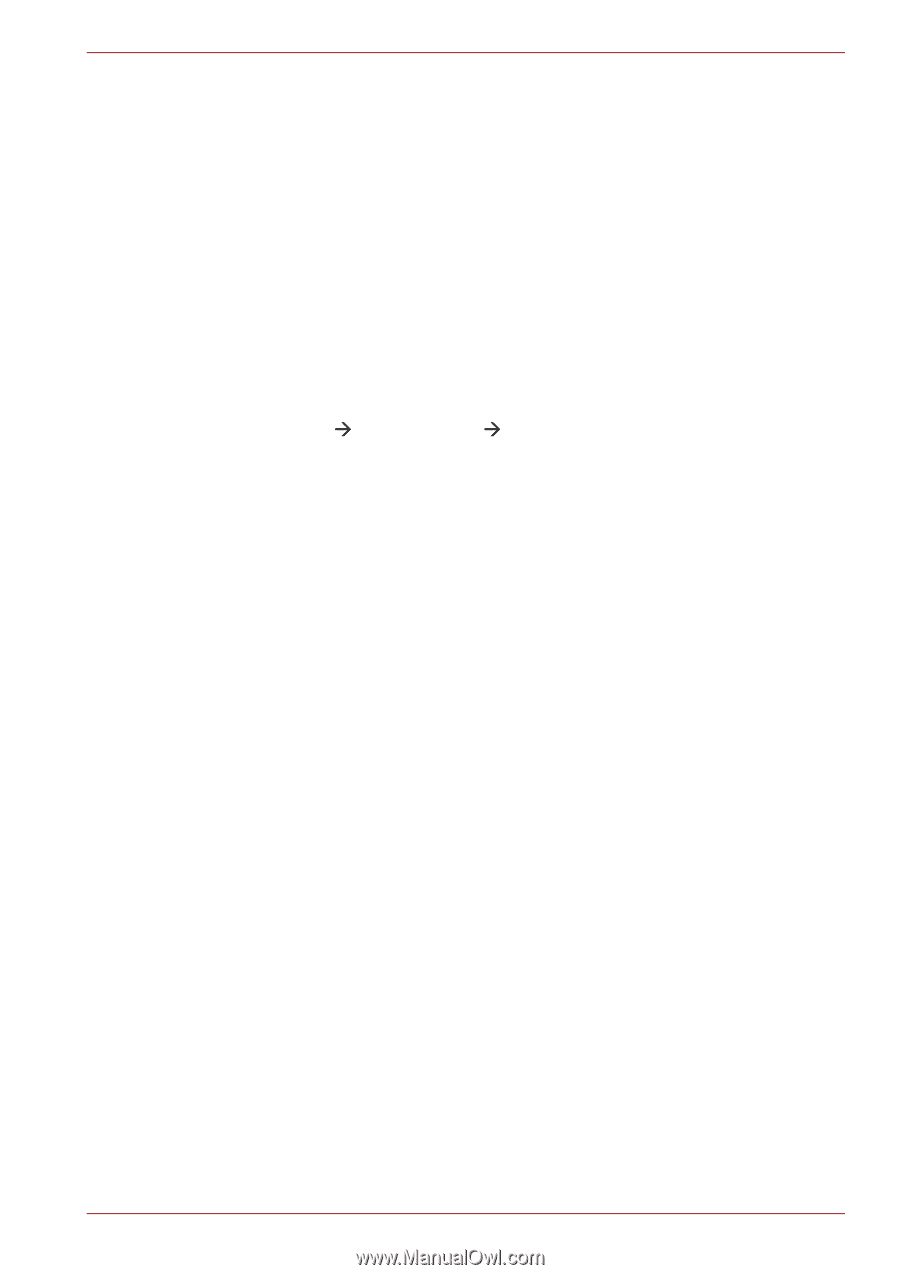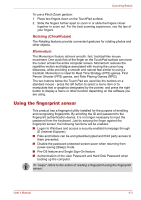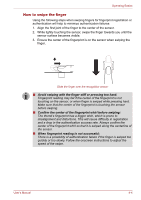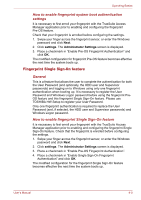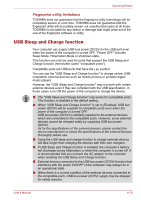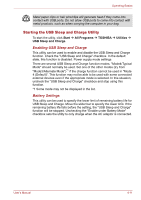Toshiba Qosmio X500 PQX33A-02G00J Users Manual AU/NZ - Page 95
How to delete the fingerprint data, Fingerprint sensor limitations, Start, All Programs
 |
View all Toshiba Qosmio X500 PQX33A-02G00J manuals
Add to My Manuals
Save this manual to your list of manuals |
Page 95 highlights
Operating Basics ■ The fingerprint for each finger is different and unique. Please ensure that only the registered or enrolled fingerprint or fingerprints are used for identification. ■ Check sliding position and speed. ■ You can enroll up to 30~34 fingerprint data entries. ■ Fingerprint data is stored into the nonvolatile memory in the fingerprint sensor. Before you dispose of the computer, it is recommended that you delete the fingerprint data with the Delete menu of Fingerprint Software Management. How to delete the fingerprint data Saved fingerprint data is stored in the Non-volatile memory inside the fingerprint sensor. If you hand over the PC to others, or dispose of it, the following operations are recommended. 1. Click Start Æ All Programs Æ TrueSuite Access Manager. The TrueSuite Access Manager Fingerprint Software screen is displayed. 2. Enter your Windows Password and click Next to enter the Control Center, or swipe your enrolled finger to enter the Control Center. 3. Click Delete All Fingerprints. Fingerprint sensor limitations ■ The fingerprint sensor compares and analyzes the unique characteristics in a fingerprint. ■ A warning message will be displayed when recognition is abnormal or recognition is not successful within a fixed duration. ■ The recognition success rate may differ from user to user. ■ Toshiba does not guarantee that this fingerprint recognition technology will be error-free. ■ Toshiba does not guarantee that the fingerprint sensor will recognize the enrolled user or accurately screen out unauthorized users at all times.Toshiba is not liable for any failure or damage that might arise out of the use of this fingerprint recognition software or utility. User's Manual 4-6