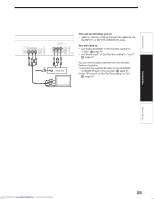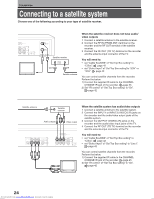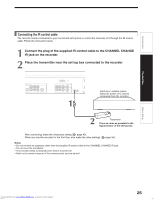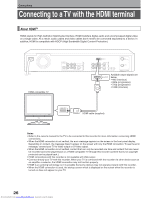Toshiba RD-XS52 Owners Manual - Page 27
Set the output resolution for the HDMI output that best matches your TV's capabilities, Audio - hdd
 |
View all Toshiba RD-XS52 manuals
Add to My Manuals
Save this manual to your list of manuals |
Page 27 highlights
Introduction Connections Set the output resolution for the HDMI output that best matches your TV's capabilities Set an output signal from the HDMI terminal of the recorder in accordance with your TV's input signal. ON / STANDBY CH INPUT SELECT REC MODE DIMMER PROG/HDMI Pressing PROG/HDMI button on the front panel or the remote control changes output signals as below. See the HDMI indicator and select the appropriate output signal. HDMI indicator Video output signal PROG/HDMI button HDMI indicator Front panel Remote control PROG/HDMI PROG/HDMI Press illuminates " 1080i" Press illuminates " 720p" Press illuminates " 480p" Press off 1080i (interlace) 720p (progressive) 480p (progressive) 480i (interlace) 480p, 720p and 1080i are signals created with this recorder from original 480i signal. The resolution of the picture may not be increased even if they are selected. Note • PROG/HDMI button is not available during the operations below. - All HDD title delete - TIME SLIP (Pause TV/Chase Play) - HDD format - Rate conversion dubbing (Only when copying is in progress.) - DVD-RAM physical format - DVD-Video creation (EDIT MENU) - DVD format (Only when copying is in progress.) (PROG/HDMI button may not be available during some other operations either.) Audio setting for the HDMI connection The HDMI connection will only output "PCM". Set "Audio out select" of "Picture/Audio setting" to "PCM" ( page 48). Note • When the HDMI connection is used, "Black level", "Custom picture select" and "Custom picture setting" of "Picture/Audio settings" are not available. HDMI, the HDMI logo and High-Definition Multimedia Interface are trademarks or registered trademarks of HDMI licensing LLC. Basic Setup Downloaded from www.Manualslib.com manuals search engine 27