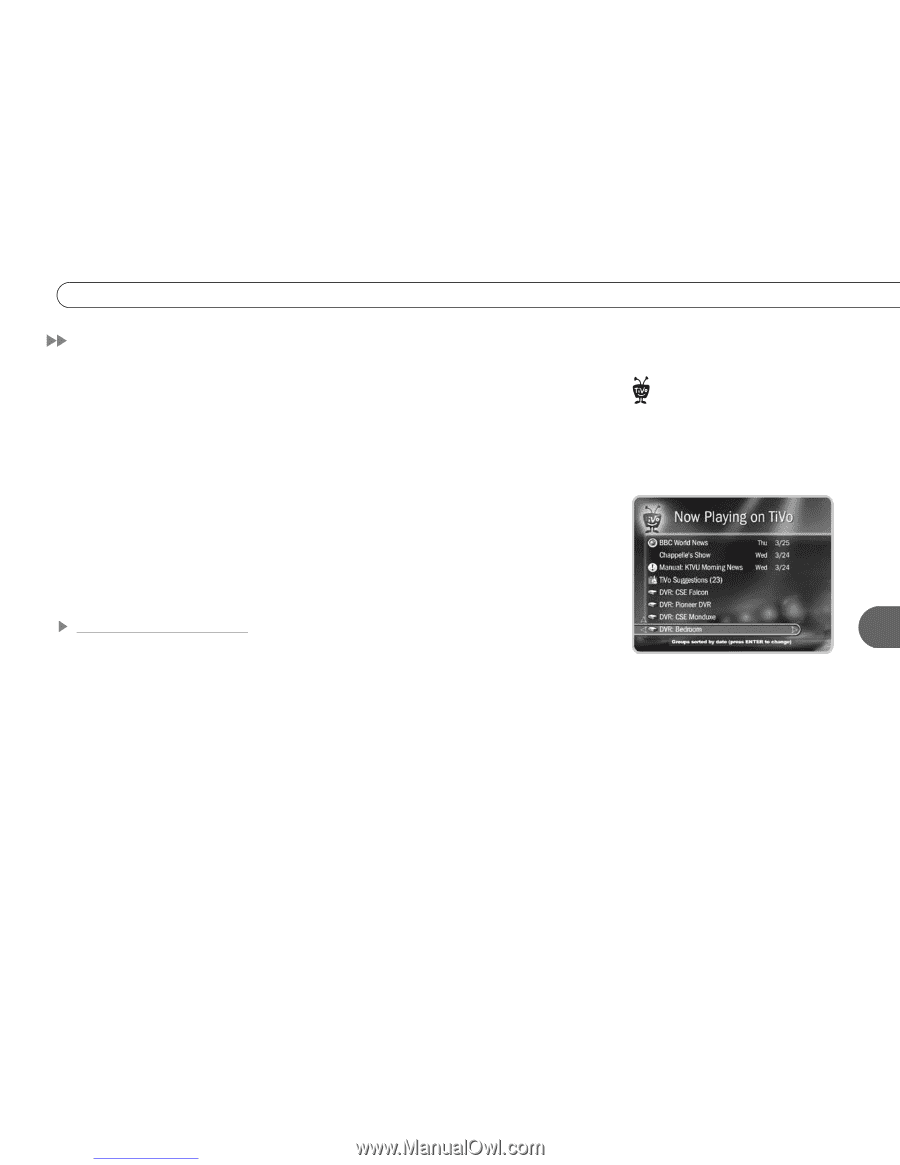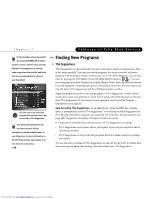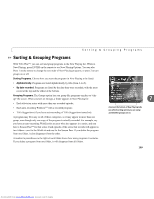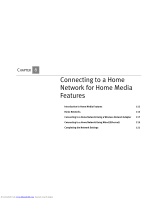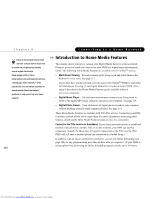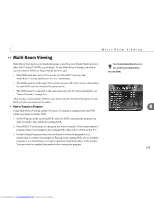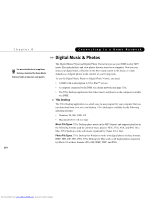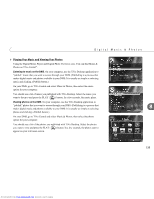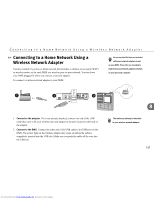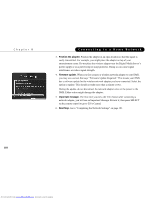Toshiba RS-TX60 User Guide - Page 121
Multi-Room Viewing
 |
View all Toshiba RS-TX60 manuals
Add to My Manuals
Save this manual to your list of manuals |
Page 121 highlights
Multi-Room Viewing Multi-Room Viewing Multi-Room Viewing lets you transfer programs to and from your Digital Media Server to other TiVo® Series2TM DVRs in your home. To use Multi-Room Viewing, you need at least two Series2 DVRs (or Digital Media Servers), and: • Each DVR must have active TiVo service (or TiVo PlusTM service), and Multi-Room Viewing enabled at www.tivo.com/manage. • The DVRs must be on the same TiVo service account. (The TiVo service subscription for each DVR must be owned by the same person.) • The DVRs must be connected to the same home network. For more information, see "Home Networks" on page 116. After you have connected the DVRs to your home network, the Now Playing list of each DVR will show the names of the others. How to Transfer a Program Using Multi-Room Viewing couldn't be easier. To transfer a program from one DVR within your home to another DVR: 1. In Now Playing on the receiving DVR, select the DVR containing the program you want to transfer. This will be the sending DVR. 2. Press SELECT on the name of a program you want to transfer. (You cannot transfer a program while it is recording on the sending DVR.) Then select "Watch on this TV." 3. On the Getting Program screen, you can choose to watch the program as it is transferring, or continue browsing Now Playing on the sending DVR. If you watch the program as it is transferring, you might experience intermittent delays in the transfer. You may want to complete the transfer before viewing the program. Your Toshiba Digital Media Server is ® also a TiVo Series2 Digital Video Recorder (DVR). 8 113 Downloaded from www.Manualslib.com manuals search engine