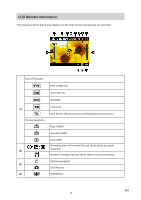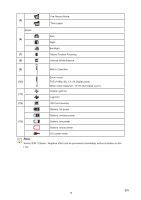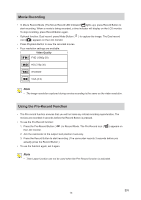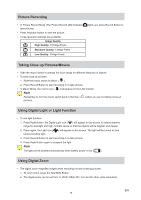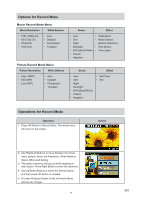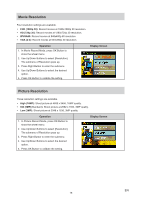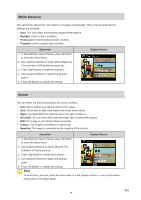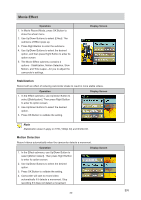Toshiba S20-Silver User Manual - Page 15
Movie Recording, Using the Pre-Record Function, Video Quality
 |
View all Toshiba S20-Silver manuals
Add to My Manuals
Save this manual to your list of manuals |
Page 15 highlights
Movie Recording • In Movie Record Mode (The Movie Record LED Indicator lights up), press Record Button to start recording. When a movie is being recorded, a time indicator will display on the LCD monitor. To stop recording, press Record Button again. • Optional function: Dual record: press Mode Button ( ) to capture the image. The Dual record icon ( ) appears on the LCD monitor. • Press Playback Button to view the recorded movies. • Four resolution settings are available: Video Quality FHD (1080p 30) HD (720p 30) WVGA60 VGA (4:3) Note • The image resolution captured during movies recording is the same as the video resolution. Using the Pre-Record Function • The Pre-record function ensures that you will not miss any critical recording opportunities, The movies are recorded 3 seconds before the Record Button is pressed. • To use the Pre-Record function: 1. Press the Pre-Record Button ( the LCD monitor. ) in Record Mode. The Pre-Record icon ( ) appears on 2. Aim the camcorder at the subject and position it securely. 3. Press the Record Button to start recording. (The camcorder records 3 seconds before you actually press the Record Button.) • To use the function again, set it again. Note • Time Lapse function can not be used when the Pre-Record function is activated. EN 15