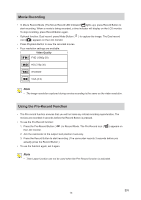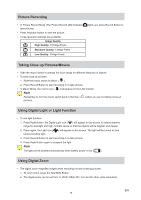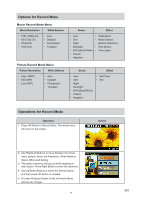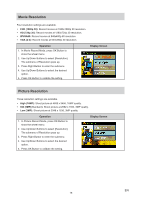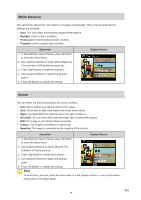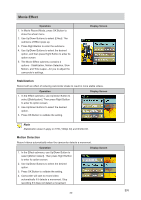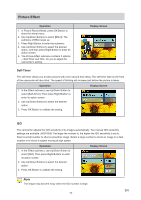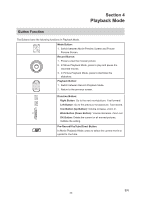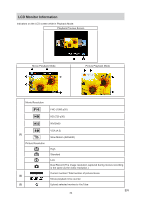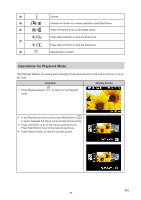Toshiba S20-Silver User Manual - Page 20
Movie Effect, Stabilization, Motion Detection
 |
View all Toshiba S20-Silver manuals
Add to My Manuals
Save this manual to your list of manuals |
Page 20 highlights
Movie Effect Operation 1. In Movie Record Mode, press OK Button to show the wheel menu. 2. Use Up/Down Buttons to select [Effect]. The submenu of Effect pops up. 3. Press Right Button to enter the submenu. 4. Use Up/Down Buttons to select the desired option, and then press Right Button to enter its option screen. 5. The Movie Effect submenu contains 4 options-- Stabilization, Motion Detection, Slow Motion, and Time Lapse --for you to adjust the camcorder's settings. Display Screen Stabilization Record with an effect of reducing camcorder shake to result in more stable videos. Operation 1. In the Effect submenu, use Up/Down Button to select [Stabilization]. Then press Right Buttton to enter its option screen. 2. Use Up/Down Buttons to select the desired option. 3. Press OK Button to validate the setting. Display Screen Note Stabilization doesn't apply on FHD (1080p 30) and WVGA 60. Motion Detection Record videos automatically when the camcorder detects a movement. Operation 1. In the Effect submenu, use Up/Down Button to select [Motion Detect]. Then press Right Buttton to enter its option screen. 2. Use Up/Down Buttons to select the desired option. 3. Press OK Button to validate the setting. 4. Camcorder will start to record video automatically if it detects a movement. Stop recording if it does not detect a movement. Display Screen EN 20