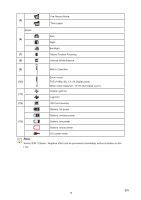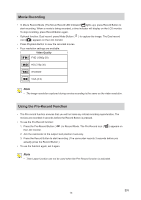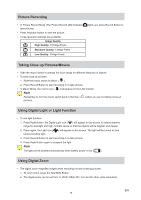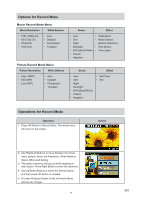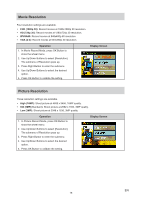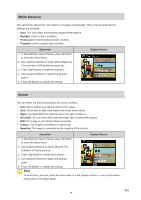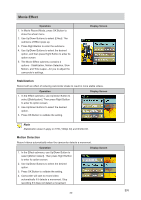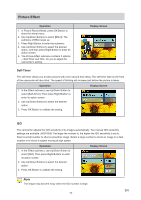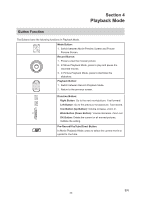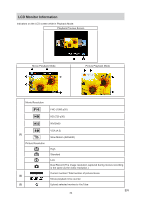Toshiba S20-Silver User Manual - Page 19
White Balance, Scene, Daylight, Fluorescent, Tungsten, Backlight, Classic, Negative
 |
View all Toshiba S20-Silver manuals
Add to My Manuals
Save this manual to your list of manuals |
Page 19 highlights
White Balance The camcorder adjusts the color balance of images automatically. Three manual white balance settings are available: • Auto: The camcorder automatically adjusts white balance. • Daylight: Under outdoor condition. • Fluorescent: Under fluorescent light condition. • Tungsten: Under tungsten light condition. Operation 1. In Movie/Picture Record Mode, press OK Button to show the wheel menu. 2. Use Up/Down Buttons to select [White Balance]. The submenu of White Balance pops up. 3. Press Right Button to enter the submenu. 4. Use Up/Down Buttons to select the desired option. 5. Press OK Button to validate the setting. Display Screen Scene You can select the mode according to the scene condition. • Auto: Shoot without any special effect on the image. • Skin: Shoot with an effect that makes skin tones more natural. • Night: Use Night Mode for night scenes or low light conditions. • Backlight: You can take shots when the bright light is behind the subject. • B/W: The image is converted to black-and-white. • Classic: The image is converted to a sepia look. • Negative: The image is converted as the negative of the normal. Operation Display Screen 1. In Movie/Picture Record Mode, press OK Button to show the wheel menu. 2. Use Up/Down Buttons to select [Scene]. The submenu of Scene pops up. 3. Press Right Button to enter the submenu. 4. Use Up/Down Buttons to select the desired option. 5. Press OK Button to validate the setting. Note To avoid blurry pictures, place the camcorder on a flat, steady surface, or use a tripod when taking shots in the Night Mode. EN 19