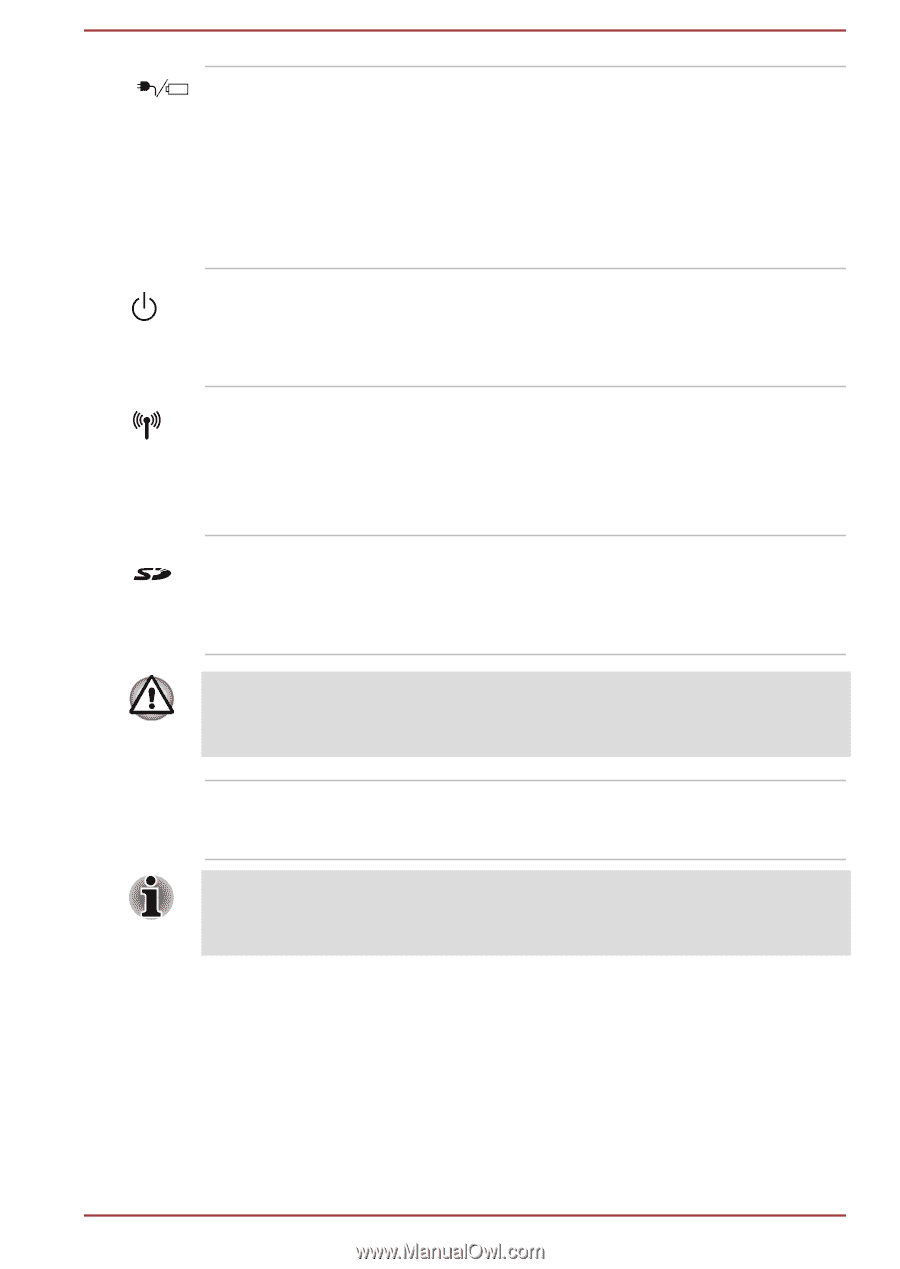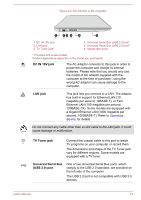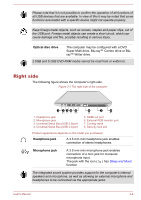Toshiba S50t-A PSKK6C-06C068 Users Manual Canada; English - Page 33
Left side, DC IN/Battery, indicator, Power indicator, Power, Wireless, communication
 |
View all Toshiba S50t-A PSKK6C-06C068 manuals
Add to My Manuals
Save this manual to your list of manuals |
Page 33 highlights
DC IN/Battery indicator The DC IN/Battery indicator shows the condition of the DC IN and the battery's charge - white indicates the battery is fully charged while the power is being correctly supplied from the AC power adaptor. Please refer to the Monitoring of power conditions section for more information on this feature. Power indicator The Power indicator normally glows white when the computer is turned on. However, if you turn the computer off into Sleep Mode, this indicator will blink white. Wireless communication indicator The Wireless communication indicator glows amber when the Bluetooth or Wireless LANfunctions are turned on. Only some models are equipped with Bluetooth and Wireless LAN functions. Memory media slot This slot lets you insert an SD™/SDHC™/ SDXC™ memory card, miniSD™/microSD™ Card and MultiMediaCard™. Refer to the Memory media section for more information. Keep foreign metal objects, such as screws, staples and paper clips, out of the Memory media slot. Foreign metal objects can create a short circuit, which can cause damage and fire, possibly resulting in serious injury. Infrared receiver window This is a sensor window that receives signals from the remote controller which is provided with some models. Models which do not include a remote controller are not equipped with an infrared receiver so the computer cannot be operated with a remote controller. Left side The following figure shows the computer's left side. User's Manual 3-2