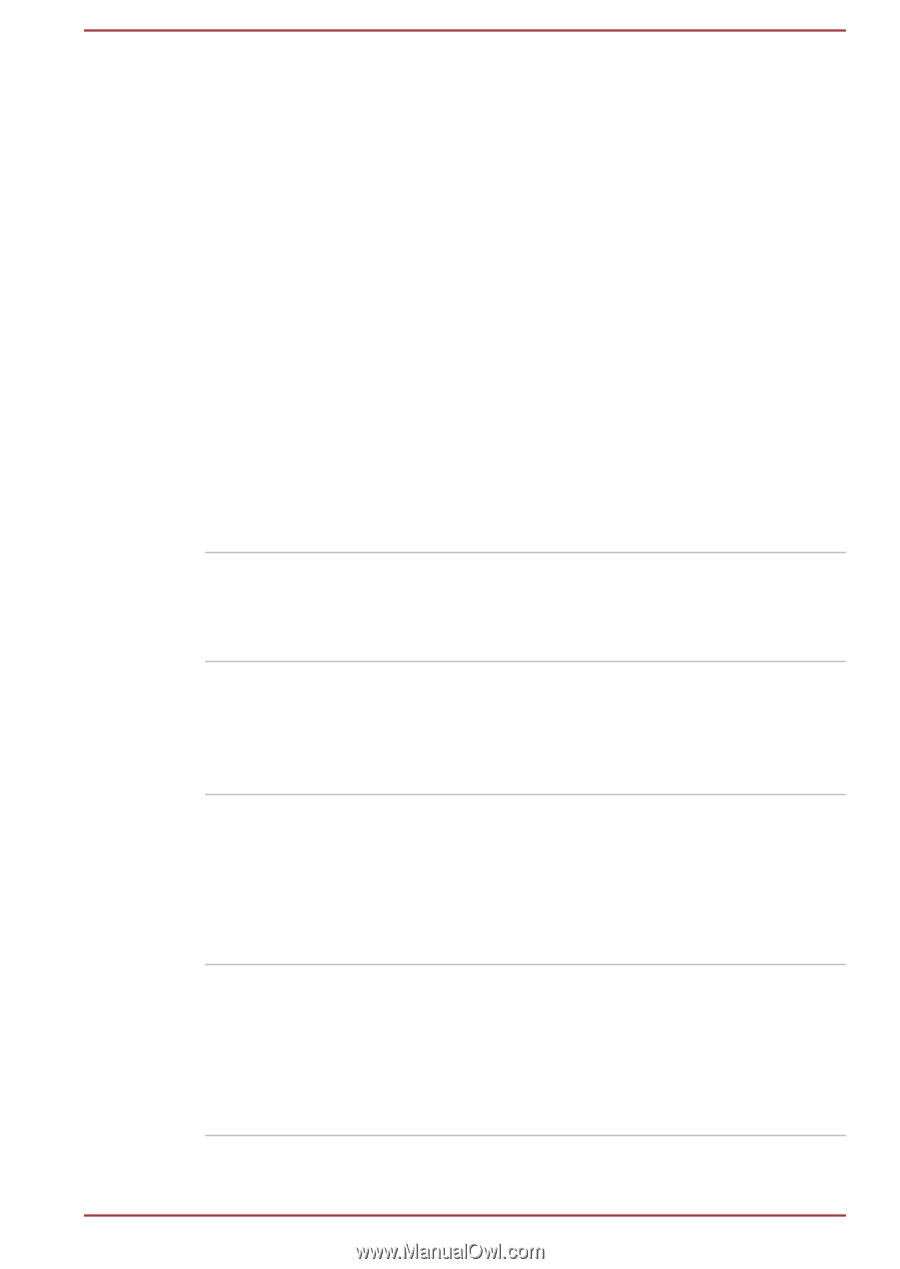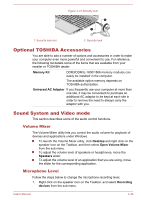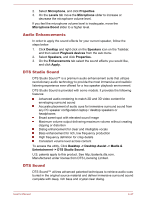Toshiba S50t-A PSKK6C-06C068 Users Manual Canada; English - Page 98
Tools & Utilities -> Display Utility, > HDD Accelerator
 |
View all Toshiba S50t-A PSKK6C-06C068 manuals
Add to My Manuals
Save this manual to your list of manuals |
Page 98 highlights
TOSHIBA Display Utility TOSHIBA Password Utility TOSHIBA System Settings TOSHIBA HDD Protection TOSHIBA HDD Accelerator TOSHIBA Display Utility includes Desktop Text Size utility, Split Screen utility and Other Settings.Desktop Text Size allows you to make the text size bigger or smaller on the desktop according to your usage and favorite. You can change the text size on the display and on the title bar of windows by changing the scaling of the text size. When the scaling is smaller, more information will appear on the display simultaneously but the text size becomes smaller. When the scaling is larger, less information will appear on the display simultaneously but the text size becomes larger.You can install Split Screen utility by yourself. Split Screen utility enables you to create multiple display zones on a screen and to fit the active windows to within those zones.To access this utility, click Desktop -> Desktop Assist -> Tools & Utilities -> Display Utility.For details on Desktop Text Size utility and Split Screen utility, see the help file. This utility allows you to set a password in order to restrict access to the computer. To access this utility, click Desktop -> Desktop Assist -> Tools & Utilities. This utility allows you to customize your hardware settings according to the way you work with the computer and the peripherals you use. To access this utility, click Desktop -> Desktop Assist -> Tools & Utilities -> System Settings. This feature uses the acceleration sensor built in the computer to detect vibration and shocks, and automatically moves the hard disk drive's read/ write head to a safe position in order to reduce the risk of damage that could be caused by headto-disk contact. Refer to the Using the Hard Disk Drive (HDD) Protection section for more details. TOSHIBA HDD Accelerator is a utility that can improve hard drive access performance by using part of the main memory of the computer as a cache. To access this utility, click Desktop -> Desktop Assist -> Tools & Utilities -> System Settings > HDD Accelerator. User's Manual 5-2