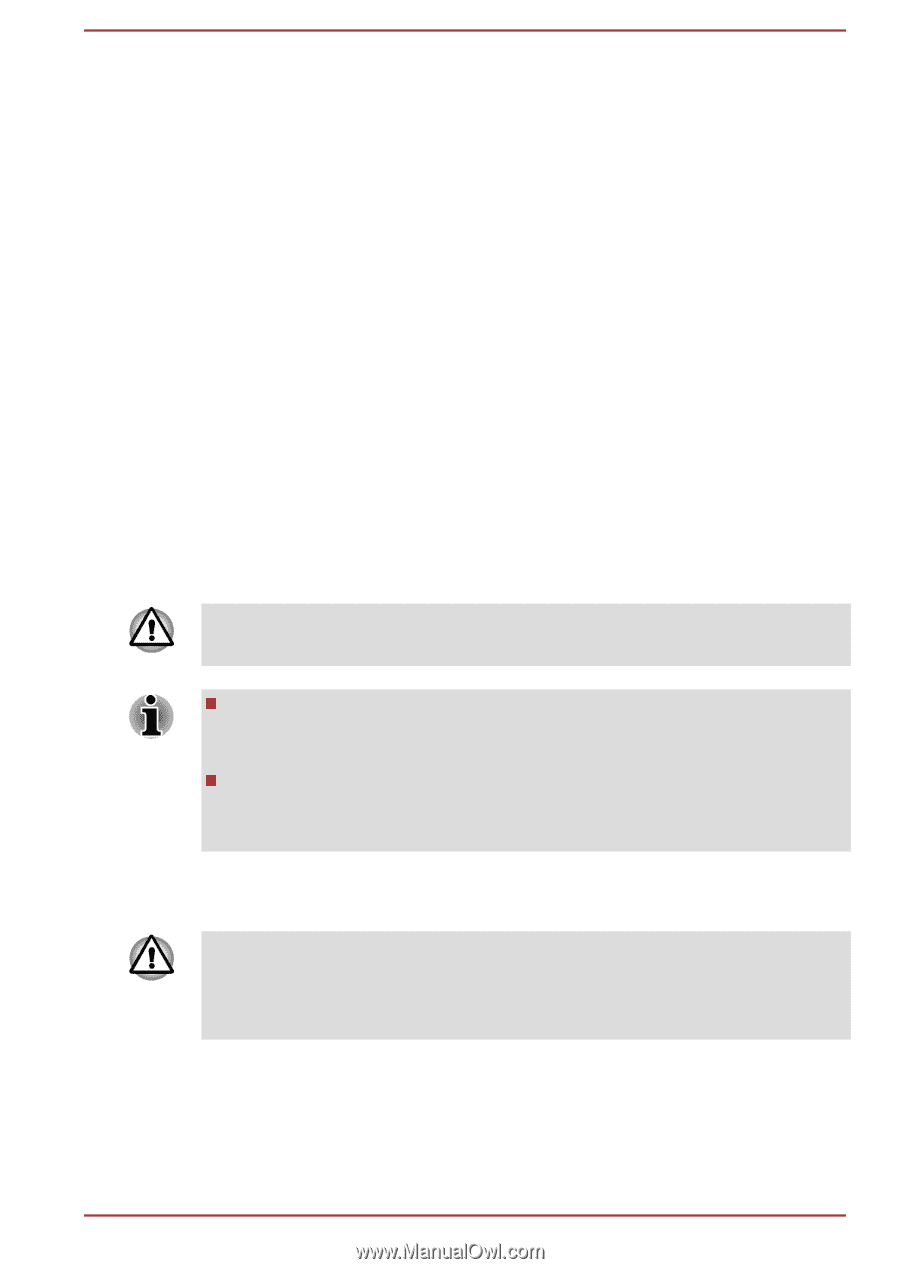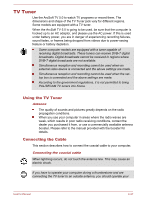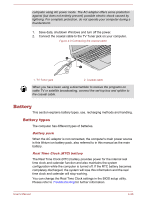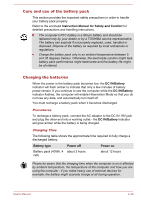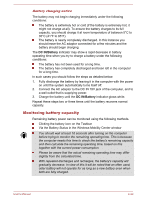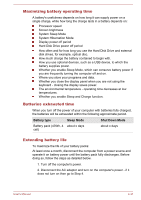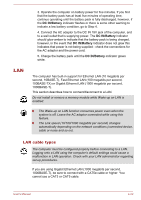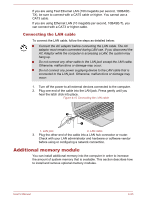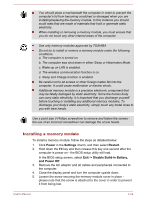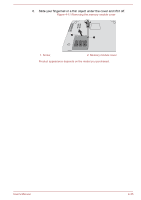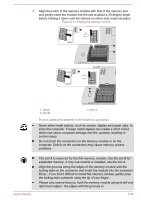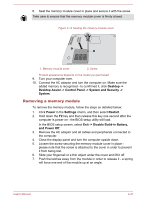Toshiba S50t-A PSKK6C-06C068 Users Manual Canada; English - Page 80
LAN, LAN cable types
 |
View all Toshiba S50t-A PSKK6C-06C068 manuals
Add to My Manuals
Save this manual to your list of manuals |
Page 80 highlights
LAN 3. Operate the computer on battery power for five minutes. If you find that the battery pack has at least five minutes of operating time, continue operating until the battery pack is fully discharged, however, if the DC IN/Battery indicator flashes or there is some other warning to indicate a low battery condition, go to Step 4. 4. Connect the AC adaptor to the DC IN 19V jack of the computer, and to a wall outlet that is supplying power. The DC IN/Battery indicator should glow amber to indicate that the battery pack is being charged, however, in the event that DC IN/Battery indicator does not glow this indicates that power is not being supplied - check the connections for the AC adaptor and the power cord. 5. Charge the battery pack until the DC IN/Battery indicator glows white. The computer has built-in support for Ethernet LAN (10 megabits per second, 10BASE-T), Fast Ethernet LAN (100 megabits per second, 100BASE-TX) or Gigabit Ethernet LAN (1000 megabits per second, 1000BASE-T). This section describes how to connect/disconnect to a LAN. Do not install or remove a memory module while Wake-up on LAN is enabled. The Wake-up on LAN function consumes power even when the system is off. Leave the AC adaptor connected while using this feature. The Link speed (10/100/1000 megabits per second) changes automatically depending on the network conditions (connected device, cable or noise and so on). LAN cable types The computer must be configured properly before connecting to a LAN. Logging onto a LAN using the computer's default settings could cause a malfunction in LAN operation. Check with your LAN administrator regarding set-up procedures. If you are using Gigabit Ethernet LAN (1000 megabits per second, 1000BASE-T), be sure to connect with a CAT5e cable or higher. You cannot use a CAT3 or CAT5 cable. User's Manual 4-32