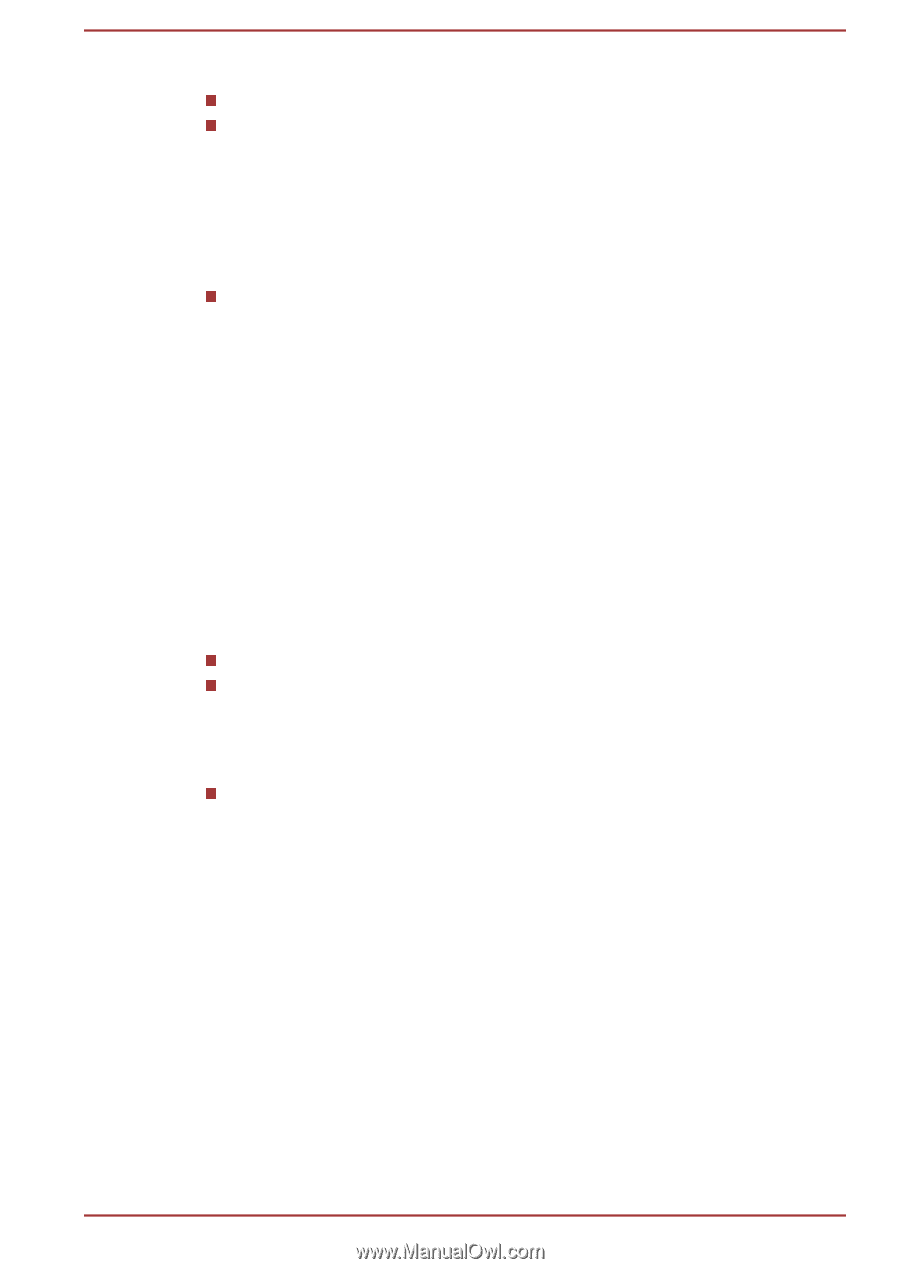Toshiba S50t-A PSKK6C-06C068 Users Manual Canada; English - Page 45
AMD® Vari-Bright™, Intel Rapid Start Technology, Display Power Saving Technology
 |
View all Toshiba S50t-A PSKK6C-06C068 manuals
Add to My Manuals
Save this manual to your list of manuals |
Page 45 highlights
This feature can be used if the computer is: running under battery mode using the internal LCD display only The Display Power Saving Technology feature is enabled at factory default. If you want to disable this feature, you can disable it. The Display Power Saving Technology feature can be disabled in the Intel® HD Graphics Control Panel. You can access this control panel in the following way: Right-click on the desktop and click Graphics Properties... In this control panel: 1. Click Power and select On battery. 2. Click Off under Display Power Saving Technology. 3. Click Apply. If you want to enable this feature, under the conditions mentioned above, click On under Display Power Saving Technology. AMD® Vari-Bright™ AMD GPU models may include the AMD® Vari-Bright™ feature that can save the computer's power consumption by optimizing picture contrast on the internal LCD. This feature can be used if the computer is: running under battery mode using the internal LCD display only The Vari-Bright feature can be enabled in the AMD VISION Engine Control Center/Catalyst Control Center. You can access the center in the following way: Right-click on the desktop and click AMD VISION Engine Control Center/Catalyst Control Center. In this control panel: 1. Select PowerPlay™ under Power. 2. Select Enable PowerPlay™ check box, and then select the Enable Vari-Bright™ check box. If you want to improve the picture quality under the conditions mentioned above, adjust the setting towards Maximize Quality or disable this feature. Intel Rapid Start Technology Some models may support Intel® Rapid Start Technology which enables the computer to change to Hibernation Mode from Sleep Mode after a specified period of time. User's Manual 3-14