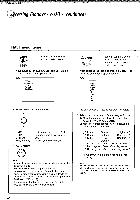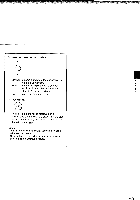Toshiba SD-2300U Owners Manual - Page 44
Accessing, Features
 |
View all Toshiba SD-2300U manuals
Add to My Manuals
Save this manual to your list of manuals |
Page 44 highlights
Quick control Accessing Features - NAVI - The NAVI menu provides an icon based display from which you can easily access key playback function. oar 1 2, 3 NAVI menu items 1 Press NAVI. NAVI The NAVI menu appears. (L) Feature icon 3 Press ENTER. Selection details appears. ENTER Angle Viewer Remote Title' Chapter •)Audio IS Subtitle OZ Angle Capture till DNR Strobe Viewer 3D Previove Each time you press the NAVI button, the display changes. Title/Chapter: Elapsed time and remainig time of the current title/chapter. Audio: Current audio setting Subtitle: Current subtitle setting Angle: Current angle setting Bit Rate: Data transfer rate (Mbit/s) Amount of picture, sound and subtitle data in the DVD video disc transferred per second. The larger the value, the more data processed, but this does not necessarily insure better picture quality. Status display (playback mode, current DNR setting, current zoom status, etc.) 4 Refer to the list on the next page and follow the instructions detailed on subsequent pages. Notes • The NAVI menu will disappear by pressing the NAVI button several times. • The number of feature icons on the display will vary depending on the disc. • Feature icons are displayed only when you play a DVD video disc. 2 Move the cursor control to select a desired feature icon. A • • For details on each feature, refer to the list on the next page. 1 • A V 148