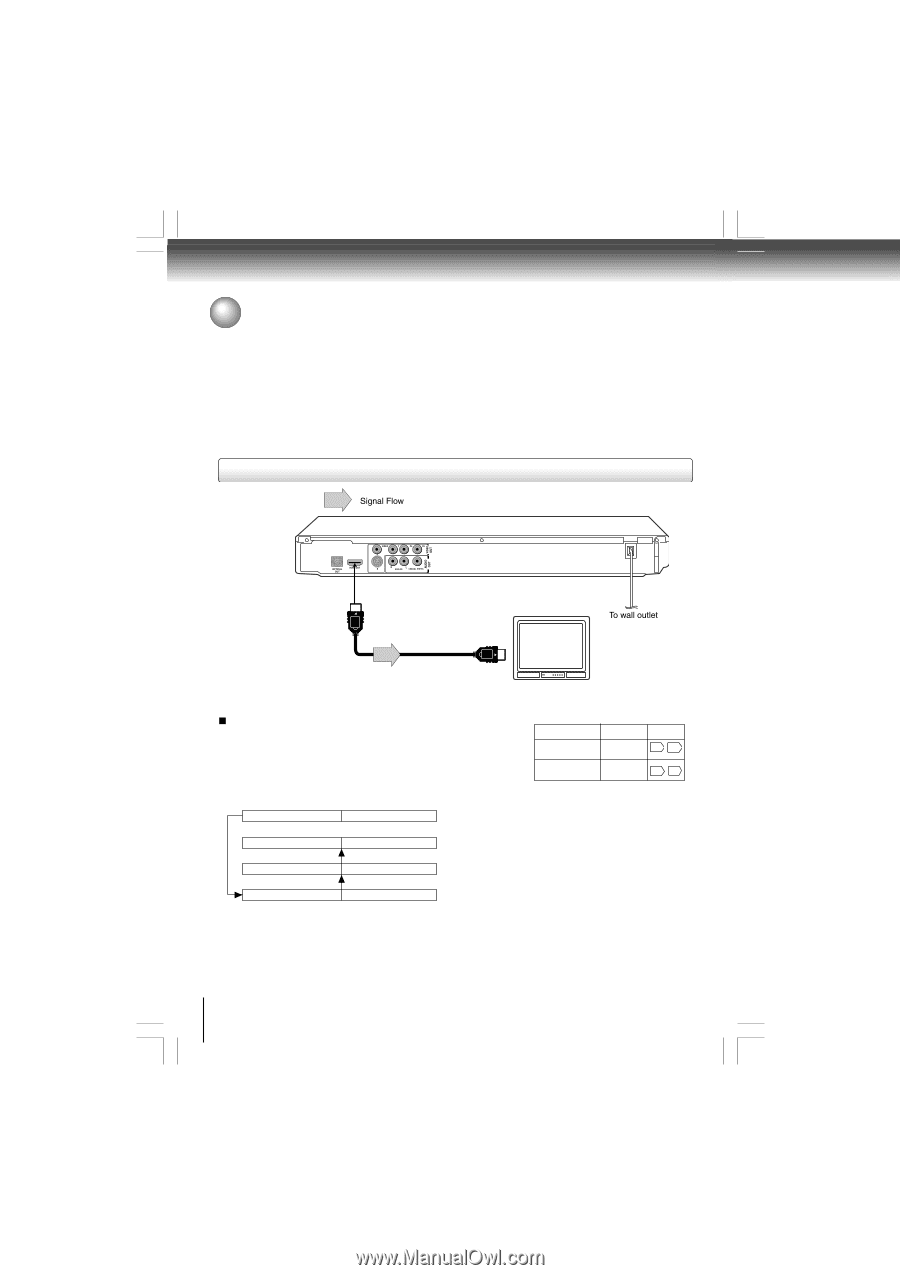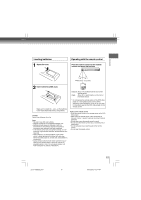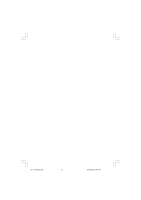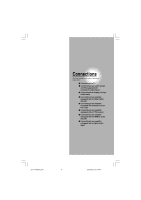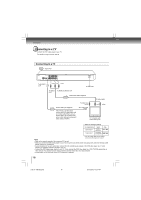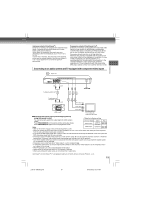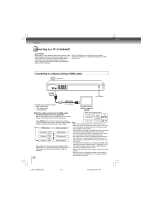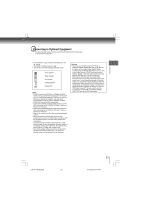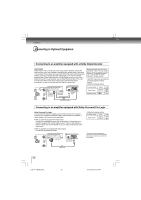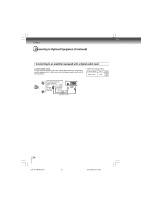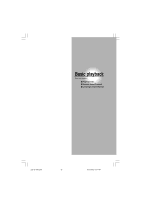Toshiba SD-4980 User Manual - Page 20
Connecting to a TV Continued - remote
 |
View all Toshiba SD-4980 manuals
Add to My Manuals
Save this manual to your list of manuals |
Page 20 highlights
Connections Connecting to a TV (Continued) About HDMITM HDMI stands for High Definition Multimedia Interface. HDMI transfers digital audio and uncompressed digital video on a single cable. As a result, audio cables and video cables don't need to be connected separately to a device. In addition, HDMI is compatible with HDCP (High Bandwidth Digital Content Protection). HDMI, the HDMI logo and High-Definition Multimedia Interface are trademarks or registered trademarks of HDMI licensing LLC. Connecting to a display (Using a HDMI cable) To HDMI Output HDMI Cable Available output signals are below: • 480p (progressive) • 720p (progressive) • 1080i (interlace) (not included) Set the output resolution for the HDMI output that best matches your TV's capabilities Set an output signal from the HDMI terminal of the DVD Player in accordance with your TV's input signal. HDMI-compatible display • Make the following setting. On-screen display Select: "Digital Output" "PCM" or "Bitstream" Page 54 59 Press HDMI button on the front panel or the remote control changes output signals as below. See the HDMI indicator and select the appropriate output signal. Press HDMI indicator Video output signal illuminates " • 1080i" Press illuminates " • 720p" Press illuminates " • 480p" 1080i (interlace) 720p (progressive) 480p (progressive) 480p, 720p and 1080i are signals created with this DVD Player from original 480i signal. The resolution of the picture may not be increased even if they are selected. 20 "Video Output" Component 54 58 Notes • Refer to the owner's manual of the connected TV as well. • When you connect the DVD video player to your TV, be sure to turn off the power and unplug both units from the wall outlet before making any connections. • Select HDMI mode through the HDMI button of the front panel, analog video out jack (yellow) will not have video signal. • If you have a HDMI (with HDCP) equipped monitor or display, you can connect it to this player using a HDMI cable. • The HDMI connector outputs uncompressed digital video, as well as almost every kind of digital audio that the player is compatible with, including DVD-Video, Video CD/Super VCD, CD and MP3. • This unit has been designed to be compliant with HDMI (High Definition Multimedia Interface) Version 1.1 depending on the component you have connected. Using a HDMI connection may result in unreliable signal transfers. • When using HDMI cable, do not connect to other analog video outputs. • Becasue HDMI is an evolving technology, it is possible that some devices with an HDMI input may not operate properly with this DVD video player. p18-24-4980SU.pmd 20 6/10/2005, 10:31 AM