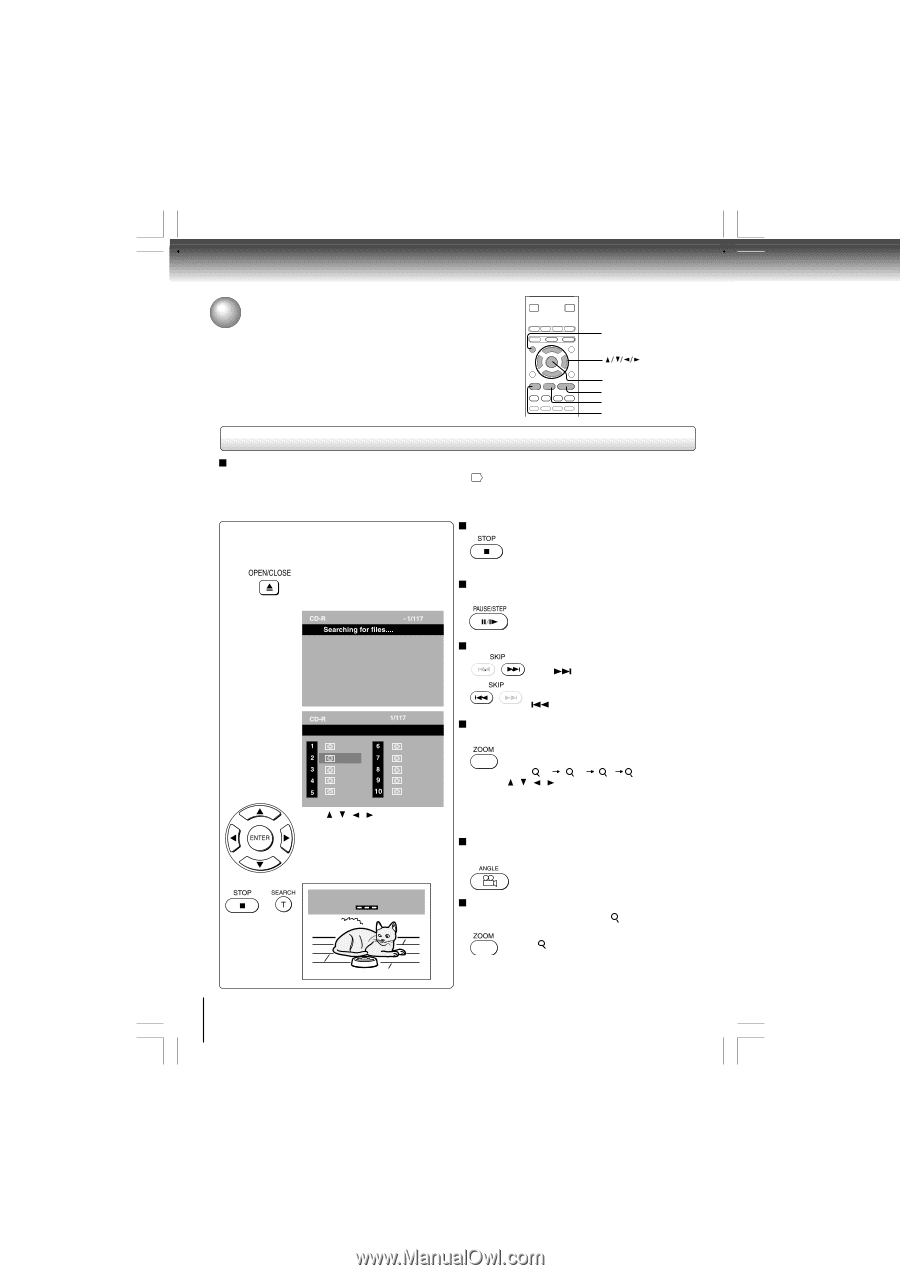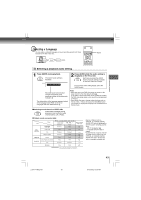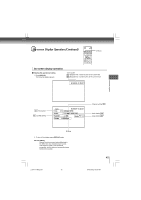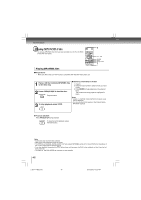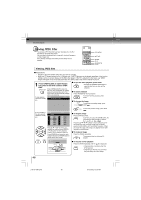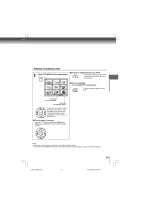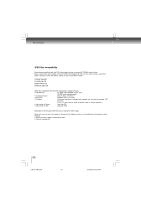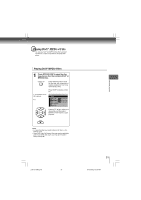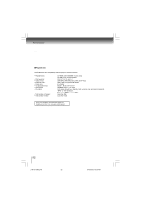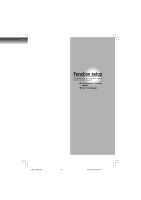Toshiba SD-4980 User Manual - Page 48
Viewing JPEG Files
 |
View all Toshiba SD-4980 manuals
Add to My Manuals
Save this manual to your list of manuals |
Page 48 highlights
Advanced playback Viewing JPEG Files You can play JPEG files that have been recorded on a CD-R or CD-ROM on the DVD video player. You can select a preferred view: a page of 9 thumbnail images or a single image view. Also, rotating, enlarging and shifting of each image can be possible. TOP MENU ENTER PLAY PAUSE/STEP STOP Viewing JPEG files Preparations • Prepare a disc that contains JPEG files you want to view. 50 • Make your TV shape conform to the 4:3 picture size. Only 4:3 pictures can be played regardless of the function settings via the on-screen displays of the DVD video player. If the TV is adjusted to other sizes, e.g. "WIDE," images will appear to be horizontally expanded. For details, refer to the owner's manual of your TV. 1 Press OPEN/CLOSE to open the disc tray, place a disc that contains JPEG files. Press OPEN/CLOSE to close the disc tray, after completion of reading, playback automatically starts. The next picture will automatically display after a few seconds. A view appears. (Automatic mode) e.g. To quit the JPEG playback, press STOP. • Pressing the OPEN/CLOSE button to open the disc tray can also quit the playback. To pause playback Press PAUSE/STEP during playback To resume normal playback, press PLAY. To change the image To view the succeeding image, press SKIP . A list of folders in the disc appears. (Selection mode) e.g. Flower 0001 0002 0003 0004 0005 0006 0007 0008 0009 0010 Press / / / to select your desired file, and then press ENTER or PLAY button to start playback. Press STOP to display a folder list. Press SEARCH and enter the track number followed by ENTER button to quickly select your image. Search Track To view the previous image, press SKIP . To magnify image Press ZOOM repeatedly. Each time you press the ZOOM button, the magnification level changes as follows: 1 2 3 Off Press the / / / buttons to view a different part of the image. You may move the image from the centre position to UP, DOWN, LEFT and RIGHT direction. When you reach the edge of the image, the display will not shift anymore in that direction. To rotate an image Press the ANGLE repeatedly The image rotates by clockwise 90degree. To resume normal playback Press the ZOOM repeatedly until the Off is displayed. • Original picture is restored when the Off appears. • Depending on the file size, some files may not display the entire image. 48 p48-53-4980.pmd 48 6/10/2005, 10:32 AM