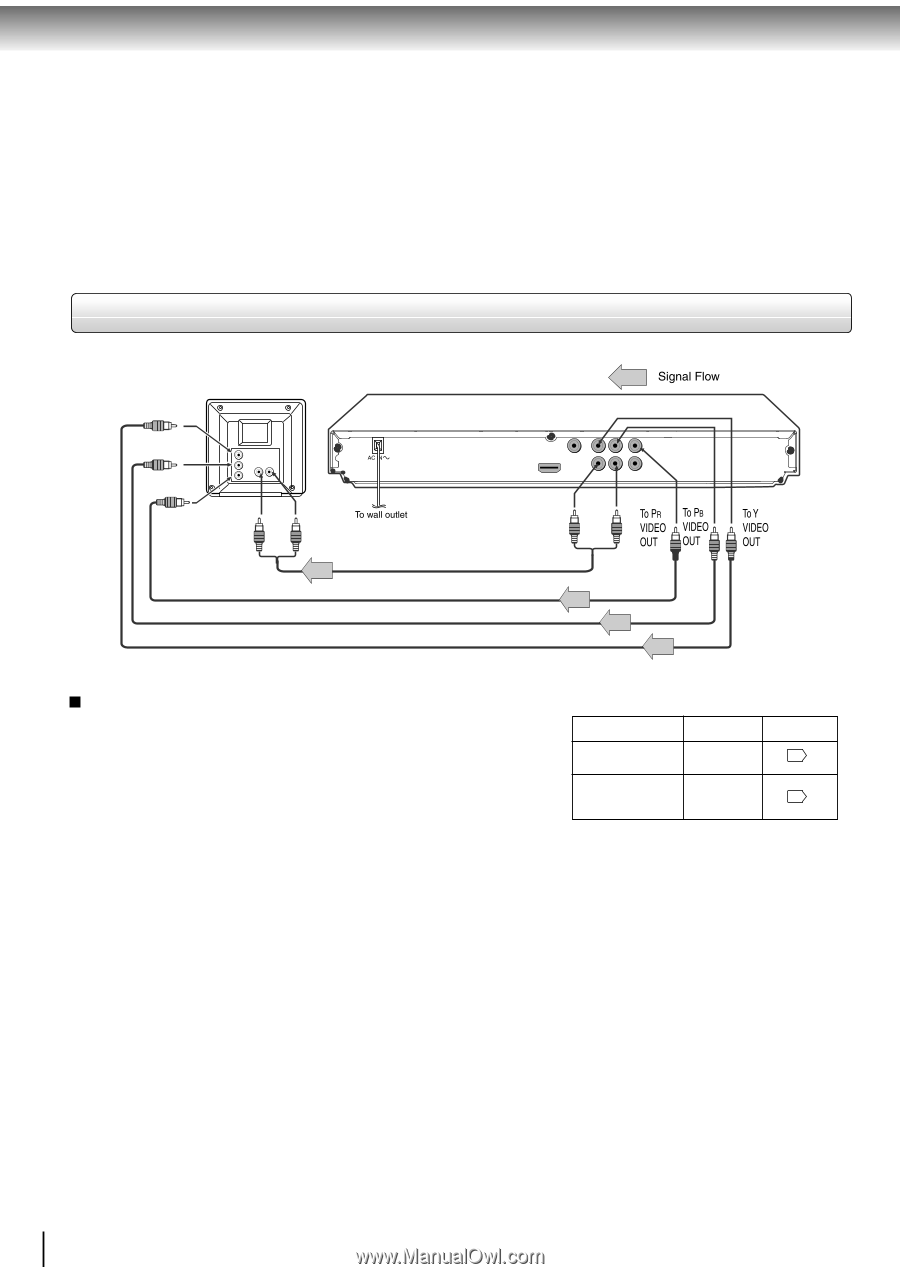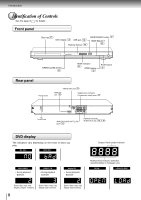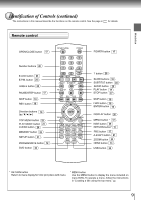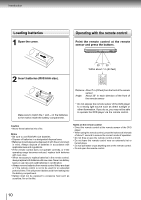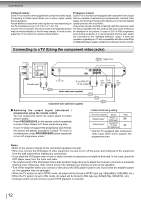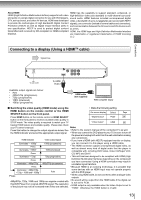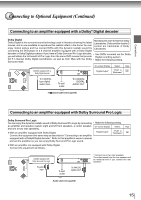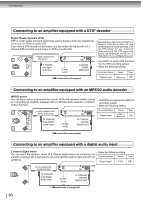Toshiba SD 890 Owners Manual - Page 12
Connecting to a TV Using the component video jacks
 |
UPC - 762711563044
View all Toshiba SD 890 manuals
Add to My Manuals
Save this manual to your list of manuals |
Page 12 highlights
Connections Interlaced outputs Progressive outputs Some TVs or monitors are equipped with component video inputs. Some TVs or monitors are equipped with component video inputs Connecting to these inputs allows you to enjoy higher quality that are capable of reproducing a progressively scanned video picture playback. signal. Connecting to these inputs allows you to view the highest Actual labels for component video inputs may vary depending on quality pictures with less flicker. the TV manufacturer. (ex. Y, R-Y, B-Y or Y, CB, CR) Consumers should note that not all high definition television sets In some TVs or monitors, the colour levels of the playback picture are fully compatible with this product and may cause artifacts to may be reduced slightly or the tint may change. In such a case, be displayed in the picture. In case of 576 or 480 progressive adjust the TV or monitor for optimum performance. scan picture problems, it is recommended that the user switch the connection to the "standard definition" output. If there are questions regarding our TV set compatibility with this model 576p or 480p DVD player, please contact our Customer Service Center. Connecting to a TV (Using the component video jacks) To Y video input To PB video input To PR video input To audio input To 2ch AUDIO OUT (R: red, L:white) Audio cable (not supplied) Component video cable (not supplied) Switching the output signal (interlaced / progressive) using the remote control You can temporarily switch the output signal for better picture quality. Press PROGRESSIVE on the remote control repeatedly to select Video Output to P-Scan mode during stop. If your TV does not support the progressive scan format, the picture will appear scrambled or blank. To return to normal picture, press PROGRESSIVE button repeatedly to turn off progressive mode. • Make the following setting. On-screen display Select: "Digital Output" "PCM" or "Bitstream" "Video Output" Component *P-Scan (Progressive) Page 34 34 * Only for TV equipped with component video input jacks which support the progressive scan. Notes • Refer to the owner's manual of the connected equipment as well. • When you connect the DVD player to other equipment, be sure to turn off the power and unplug all of the equipment from the wall outlet before making any connections. • If you place the DVD player near a tuner or radio, the radio broadcast sound might be distorted. In this case, place the DVD player away from the tuner and radio. • The output sound of the DVD player has a wide dynamic range. Be sure to adjust the receiver's volume to a moderate listening level. Otherwise, high volume sound may damage your hearing as well as the speakers. • Turn off the amplifier before you connect or disconnect the DVD player's power cord. If you leave the amplifier power on, the speakers may be damaged. • When the TV system is set to NTSC mode, all output will be forced to NTSC type (eg. 525p(480p), 525i(480i), etc.) • When the TV system is set to PAL mode, all output will be forced to PAL type (eg. 625p(576p), 625i(576i), etc.) • Analogue audio out will not have sound if DTS playback is selected. 12