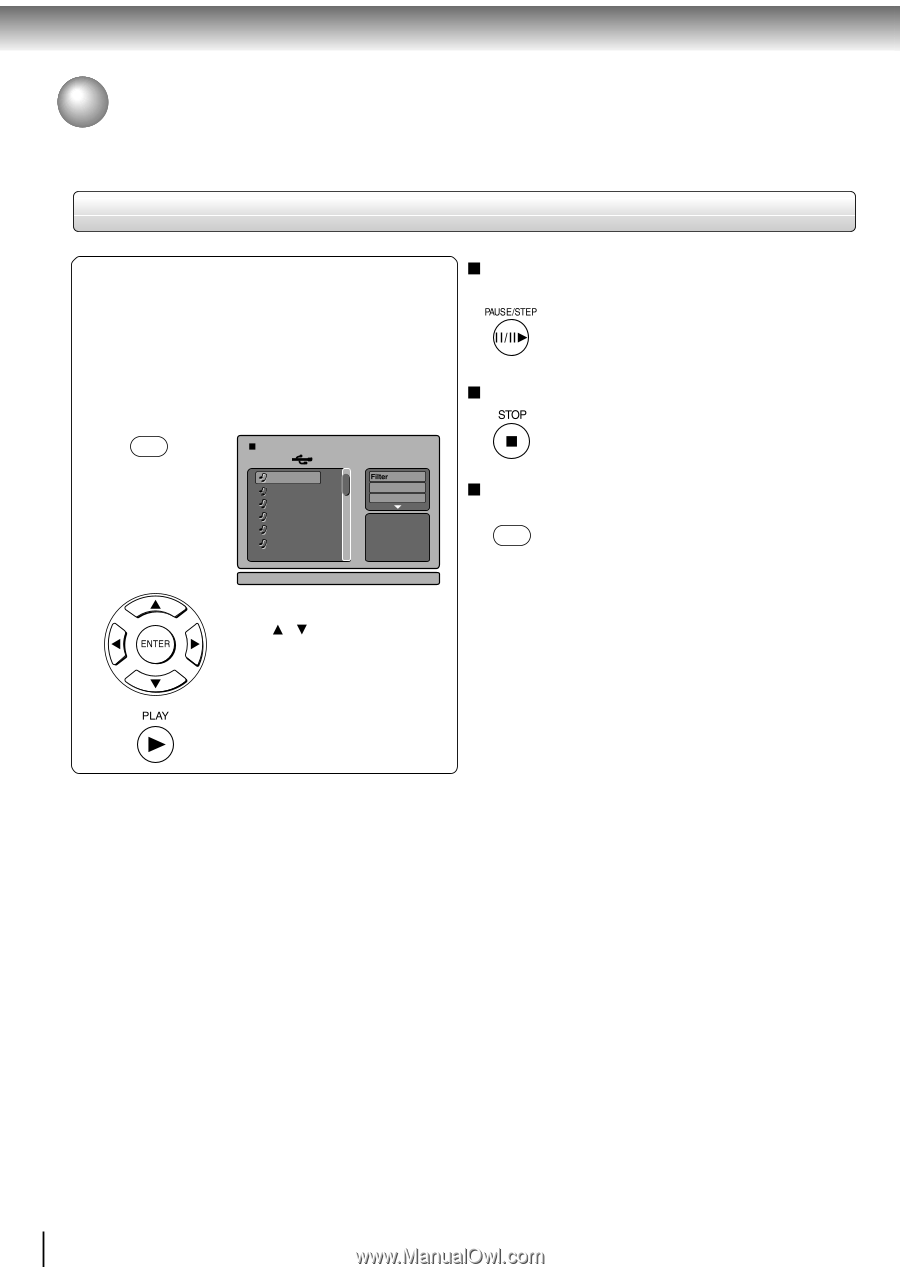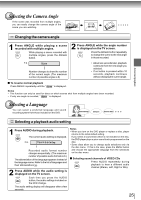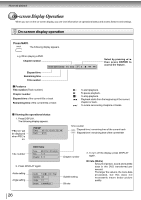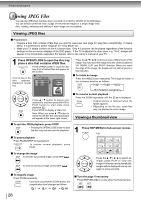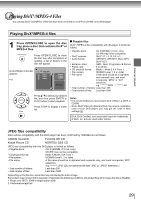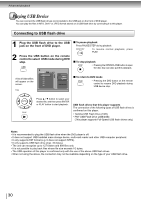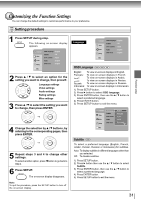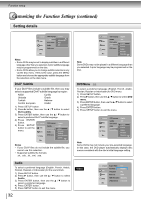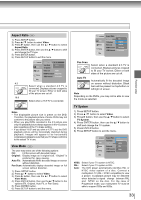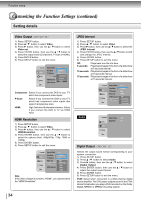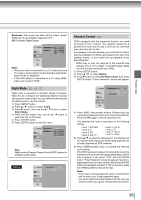Toshiba SD 890 Owners Manual - Page 30
Playing USB Device
 |
UPC - 762711563044
View all Toshiba SD 890 manuals
Add to My Manuals
Save this manual to your list of manuals |
Page 30 highlights
Advanced playback Playing USB Device You can connect the USB flash drives (not included) to the USB jack on the front of DVD player. You can play the files in MP3, DivX® or JPEG format stored on a USB flash drive by connecting it to this player. Connecting to USB flash drive 1 Plug the USB flash drive to the USB jack on the front of DVD player. 2 Press the USB button on the remote control to select USB mode during DVD stop. USB A list of folders/files will appear on the screen. e.g. 1 /16 01 02 03 04 05 06 01.MP3 Repeat : Off Mode : Normal JPEG Preview To pause playback Press PAUSE/STEP during playback To resume normal playback, press PLAY. To stop playback • Pressing the OPEN/CLOSE button to open the disc tray can also quit the playback. To return to DVD mode DVD • Pressing the DVD button on the remote control to resume DVD playback during USB device stop. Press / button to select your desired file, and then press ENTER or PLAY button to start playback. USB flash drives that this player supports The connection of the following types of USB flash drives is confirmed on this player. • Toshiba USB Flash Drive (1GB) • PNY USB Flash Drive (2GB/4GB) (This player supports Full-Speed USB flash drives only.) Notes • It is recommended to plug the USB flash drive when the DVD player is off. • It does not support USB harddisk mass storage device, multi-card reader and other USB computer peripheral. • It only supports FAT format (e.g. It does not support NTFS). • It only supports USB flash drive (max. 4G bytes). • The unit can recognise up to 127 folders and 999 files only. • It is not possible to play back files whose file size exceeds 1G bytes. • The USB operation of this player is confirmed only with the use of the above USB flash drives. • When not using the above, the connection may not be available depending on the type of your USB flash drive. 30