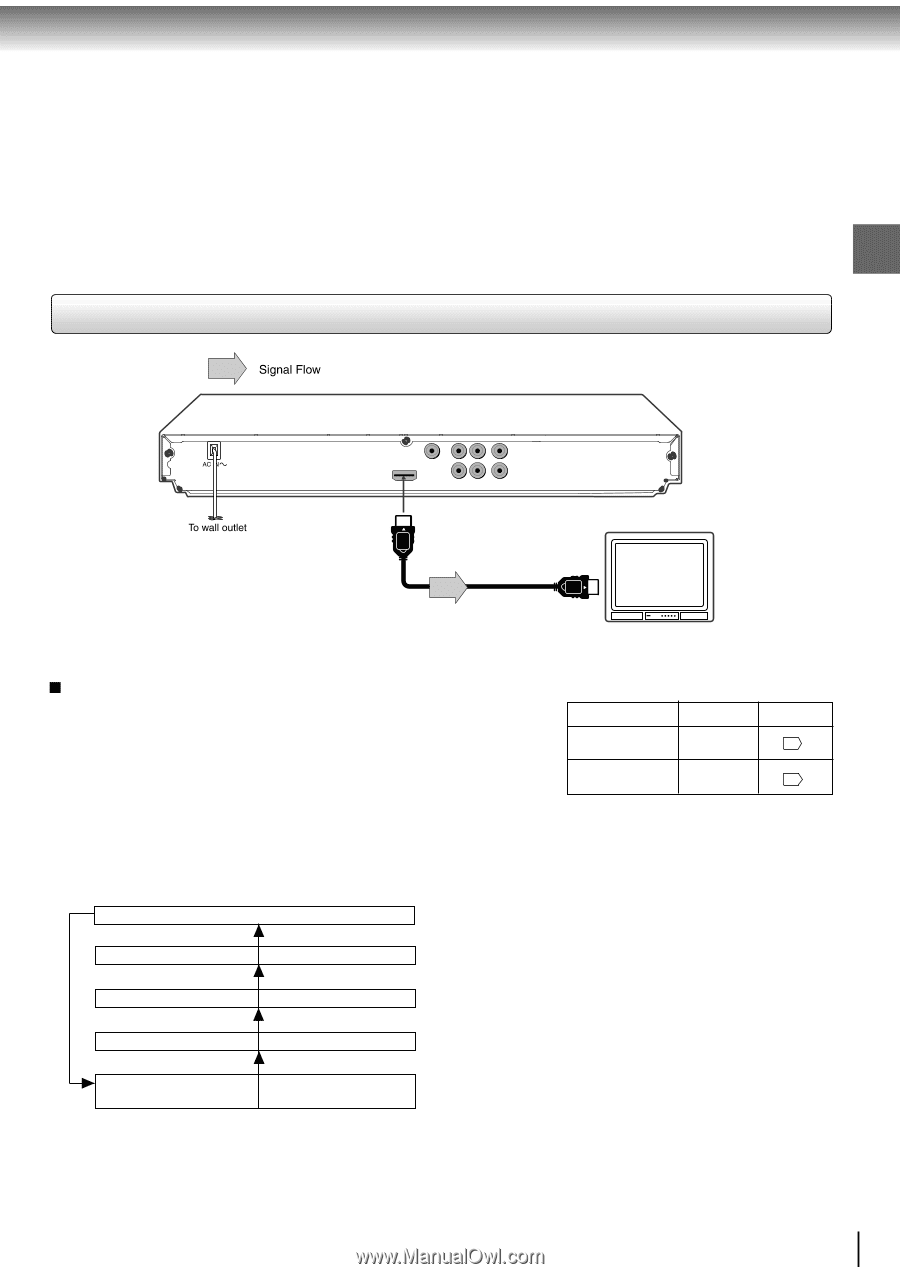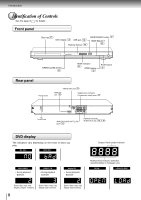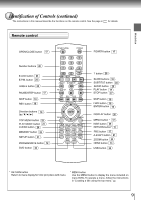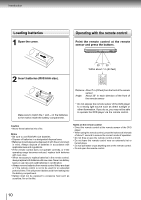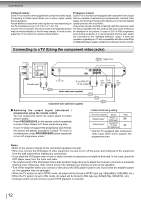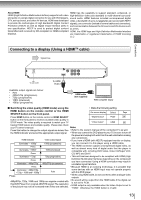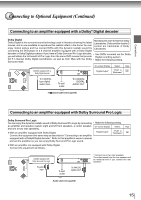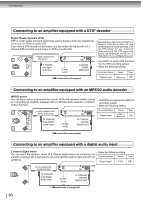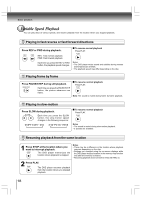Toshiba SD 890 Owners Manual - Page 13
Connecting to a display Using a HDMI, cable
 |
UPC - 762711563044
View all Toshiba SD 890 manuals
Add to My Manuals
Save this manual to your list of manuals |
Page 13 highlights
Connections About HDMI HDMI has the capability to support standard, enhanced, or HDMI (High Definition Multimedia Interface) supports both video high-definition video plus standard to multi-channel surround- and audio on a single digital connection for use with DVD players, sound audio. HDMI features included uncompressed digital DTV, set-top boxes, and other AV devices. HDMI was developed video, a bandwidth of up to 2.2 gigabytes per second (with HDTV to provide the technologies of High Bandwidth Digital Content signals), one connector (instead of several cables and connectors), Protection (HDCP) as well as Digital Visual Interface (DVI) in and communication between the AV source and AV devices such one specification. HDCP is used to protect digital content as DTVs. transmitted and received by DVI-compliant or HDMI-compliant HDMI, the HDMI logo and High-Definition Multimedia Interface displays. are trademarks or registered trademarks of HDMI licensing LLC. Connecting to a display (Using a HDMITM cable) Connections To HDMI Output Available output signals are below: • Auto • 480p/576p (progressive) • 720p (progressive) • 1080i (interlaced) • 1080p (progressive) HDMI cable (not supplied) HDMI-compatible display Switching the video quality (HDMI mode) using the • Make the following setting. HDMI button on the remote control or the HDMI SELECT button on the front panel. On-screen display Select: Page Press HDMI button on the remote control or HDMI SELECT "Digital Output" "PCM" 34 button on the front panel to receive a suitable video quality in STOP mode. The video quality is required to match your TV "Video Output" HDMI 34 having HDMI feature and suitable quality. Please also check your TV owner's manual. Notes Press this button to change the output signals as below. See • Refer to the owner's manual of the connected TV as well. the HDMI indicator and select the appropriate output signal. • When you connect the DVD player to your TV, be sure to turn off the power and unplug both units from the wall outlet before making HDMI indicator Video output signal any connections. • If you have a HDMI (with HDCP) equipped monitor or display, illuminates " • 1080p" Press illuminates " • 1080i" 1080p (progressive) 1080i (interlaced) you can connect it to this player using a HDMI cable. • The HDMI connector outputs uncompressed digital video, as well as almost every kind of digital audio that the player is compatible with, including DVD-Video, Video CD/Super VCD, Press CD, MP3 and DivX®. illuminates " • 720p" Press illuminates " • 480p/576p" 720p (progressive) 480p/576p (progressive) • This unit has been designed to be compliant with HDMI (High Definition Multimedia Interface) depending on the component you have connected. Using a HDMI connection may result in unreliable signal transfers. Press • Because HDMI is an evolving technology, it is possible that illuminates " • 480p/576p, • 720p, • 1080i and • 1080p" Auto Press some devices with an HDMI input may not operate properly with this DVD player. • When using HDMI cable, do not connect to other analogue video outputs. 480p/576p, 720p, 1080i and 1080p are signals created with this DVD Player from original 480i/576i signal. The resolution of the picture may not be increased even if they are selected. • No sound will be output from the HDMI cable if the digital out is not set to PCM. • HDMI output is only available when the Video Output is set to "HDMI". Otherwise the HDMI button is invalid. 13