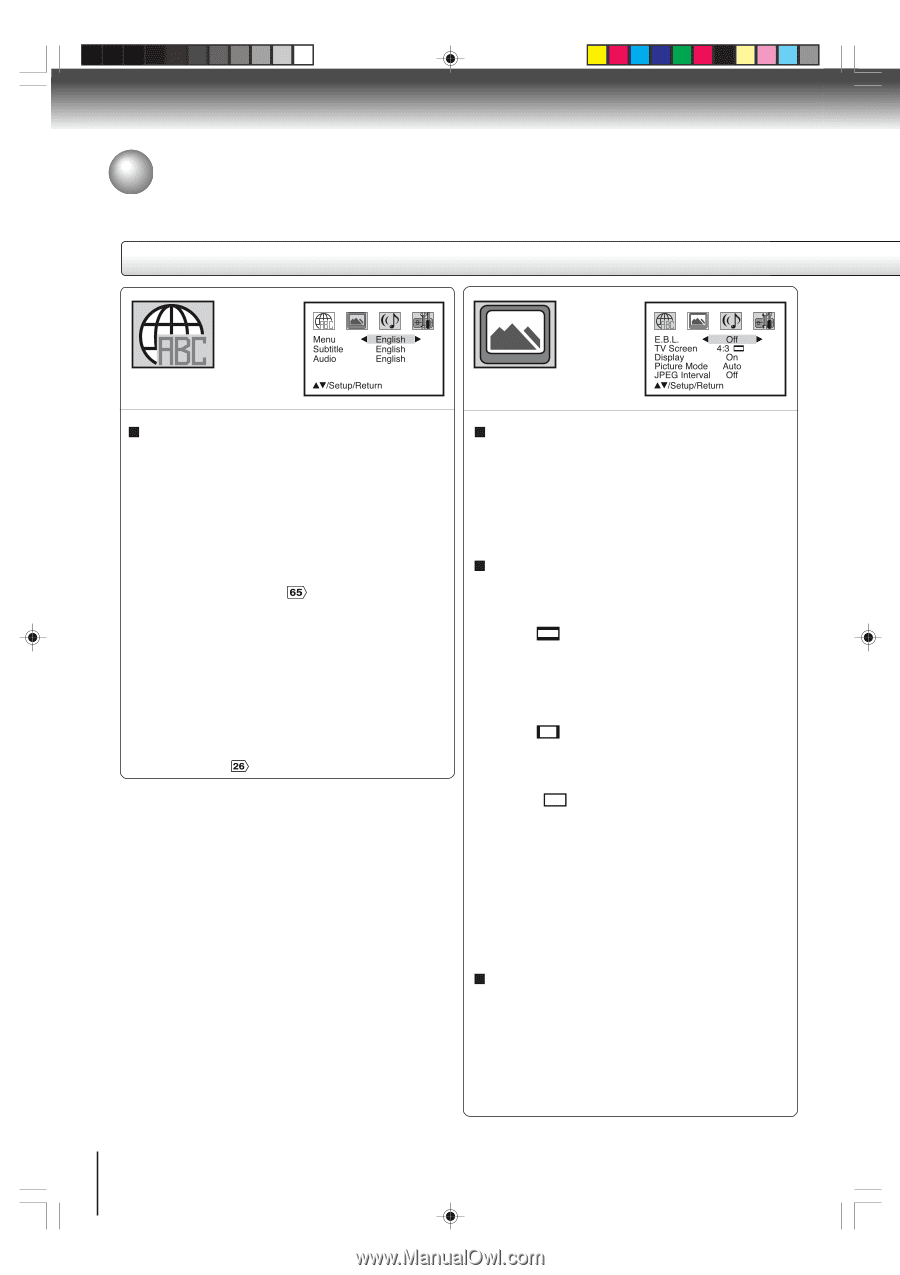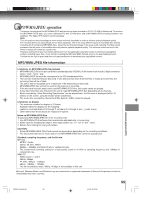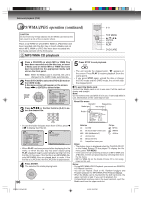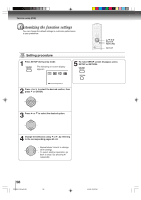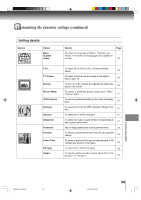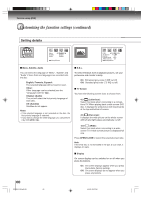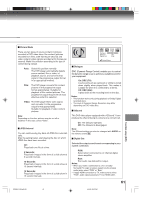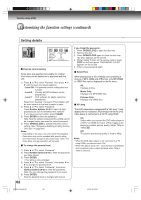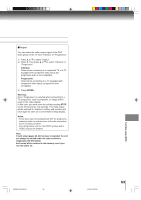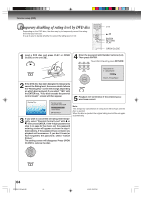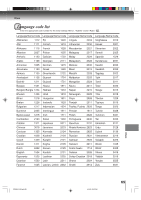Toshiba SD-V593 User Manual - Page 60
Setting details
 |
View all Toshiba SD-V593 manuals
Add to My Manuals
Save this manual to your list of manuals |
Page 60 highlights
Function setup (DVD) Customizing the function settings (continued) Setting details MSAuuebdntiuoitle EEEnnngggllliiissshhh /Setup/Return E.B.L. Off TV Screen 4:3 DPiicstpulraeyMode AOunto JPEG Interval Off /Setup/Return Menu, Subtitle, Audio You can select the language of "Menu", "Subtitle" and "Audio" if more than one languages are recorded onto the disc. English, Francais, Espanol: The selected language will be heard or seen. Other: Other language can be selected (see the "Language code list" $# ). Original: (Audio) The unit will select the first priority language of each disc. Off: (Subtitle) Subtitles do not appear. Notes: • If the selected language is not recorded on the disc, the first-priority language is selected. • If you want to change the OSD language, you can perform it by VCR MENU $ . E.B.L. To select the black level of playback pictures, set your preference and monitor's ability. On: Enhanced grey scale (0 IRE cut off) Off: Standard grey scale (7.5 IRE cut off) TV Screen You have the following screen sizes to choose from: 4:3 (Letter box): Select this mode when connecting to a conventional TV. When playing back a wide screen-DVD disc, it displays the wide picture with black bands at the top and bottom of screen. 4:3 (Pan scan): It displays the wide picture on the whole screen with left and right edges automatically cut off. 16:9 (Wide): Select this mode when connecting to a widescreen TV. A wide screen picture is displayed full size. Press OPEN/CLOSE to view in the selected screen size. Note: If the DVD disc is not formatted in the pan & scan style, it displays 4:3 style. Display On screen display can be switched on or off when you press the buttons. On: On screen displays appear when you press the buttons (factory setting). Off: On screen displays do not appear when you press any buttons. 60 2F90201A (E)p59-63 60 4/4/05, 9:03 PM