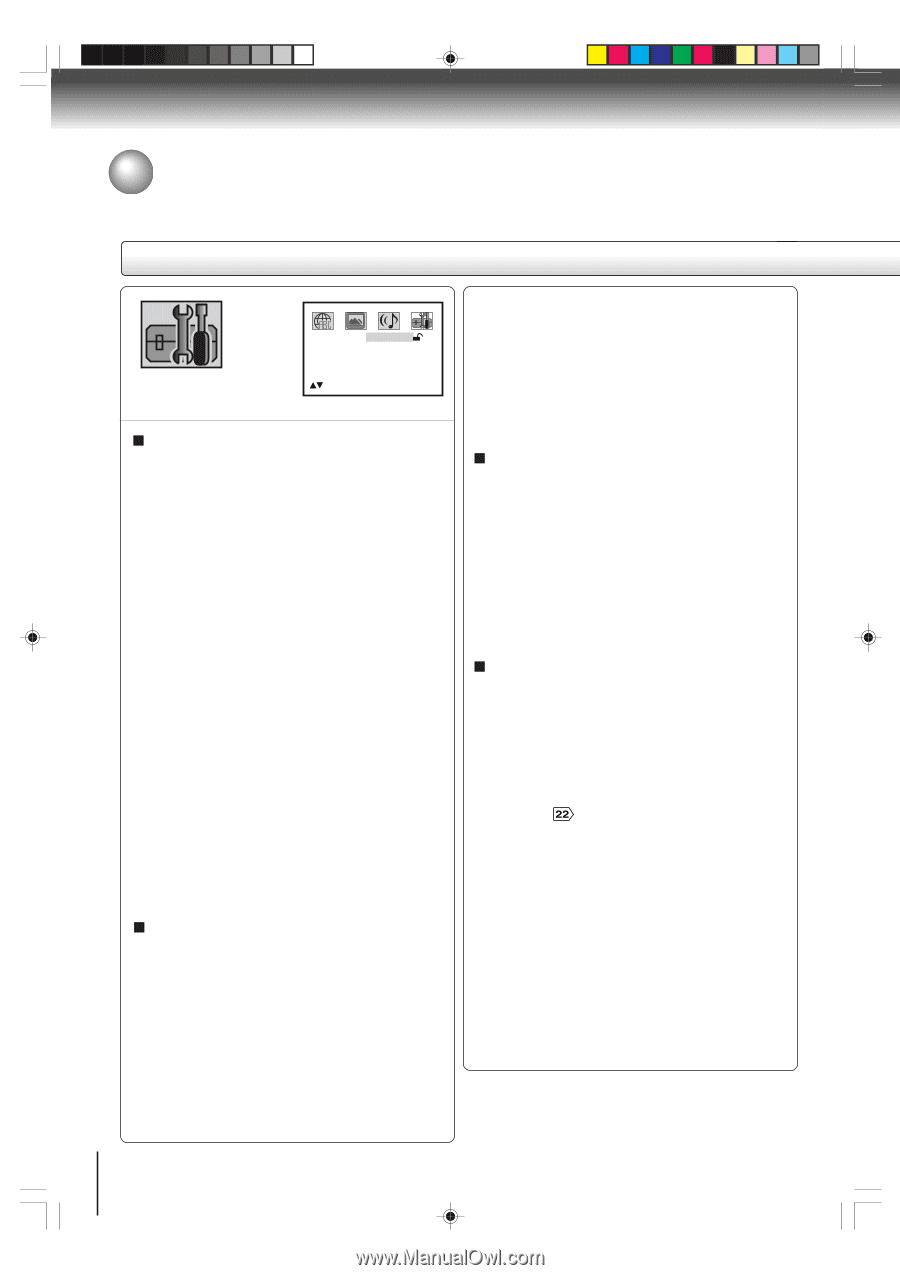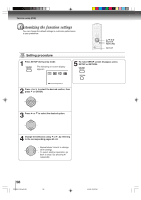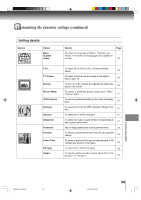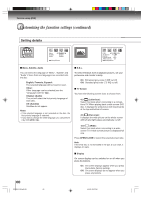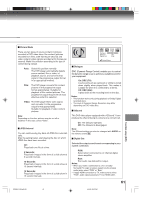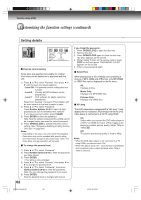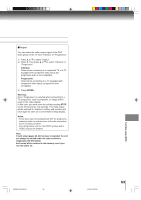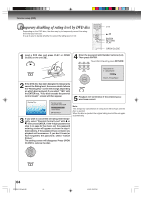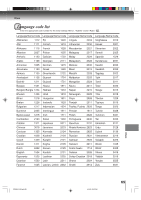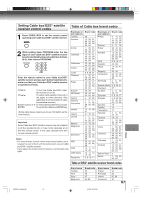Toshiba SD-V593 User Manual - Page 62
Function setup DVD
 |
View all Toshiba SD-V593 manuals
Add to My Manuals
Save this manual to your list of manuals |
Page 62 highlights
Function setup (DVD) Customizing the function settings (continued) Setting details Password ---- Parental Off Select Files All HD Jpeg Off Output Interlace /0-9/Enter/Clear/Setup/Return Parental control setting Some discs are specified not suitable for children. Such discs can be limited not to play back with the unit. 1) Press C or D to select "Parental", then press B or A until the level you require appears. • Level Off: The parental control setting does not function. • Level 8: Virtually all DVD software can be played back. • Level 1: DVD software for adults cannot be played back. Select from the level 1 to level 8. The limitation will be more severe as the level number is lower. 2) Press C or D to select "Password". Press Number buttons (0-9) to input a 4-digit password. Be sure to remember this number! • If you input a wrong number, press CLEAR. 3) Press ENTER to store the password. Note: Now the rating is locked and the setting cannot be changed unless you enter the correct password. 4) Press OPEN/CLOSE to activate Parental control setting. (See "Temporary disabling of rating level by DVD disc" on page 64.) Notes: • Depending on the discs, the unit cannot limit playback. • Some discs may not be encoded with specific rating level information though its disc jacket says "adult." For those discs, the age restriction will not work. To change the parental level 1) Press C or D to select "Password". 2) Press Number buttons (0-9) to enter the password you have stored. 3) Press ENTER. • The rating is now unlocked. 4) Press C or D to select "Parental", then press B or A to change the parental level. 5) Press C or D to select "Password", then press Number buttons (0-9) to enter the password. Note: You can change the password if you want. 6) Press ENTER. Now the parental level is changed and locked. 62 If you forget the password... 1. Press OPEN/CLOSE to open the disc tray. 2. Remove the disc. 3. Press OPEN/CLOSE again to close the disc tray. "No Disc" appears on the screen. 4. While holding 7 down on the remote control, press STOP on the front panel. "PASSWORD CLEAR" appears on the screen. 5. Enter a new password again. Select Files When playing back a CD or Media card containing a mixture of MP3, WMA and JPEG files, only MP3/WMA or JPEG files can be displayed on the file menu. All: Displays all files. Music Only: Displays only MP3/WMA files. Pictures Only: Displays only JPEG files. HD Jpeg This DVD video player equipped with a "HD Jpeg". It can display the HD resolution JPEG images when the DVD video player is connected to a HDTV using HDMI. On: Select when you connect the DVD video player to a HDTV via HDMI OUT jack. JPEG images is displayed in suitable picture quality (480p, 720p or 1080i) . Off: The picture processing quality is fixed to 480p. Notes: • When the DVD video player is not connected to a TV using HDMI, you cannot select "On". • When HD Jpeg is set to "On", zoom function is prohibited and component video outputs disabled when 720p or 1080i is selected. 2F90201A (E)p59-63 62 4/4/05, 9:03 PM