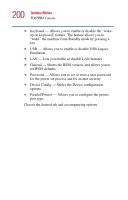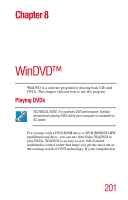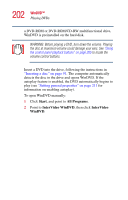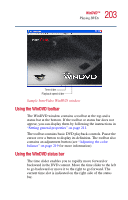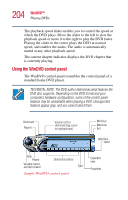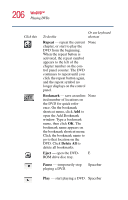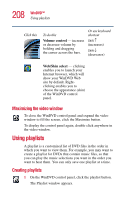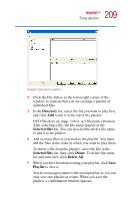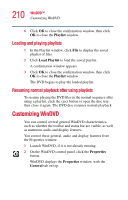Toshiba Satellite 1405 Toshiba Online Users Guide for Satellite 1405-S171/S172 - Page 205
Using the control panel playback buttons, Playing DVDs, hours:minutes:seconds
 |
View all Toshiba Satellite 1405 manuals
Add to My Manuals
Save this manual to your list of manuals |
Page 205 highlights
205 WinDVD™ Playing DVDs You can open a shortcut menu, by positioning the cursor over the WinDVD window, other than over the control panel, then clicking the secondary button. The shortcut menu contains the same features as the control panel, plus the enable caption feature, which displays captions for the hearing impaired. You can also create a playlist, to customize the order in which the DVD content plays (see "Creating playlists" on page 208). Once a DVD is playing, the counter displays the current chapter and elapsed time, in hours:minutes:seconds format. From the WinDVD control panel, you can open an expanded control panel by clicking the Expanded view button. The expanded control panel contains several advanced features. See "Using WinDVD advanced features" on page 215 for an explanation of these features. Using the control panel playback buttons Once you have inserted a DVD and started WinDVD, you are ready to play the disc. Using the control panel, you can play a DVD from the beginning, or move to a desired location, then begin playing. Bookmark Playlist Volume control (hold and drag cursor to highlight bars) Minimize Maximize Exit Web/Skin select Help Repeat Play Pause Stop Step Variable rewind Previous file and fast forward Fast backward Sample WinDVD control panel Eject Expanded view Next file Fast forward Properties