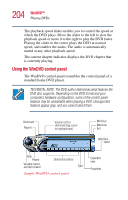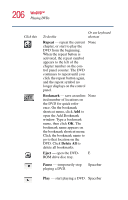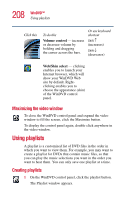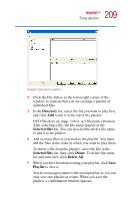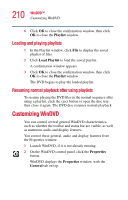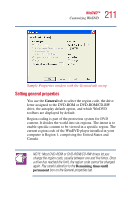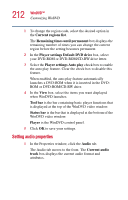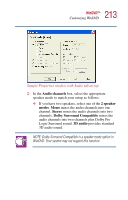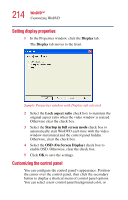Toshiba Satellite 1405 Toshiba Online Users Guide for Satellite 1405-S171/S172 - Page 209
Directory, Selected files, Delete, Delete All, Playlist, Sample playlist window
 |
View all Toshiba Satellite 1405 manuals
Add to My Manuals
Save this manual to your list of manuals |
Page 209 highlights
209 WinDVD™ Using playlists Sample playlist window 2 Click the File button in the lower-right corner of the window, to indicate that you are creating a playlist of individual files. 3 In the Directory list, select the file you want to play first, and click Add to put it at the top of the playlist. DVD files have an .mpg, .vob or .ac3 file name extension. After selecting a file, the file name appears in the Selected files list. You can also double-click a file name to add it to the playlist. 4 Add as many files as you wish to the playlist. You must add the files in the order in which you want to play them. To delete a file from the playlist, select the file in the Selected files list, then click Delete. To delete the entire list and start over, click Delete All. 5 When you have finished creating your playlist, click Save Playlist to save it. You do not assign a name to the saved playlist, as you can only save one playlist at a time. When you save the playlist, a confirmation window appears.