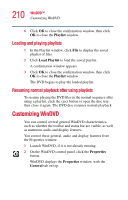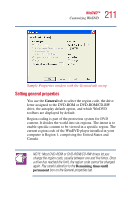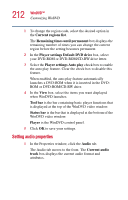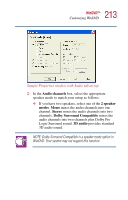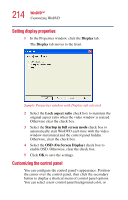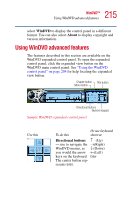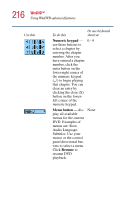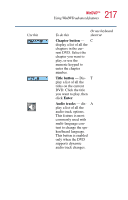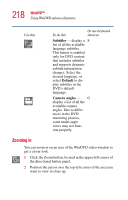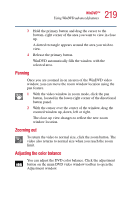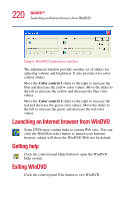Toshiba Satellite 1405 Toshiba Online Users Guide for Satellite 1405-S171/S172 - Page 215
Using WinDVD advanced features
 |
View all Toshiba Satellite 1405 manuals
Add to My Manuals
Save this manual to your list of manuals |
Page 215 highlights
215 WinDVD™ Using WinDVD advanced features select WinDVD to display the control panel in a different format. You can also select About to display copyright and version information. Using WinDVD advanced features The features described in this section are available on the WinDVD expanded control panel. To open the expanded control panel, click the expanded view button on the WinDVD main control panel. See "Using the WinDVD control panel" on page 204 for help locating the expanded view button. Chapter button Title button Menu button Directional buttons Numeric keypad Sample WinDVD expanded control panel Use this To do this Or use keyboard shortcut Directional buttons ↑ (Up) - use to navigate the →(Right) WinDVD menus, as ↓ (Down) you would the arrow ←(Left) keys on the keyboard. Enter The center button represents Enter.