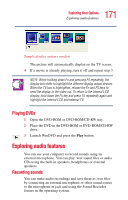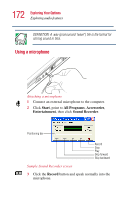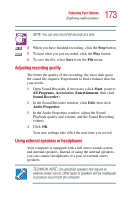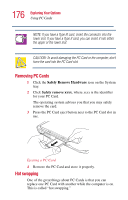Toshiba Satellite 2410-S204 User Guide - Page 171
Playing DVDs, Exploring audio features, Recording sounds
 |
View all Toshiba Satellite 2410-S204 manuals
Add to My Manuals
Save this manual to your list of manuals |
Page 171 highlights
171 Exploring Your Options Exploring audio features Sample display options window The picture will automatically display on the TV screen. 4 If a movie is already playing, turn it off and repeat step 3. NOTE: While holding down Fn and pressing F5 repeatedly, the display box shifts to highlight the different display output devices. When the TV box is highlighted, release the Fn and F5 keys to send the display to the video out. To return to the internal LCD display, hold down the Fn key and press F5 repeatedly again and highlight the internal LCD and external TV. Playing DVDs 1 Open the DVD-ROM or DVD-ROM/CD-RW tray. 2 Place the DVD in the DVD-ROM or DVD-ROM/CD-RW drive. 3 Launch WinDVD and press the Play button. Exploring audio features You can use your computer to record sounds using an external microphone. You can play .wav sound files or audio CDs using the built-in speakers, headphones or external speakers. Recording sounds You can make audio recordings and save them as .wav files by connecting an external microphone or other sound source to the microphone in jack and using the Sound Recorder feature in the operating system.