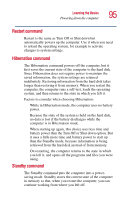Toshiba Satellite 2410-S204 User Guide - Page 97
Turning off or shutting down more quickly, Start, Shut down, Control Panel.
 |
View all Toshiba Satellite 2410-S204 manuals
Add to My Manuals
Save this manual to your list of manuals |
Page 97 highlights
Learning the Basics Using Turn Off or Shut down 97 The computer turns itself off. If you are using the Windows® XP Pro operating system and are a member of a domain, power off the computer as follows: 1 Click the Start button, then Shut down. The Shut Down window appears. Sample Shut down computer window 2 Select Shut down from the drop-down list. 3 Click OK. The computer turns itself off. Turning off or shutting down more quickly In addition to the method described above, you can turn off or shut down the computer by pressing the power button. To do so, you must preset the mode. 1 Click Start, Control Panel. The Control Panel window appears. 2 Click Performance and Maintenance. 3 Double-click the Toshiba Power Saver icon. The TOSHIBA Power Saver Properties window appears.