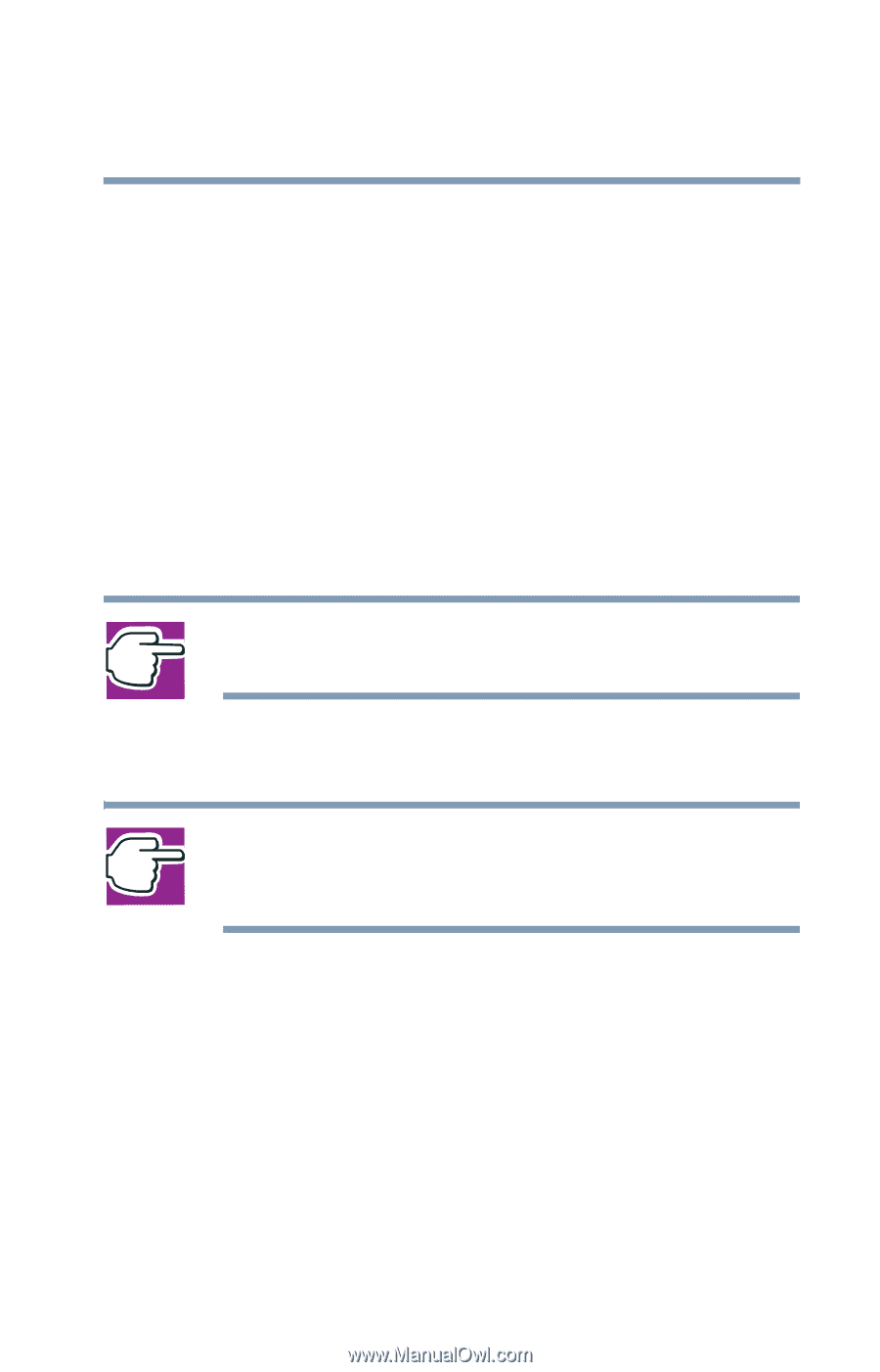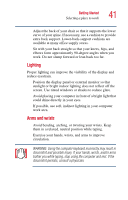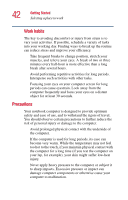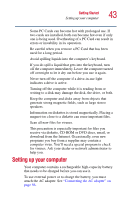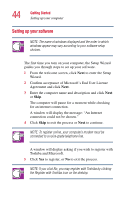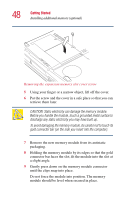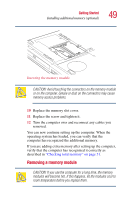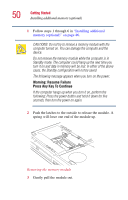Toshiba Satellite 2410-S204 User Guide - Page 45
Registering your computer with Toshiba, Adding external devices, Finish
 |
View all Toshiba Satellite 2410-S204 manuals
Add to My Manuals
Save this manual to your list of manuals |
Page 45 highlights
Getting Started Setting up your computer 45 6 Enter your personal information in the registration window. 7 Click Finish to complete the process. Your computer restarts automatically. Registering your computer with Toshiba Registering your computer lets Toshiba keep you up-to-date with information about new products and upgrades, and also extends your Toshiba warranty worldwide at no charge to you. You can register your computer with Toshiba by doubleclicking the icon on your desktop or by mailing the registration card that may ship with your computer. NOTE: To register online, your computer's modem must be connected to a voice-grade telephone line. Adding external devices NOTE: Before adding external devices, Toshiba recommends setting up your software first. See "Setting up your software" on page 44. Before starting to use your computer, you may also want to: Add more memory (see "Installing additional memory (optional)" on page 46) Connect a mouse (see "Connecting a mouse" on page 51) Connect a full-size keyboard (see "Using an external keyboard" on page 56) Connect an external monitor (see "Using external display devices" on page 52)