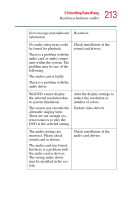Toshiba Satellite 3000 User Guide - Page 210
The Root or Title menu does not open., WinDVD performance decreases after making a system, change. - audio drivers
 |
View all Toshiba Satellite 3000 manuals
Add to My Manuals
Save this manual to your list of manuals |
Page 210 highlights
210 If Something Goes Wrong Resolving a hardware conflict The Properties Box appears. 5 Select the Advanced Settings tab, then select DMA if available from the Transfer Modes drop-down list. In the correct device area, click OK. 6 The system must be restarted for this setting to take effect. The Root or Title menu does not open. Most DVD titles have one or both of the "Root" and "Title" menus. If one menu button appears to do nothing, try the other menu button. WinDVD performance decreases after making a system change. DVD playback performance is dependent upon several system resources. Changes to these system resources caused, for example, by installing a new graphics or audio card may impact performance. Some software changes may also impact playback performance (for example, downloading new drivers from the Web). Before installing a new hardware or software component on your system, check for any potential conflicts between its resource requirements and your current system configuration. Also, if you change your operating system, check with your PC manufacturer or your graphics card vendor to ensure that you have the appropriate drivers for both your hardware (for example, the graphics card) and software (drivers must support the operating system and DVD with WinDVD). Slow playback performance. DVD playback is a resource intensive application. Other applications and/or changes to your system hardware, software or configuration can impact playback performance. If playback is slower than normal, try: 1 Closing any other open applications to improve the performance of the DVD playback.