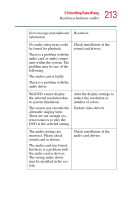Toshiba Satellite 3000 User Guide - Page 211
WinDVD problems: Content issues, Minimum system requirements
 |
View all Toshiba Satellite 3000 manuals
Add to My Manuals
Save this manual to your list of manuals |
Page 211 highlights
211 If Something Goes Wrong Resolving a hardware conflict 2 Ensuring DMA is turned on. (See "Playback performance is poor." on page 209.) 3 If you have installed new hardware (such as a new graphics card or audio card), ensure the component's drivers support Microsoft® DirectX® 5.2b or higher and WinDVD. Contact the manufacturer of the component. 4 Verifying that your display driver resolution, color depth and refresh rate are optimal for DVD playback. (Some systems do not support video overlays if these parameters are not optimal.) Try lowering these settings to improve performance. WinDVD problems: Content issues Movies exhibit poor performance of "Director's Commentary" or other similar optional content versions. Some movies may exhibit poor performance of these features. In particular, the video portion of the movie may become jerky or show pauses. The normal version of the movie will not show this problem. WinDVD will not function properly with "debug" software installed. The WinDVD application will not function properly if it detects that debug software is present on the system. Remove the debug software to restore functionality of WinDVD. Minimum system requirements WinDVD performs best when these recommended components are present in your system: ❖ Sound card (with 48 KHz sampling rate support) ❖ DirectX® Foundation 6.0 or higher (Source: Microsoft) ❖ DirectShow® 6.0 (Source: Microsoft)