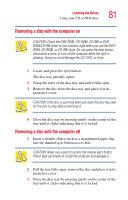Toshiba Satellite 3000 User Guide - Page 80
Playing a DVD, Viewing the contents of a CD or DVD, Play/Pause
 |
View all Toshiba Satellite 3000 manuals
Add to My Manuals
Save this manual to your list of manuals |
Page 80 highlights
80 Learning the Basics Using your CD or DVD drive Sample Windows MediaTM Player screen The CD Player control panel works much like an ordinary compact disc player: ❖ To play the CD or to pause, click the Play/Pause button on the CD Player control panel. ❖ To stop the CD, click the Stop button. Playing a DVD This manual has an entire chapter devoted to using WinDVD. For information about how to play back a DVD, see "WinDVD 2000" on page 167. Viewing the contents of a CD or DVD CDs and DVDs contain files just like diskettes and the hard disk. CDs are often used to install software or store files that require lots of space, such as photographs and large presentation files. You can use Explorer or My Computer to view the contents of any CD or DVD.