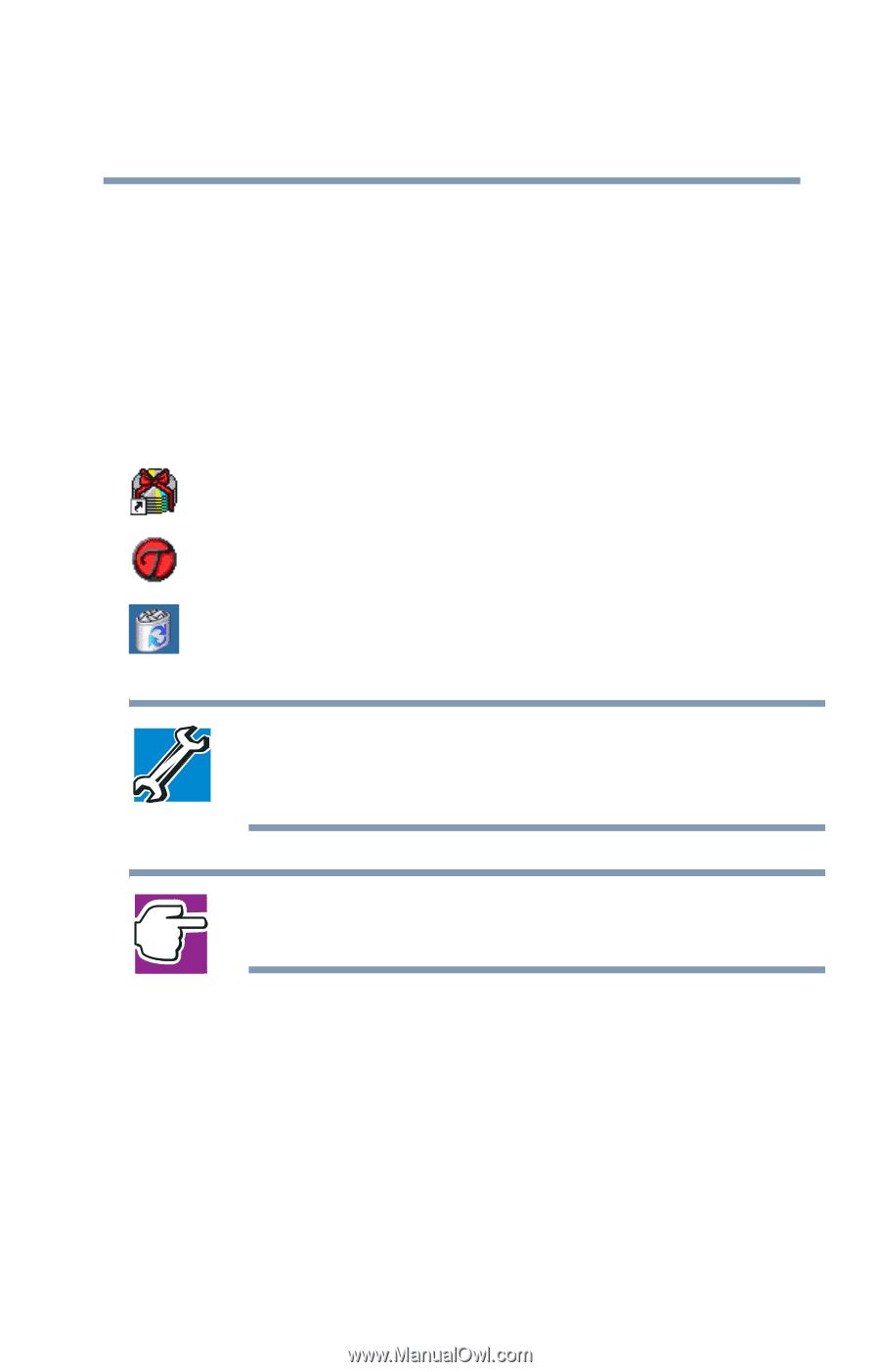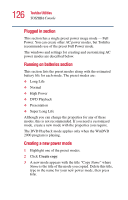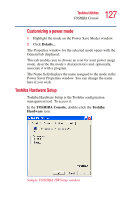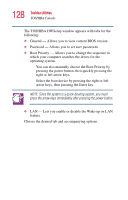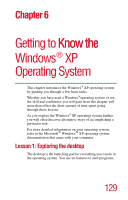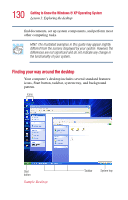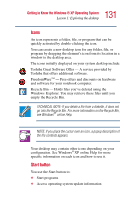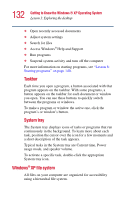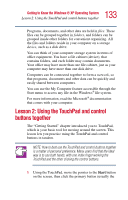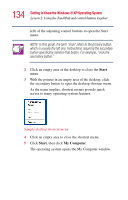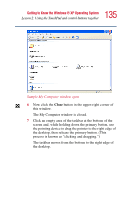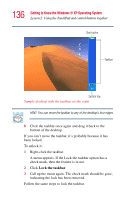Toshiba Satellite 5005-S508 User Guide - Page 131
Icons, Start button
 |
View all Toshiba Satellite 5005-S508 manuals
Add to My Manuals
Save this manual to your list of manuals |
Page 131 highlights
131 Getting to Know the Windows® XP Operating System Lesson 1: Exploring the desktop Icons An icon represents a folder, file, or program that can be quickly activated by double-clicking the icon. You can create a new desktop icon for any folder, file, or program by dragging the element's icon from its location in a window to the desktop area. The icons initially displayed on your system desktop include: Toshiba Great Software Offer - A service provided by Toshiba that offers additional software. FreedomWareTM - Free offers and discounts on hardware and software for your notebook computer. Recycle Bin - Holds files you've deleted using the Windows Explorer. You may retrieve these files until you empty the Recycle Bin. TECHNICAL NOTE: If you delete a file from a diskette, it does not go into the Recycle Bin. For more information on the Recycle Bin, see Windows® online Help. NOTE: If you place the cursor over an icon, a popup description of the file contents appears. Your desktop may contain other icons depending on your configuration. See Windows® XP online Help for more specific information on each icon and how to use it. Start button You use the Start button to: ❖ Start programs ❖ Access operating system update information