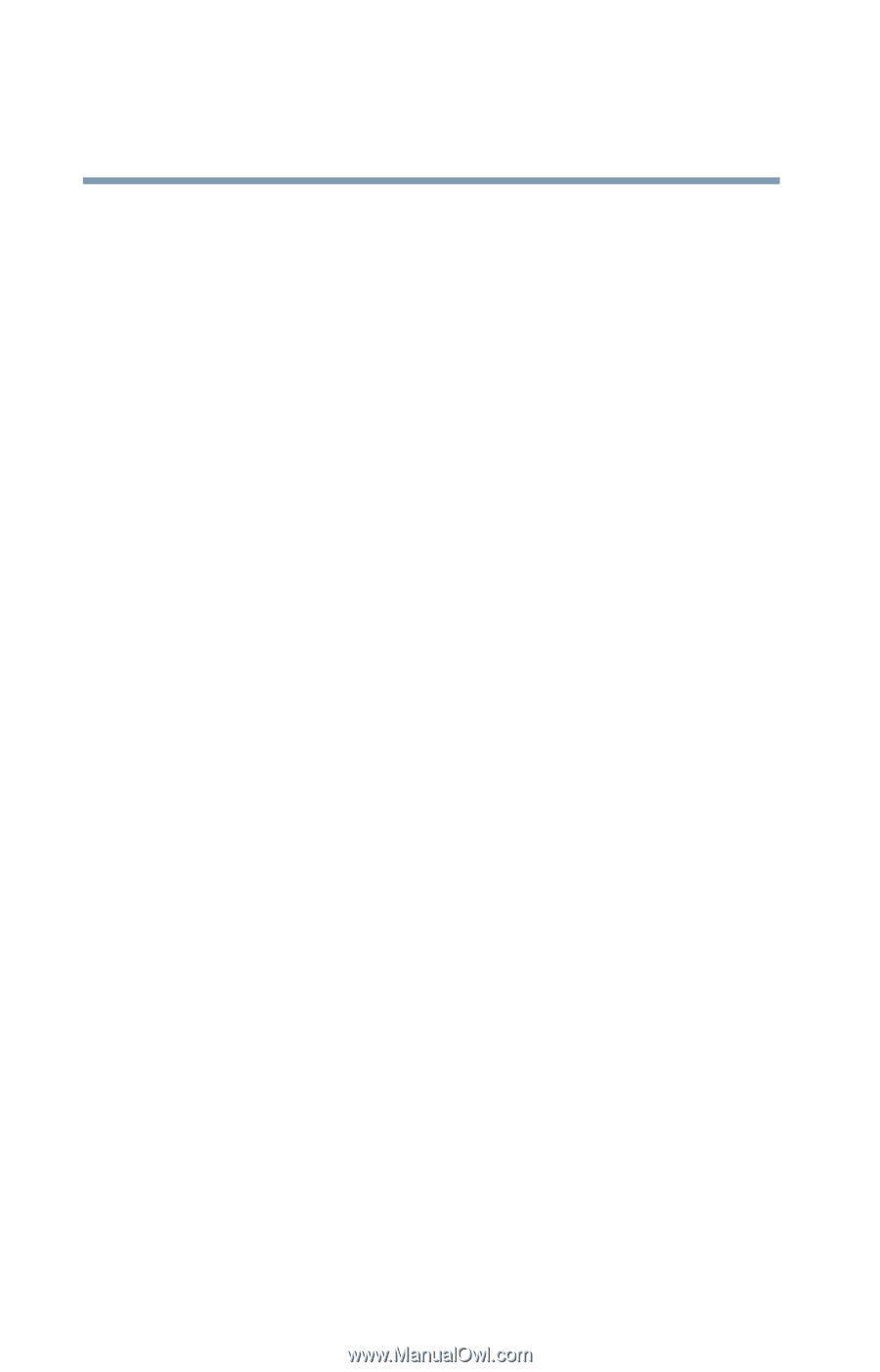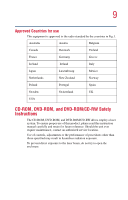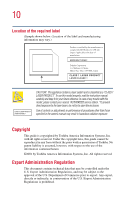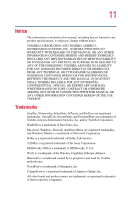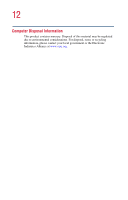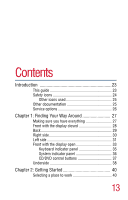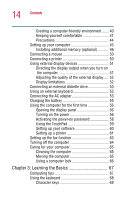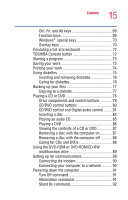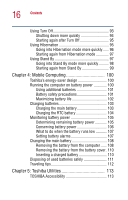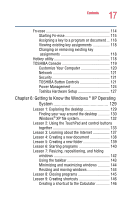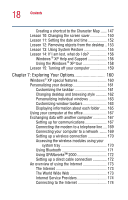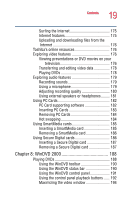Toshiba Satellite 5005-S508 User Guide - Page 14
Learning the Basics, Using the TouchPad
 |
View all Toshiba Satellite 5005-S508 manuals
Add to My Manuals
Save this manual to your list of manuals |
Page 14 highlights
14 Contents Creating a computer-friendly environment....... 40 Keeping yourself comfortable 41 Precautions 44 Setting up your computer 45 Installing additional memory (optional 46 Connecting a mouse 50 Connecting a printer 50 Using external display devices 51 Directing the display output when you turn on the computer 51 Adjusting the quality of the external display..... 52 Display limitations 52 Connecting an external diskette drive 53 Using an external keyboard 53 Connecting the AC adapter 53 Charging the battery 55 Using the computer for the first time 56 Opening the display panel 56 Turning on the power 56 Activating the power-on password 58 Using the TouchPad 59 Setting up your software 60 Setting up a printer 61 Setting up the fax function 63 Turning off the computer 64 Caring for your computer 65 Cleaning the computer 65 Moving the computer 65 Using a computer lock 66 Chapter 3: Learning the Basics 67 Computing tips 67 Using the keyboard 68 Character keys 69