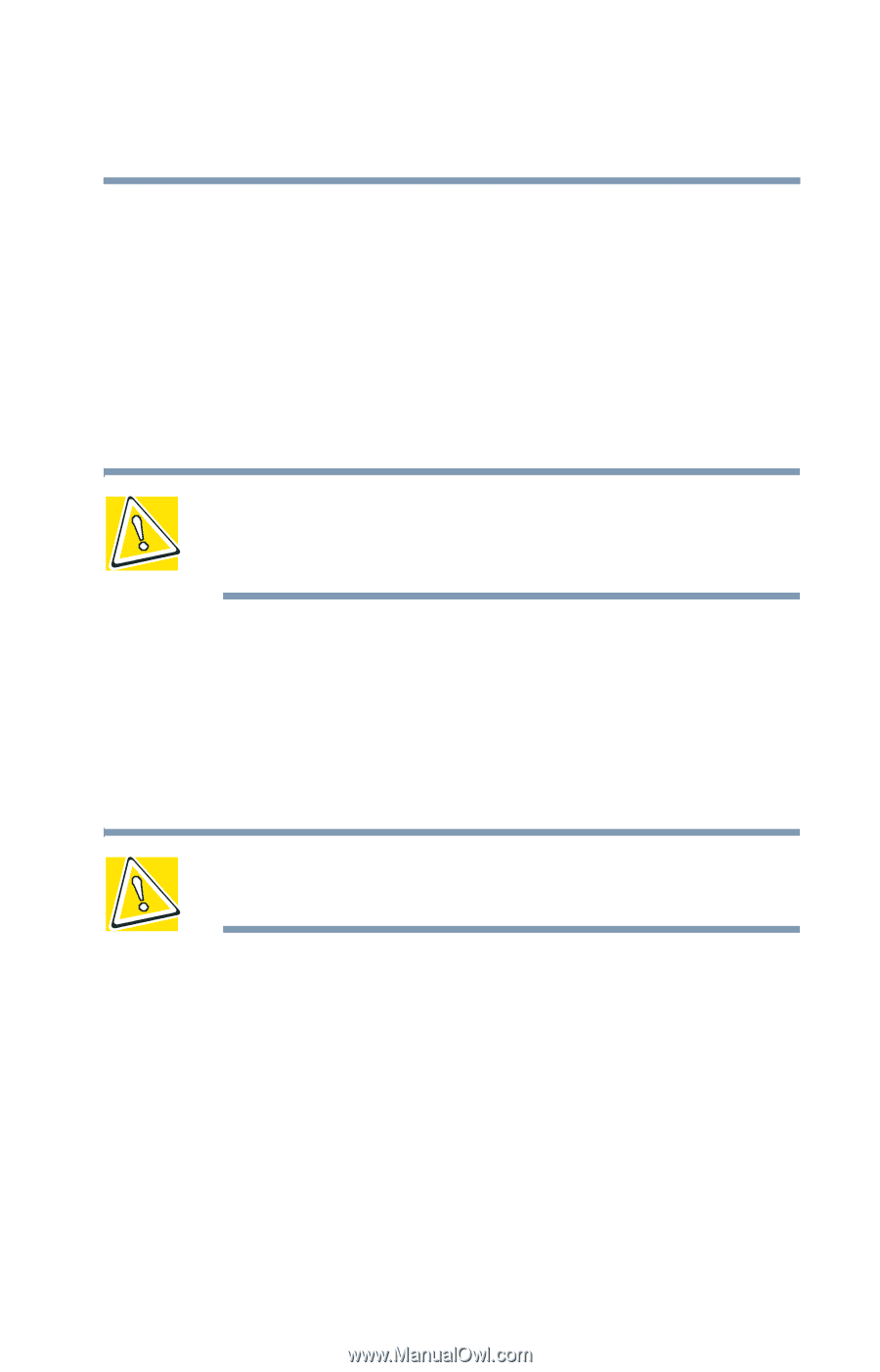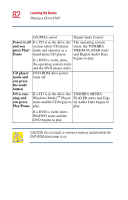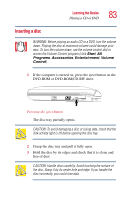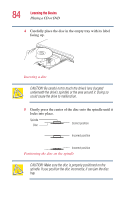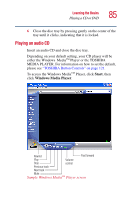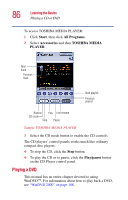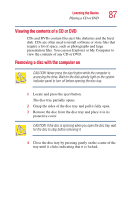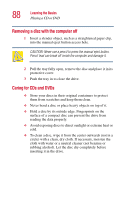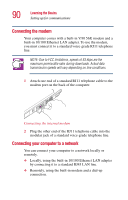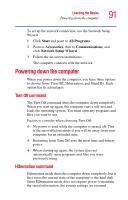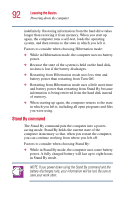Toshiba Satellite 5005-S508 User Guide - Page 87
Viewing the contents of a CD or DVD, Removing a disc with the computer
 |
View all Toshiba Satellite 5005-S508 manuals
Add to My Manuals
Save this manual to your list of manuals |
Page 87 highlights
Learning the Basics Playing a CD or DVD 87 Viewing the contents of a CD or DVD CDs and DVDs contain files just like diskettes and the hard disk. CDs are often used to install software or store files that require a lot of space, such as photographs and large presentation files. You can use Explorer or My Computer to view the contents of any CD or DVD. Removing a disc with the computer on CAUTION: Never press the eject button while the computer is accessing the drive. Wait for the disk activity light on the system indicator panel to turn off before opening the disc tray. 1 Locate and press the eject button. The disc tray partially opens. 2 Grasp the sides of the disc tray and pull it fully open. 3 Remove the disc from the disc tray and place it in its protective cover. CAUTION: If the disc is spinning when you open the disc tray, wait for the disc to stop before removing it. 4 Close the disc tray by pressing gently on the center of the tray until it clicks indicating that it is locked.