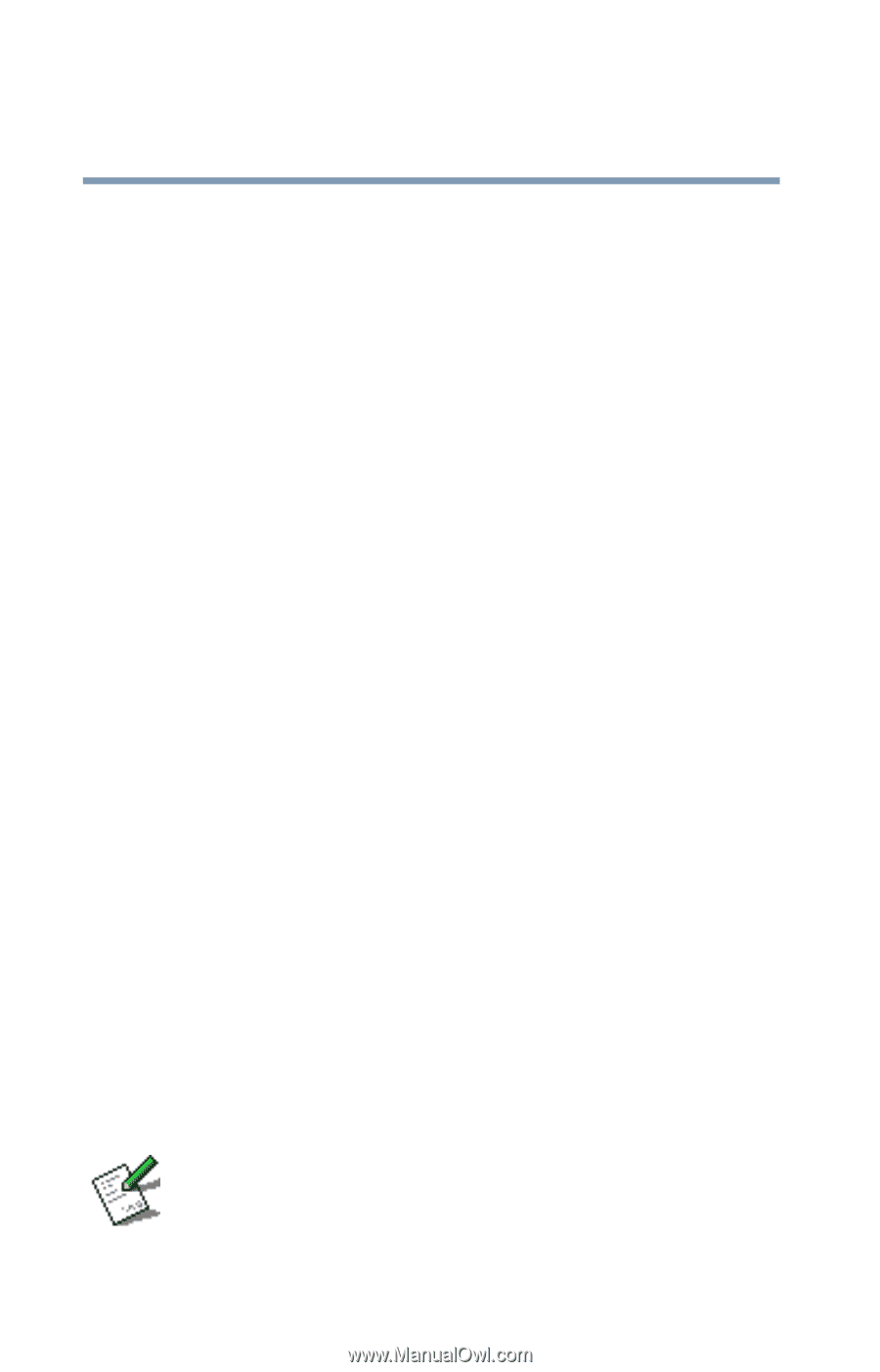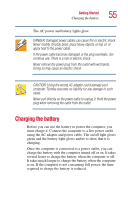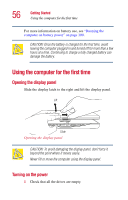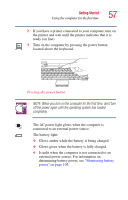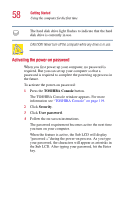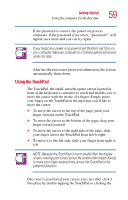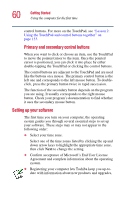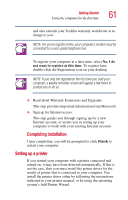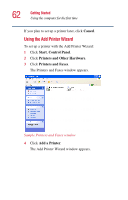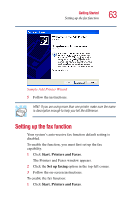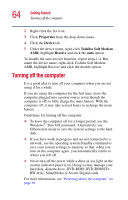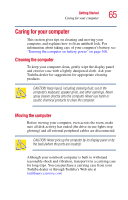Toshiba Satellite 5005-S508 User Guide - Page 60
Setting up your software, Confirm acceptance of Microsoft's End User License
 |
View all Toshiba Satellite 5005-S508 manuals
Add to My Manuals
Save this manual to your list of manuals |
Page 60 highlights
60 Getting Started Using the computer for the first time control buttons. For more on the TouchPad, see "Lesson 2: Using the TouchPad and control buttons together" on page 133. Primary and secondary control buttons When you want to click or choose an item, use the TouchPad to move the pointer/cursor to the item. Once the pointer/ cursor is positioned, you can click it into place by either double-tapping the TouchPad or clicking the control buttons. The control buttons are adjacent to the TouchPad and are used like the buttons on a mouse. The primary control button is the left one and corresponds to the left mouse button. To doubleclick, press the primary button twice in rapid succession. The function of the secondary button depends on the program you are using. It usually corresponds to the right mouse button. Check your program's documentation to find whether it uses the secondary mouse button. Setting up your software The first time you turn on your computer, the operating system guides you through several essential steps to set up your software. These steps may or may not appear in the following order: ❖ Select your time zone. Select one of the time zones listed by clicking the up and down arrow keys to highlight the appropriate time zone, then click Next to change the setting. ❖ Confirm acceptance of Microsoft's End User License Agreement and complete information about the operating system. ❖ Registering your computer lets Toshiba keep you up-todate with information about new products and upgrades,