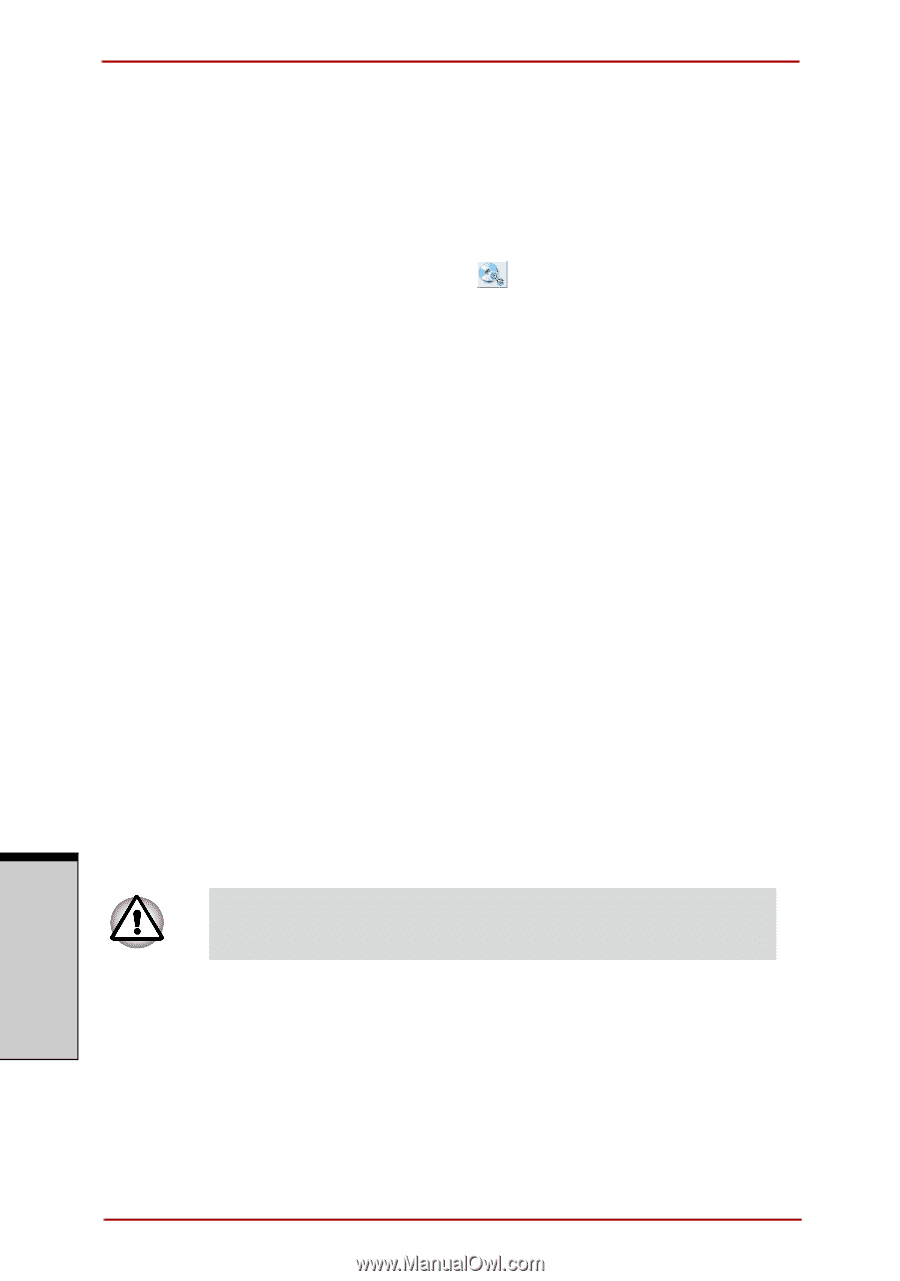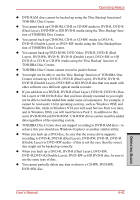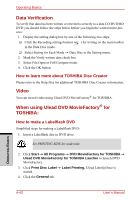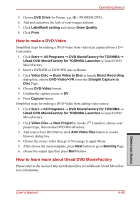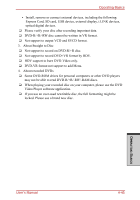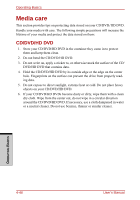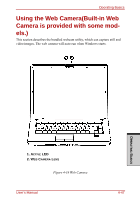Toshiba Satellite A210 PSAFGC-MS408C Users Manual Canada; English - Page 142
Data Verification, Video, When using Ulead DVD MovieFactory® for TOSHIBA:
 |
View all Toshiba Satellite A210 PSAFGC-MS408C manuals
Add to My Manuals
Save this manual to your list of manuals |
Page 142 highlights
Operating Basics Data Verification To verify that data has been written or rewritten correctly to a data CD/DVD/HD DVD you should follow the steps below before you begin the write/rewrite process: 1. Display the setting dialog box by one of the following two steps: ❑ Click the Recording settings button( ) for writing on the main toolbar in the Data Disc mode. ❑ Select Setting for Each Mode → Data Disc in the Setting menu. 2. Mark the Verify written data check box. 3. Select File Open or Full Compare mode. 4. Click the OK button. How to learn more about TOSHIBA Disc Creator Please refer to the Help files for additional TOSHIBA Disc Creator information. Video You can record video using Ulead DVD MovieFactory® for TOSHIBA. When using Ulead DVD MovieFactory® for TOSHIBA: How to make a Labelflash DVD Simplified steps for making a Labelflash DVD: 1. Insert a Labelflash disc in DVD drive. Set PRINTING SIDE for underside. 2. Click Start → All Programs → DVD MovieFactory for TOSHIBA → Ulead DVD MovieFactory for TOSHIBA Laucher to lanuch DVD MovieFactory. 3. Click Print Disc Label → Label Printing. Ulead Label@Once is started. 4. Click the General tab. OPERATING BASICS 4-42 User's Manual