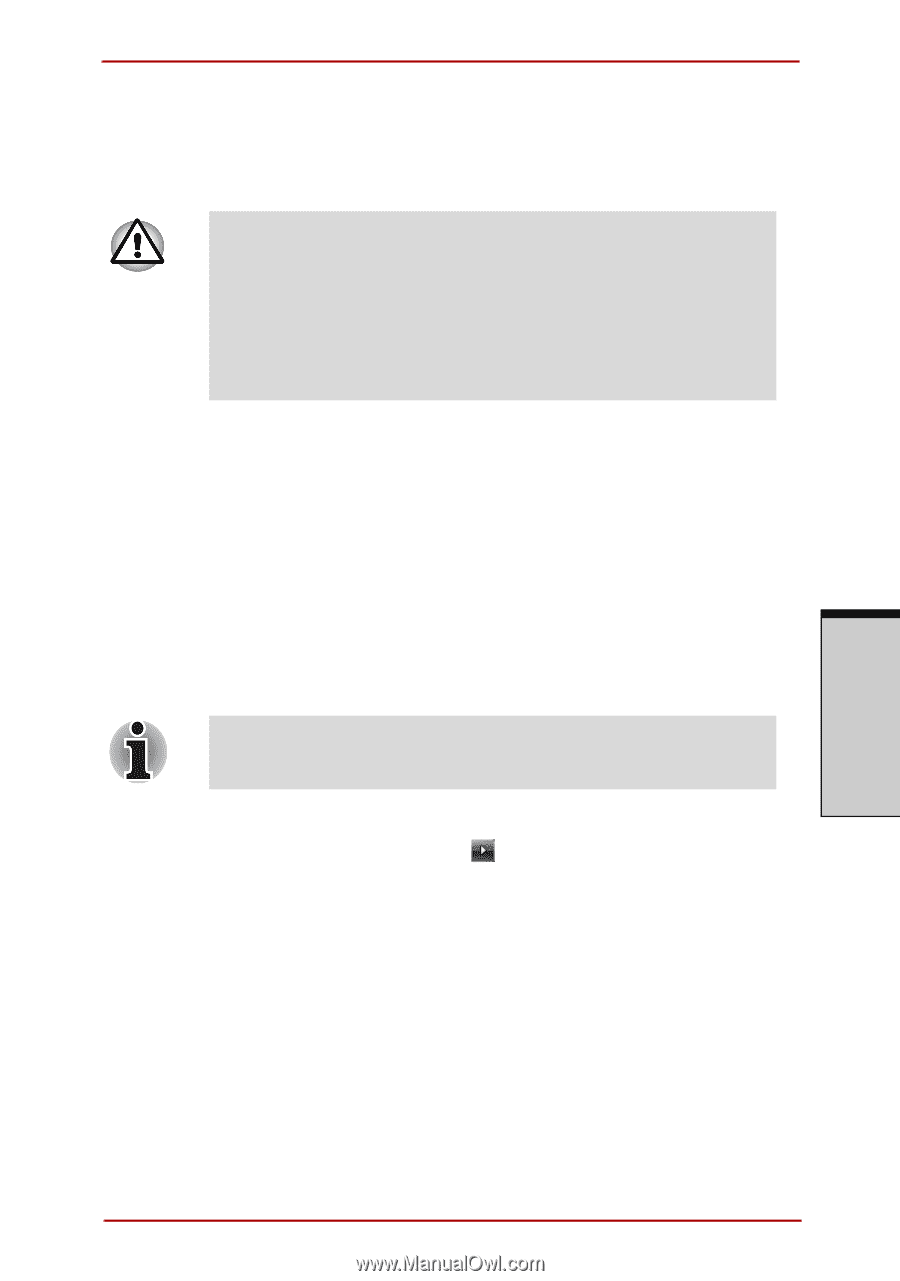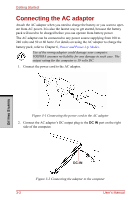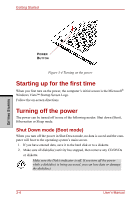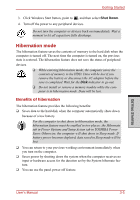Toshiba Satellite A210 PSAFGC-MS408C Users Manual Canada; English - Page 95
Sleep mode, Benefits of sleep, Executing sleep
 |
View all Toshiba Satellite A210 PSAFGC-MS408C manuals
Add to My Manuals
Save this manual to your list of manuals |
Page 95 highlights
Getting Started Sleep mode In sleep mode the power remains on, but the CPU and all other devices are in sleep mode. ❑ Before entering Sleep mode, be sure to save your data. ❑ Do not install or remove a memory module while the com- puter is in sleep mode. The computer or the module could be damaged. ❑ Do not remove the battery pack while the computer is in sleep mode (unless the computer is connected to an AC power source). Data in memory will be lost. Benefits of sleep The sleep feature provides the following benefits: ❑ Restores the previous working environment more rapidly than does hiberna- tion. ❑ Saves power by shutting down the system when the computer receives no input or hardware access for the duration set by the System Sleep feature. ❑ You can use the panel power off feature. Executing sleep You can also enable Sleep by pressing FN+F3. See Chapter 5, The Keyboard, for details. You can enter sleep mode in one of three ways: 1. Click Windows Start button, point to , and then click Sleep. 2. Close the display panel. This feature must be enabled. Refer to the Power Options in the Control Panel. 3. Press the power button. This feature must be enabled. Refer to the Power Option in the Control Panel. GETTING STARTED User's Manual 3-7