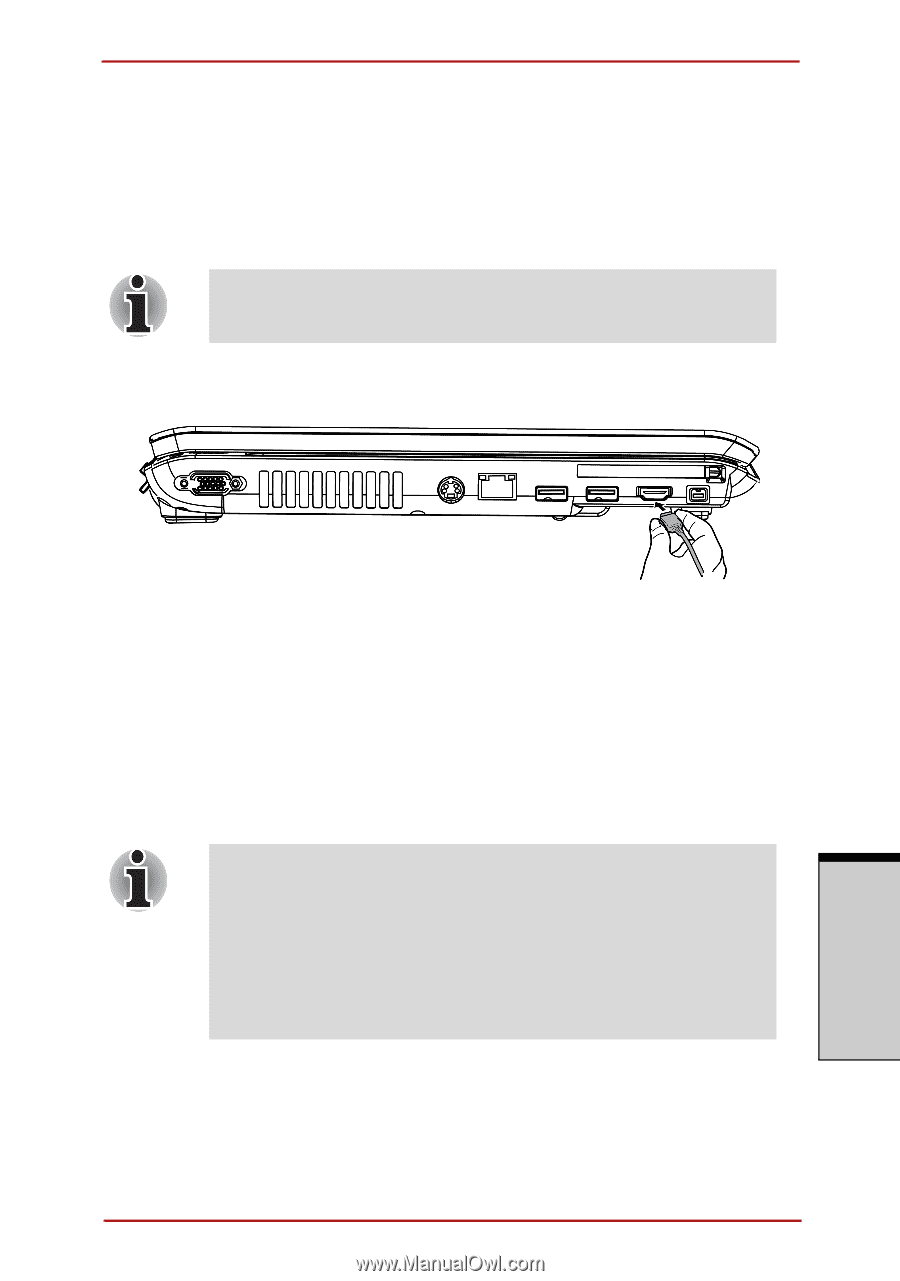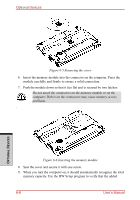Toshiba Satellite A210 PSAFGC-MS408C Users Manual Canada; English - Page 207
Hdmi, Fn+f5
 |
View all Toshiba Satellite A210 PSAFGC-MS408C manuals
Add to My Manuals
Save this manual to your list of manuals |
Page 207 highlights
Optional Devices HDMI A HDMI monitor can be connected to the HDMI out port on the computer. 1080i, 720p, 576p and 480p signal formats can be supported. But actual signal format you can use depends on HDMI monitor. To connect monitor, follow the steps as detailed below: As the port operation of all HDMI (High-Definition Multimedia Interface) monitors has not been confirmed, some HDMI monitors may not function properly. 1. Plug one end of the HDMI cable into the HDMI port of the HDMI device. OPTIONAL DEVICES Figure 8-9 Connecting a HDMI cable 2. Plug the other end of the HDMI cable into the HDMI out port on your computer. Setting for display video on HDMI To view video on the HDMI device, be sure to configure the following settings otherwise you may find that nothing is displayed. ❑ Be Sure to use the Fn+F5 HotKey to select the display device before starting to play video. Do not change the display device while playing video. ❑ Do not change the display device under the following conditions. ❑ While data is being read or written. ❑ While communication is being carried out. User's Manual 8-13