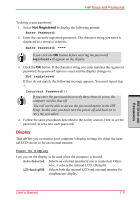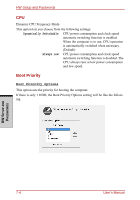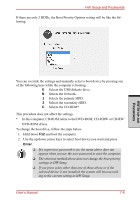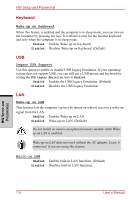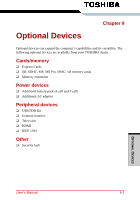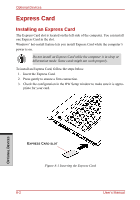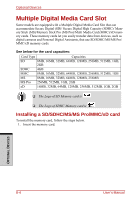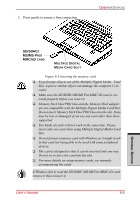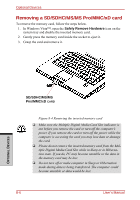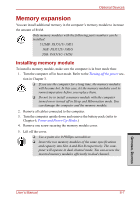Toshiba Satellite A210 PSAFGC-MS408C Users Manual Canada; English - Page 196
Express Card, Installing an Express Card
 |
View all Toshiba Satellite A210 PSAFGC-MS408C manuals
Add to My Manuals
Save this manual to your list of manuals |
Page 196 highlights
Optional Devices Express Card Installing an Express Card The Express Card slot is located on the left side of the computer. You can install one Express Card in the slot. Windows' hot-install feature lets you install Express Card while the computer's power is on. Do not install an Express Card while the computer is in sleep or hibernation mode. Some cards might not work properly. To install an Express Card, follow the steps below. 1. Insert the Express Card. 2. Press gently to ensure a firm connection. 3. Check the configuration in the HW Setup window to make sure it is appropriate for your card. OPTIONAL DEVICES EXPRESS CARD SLOT Figure 8-1 Inserting the Express Card 8-2 User's Manual
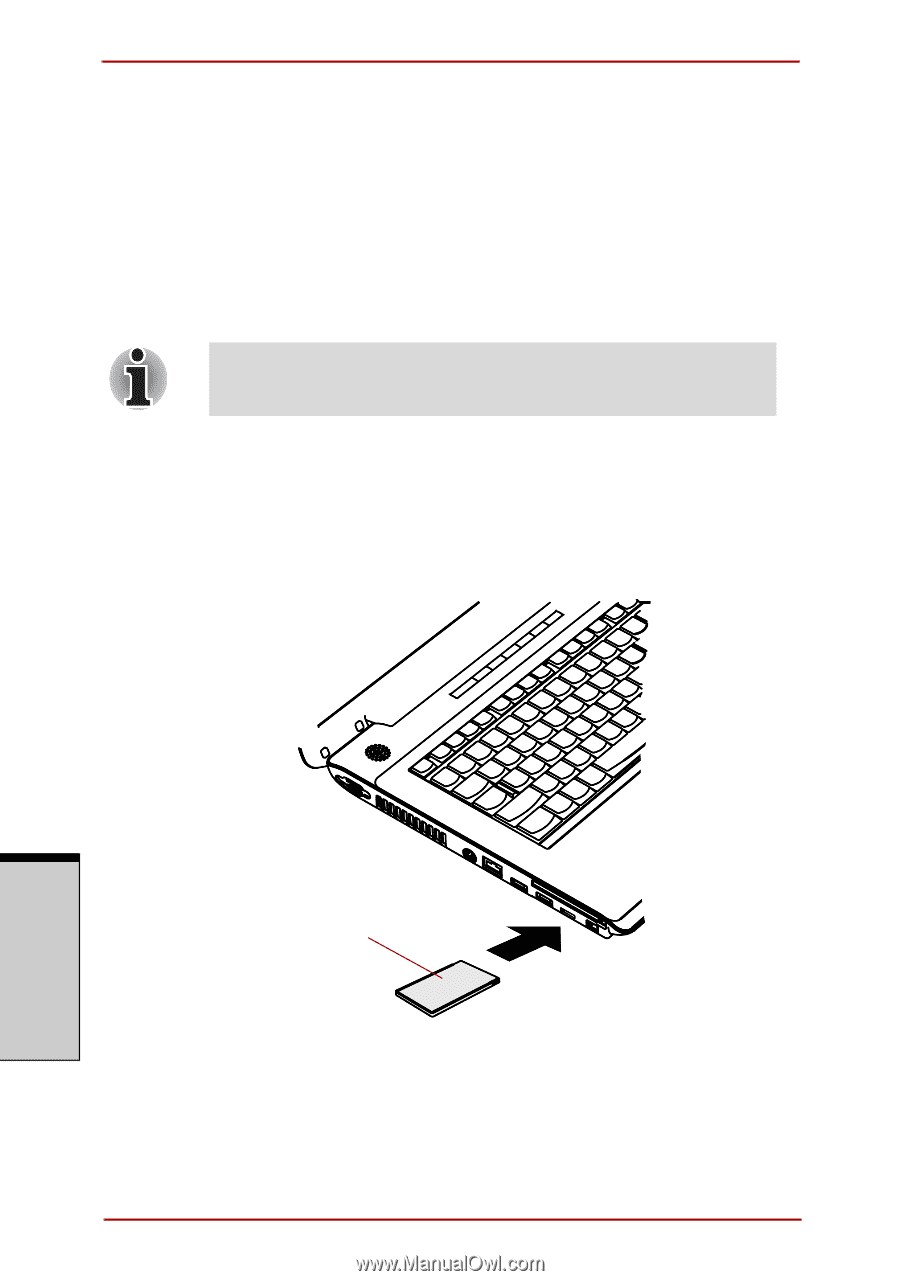
Optional Devices
8-2
User’s Manual
O
PTIONAL
D
EVICES
Express Card
Installing an Express Card
The Express Card slot is located on the left side of the computer. You can install
one Express Card in the slot.
Windows’ hot-install feature lets you install Express Card while the computer’s
power is on.
To install an Express Card, follow the steps below.
1.
Insert the Express Card.
2.
Press gently to ensure a firm connection.
3.
Check the configuration in the HW Setup window to make sure it is appro-
priate for your card.
Figure 8-1 Inserting the Express Card
Do not install an Express Card while the computer is in sleep or
hibernation mode. Some cards might not work properly.
E
XPRESS
C
ARD
SLOT