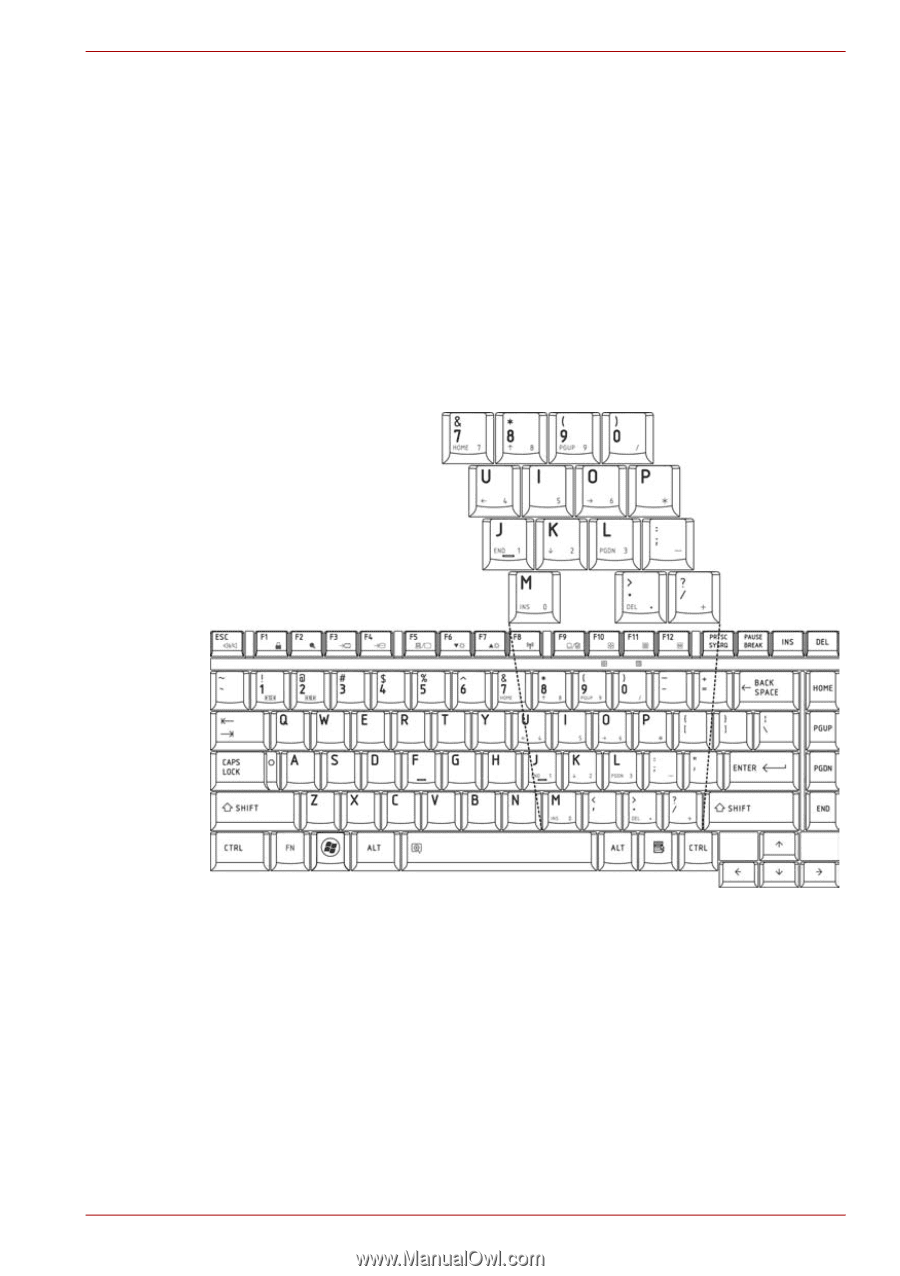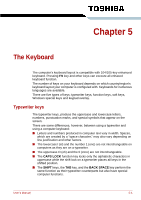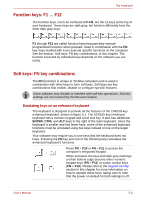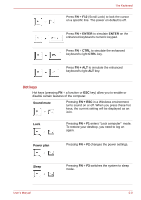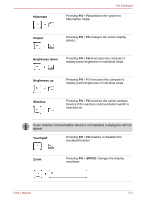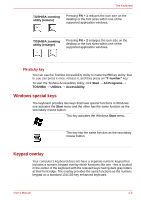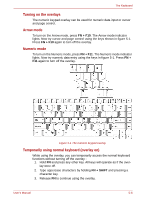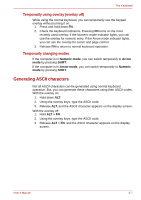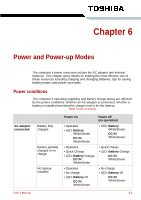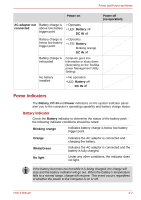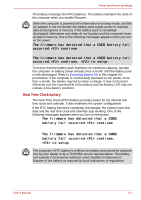Toshiba Satellite A300 PSAG8C-048013 Users Manual Canada; English - Page 125
Turning on the overlays, Arrow mode, Numeric mode, Temporarily using normal keyboard overlay
 |
View all Toshiba Satellite A300 PSAG8C-048013 manuals
Add to My Manuals
Save this manual to your list of manuals |
Page 125 highlights
The Keyboard Turning on the overlays The numeric keypad overlay can be used for numeric data input or cursor and page control. Arrow mode To turn on the Arrow mode, press FN + F10. The Arrow mode indicator lights. Now try cursor and page control using the keys shown in figure 5-1. Press FN + F10 again to turn off the overlay. Numeric mode To turn on the Numeric mode, press FN + F11. The Numeric mode indicator lights. Now try numeric data entry using the keys in figure 5-1. Press FN + F11 again to turn off the overlay. Figure 5-1 The numeric keypad overlay Temporarily using normal keyboard (overlay on) While using the overlay, you can temporarily access the normal keyboard functions without turning off the overlay : 1. Hold FN and press any other key. All keys will operate as if the overlay were off. 2. Type uppercase characters by holding FN + SHIFT and pressing a character key. 3. Release FN to continue using the overlay. User's Manual 5-6