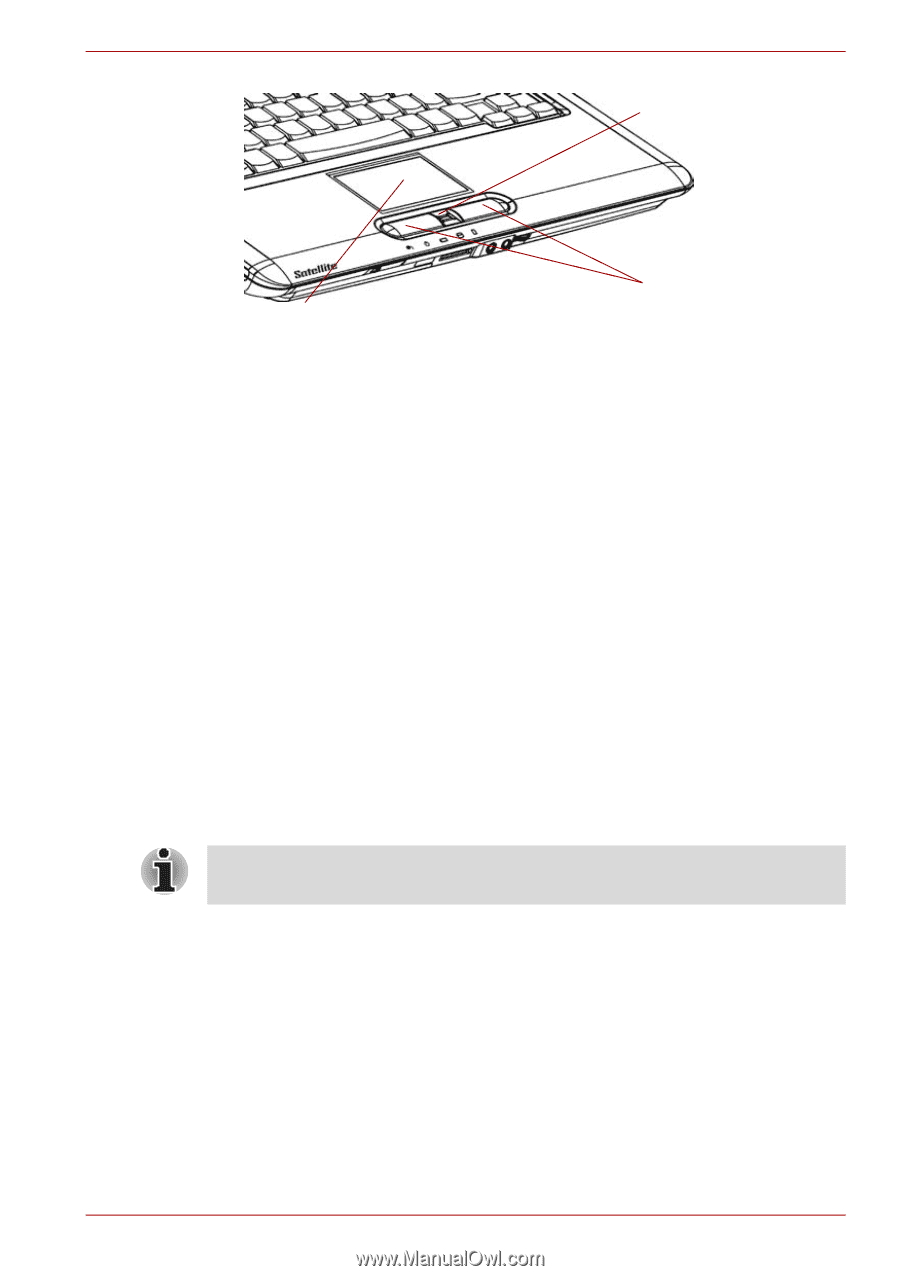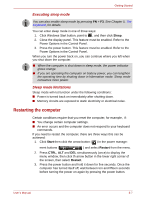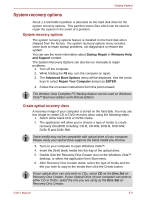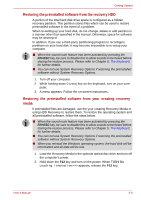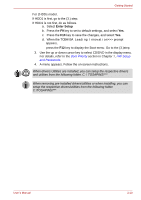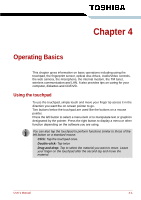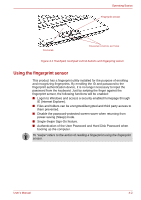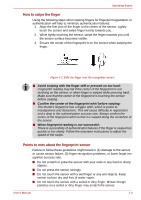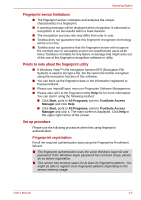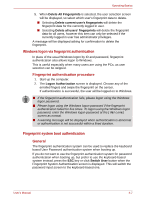Toshiba Satellite A300 PSAG8C-048013 Users Manual Canada; English - Page 85
Using the fingerprint sensor, Authentication of the User Password and Hard Disk Password when
 |
View all Toshiba Satellite A300 PSAG8C-048013 manuals
Add to My Manuals
Save this manual to your list of manuals |
Page 85 highlights
Operating Basics Fingerprint sensor TOUCHPAD TOUCHPAD CONTROL BUTTONS Figure 4-1 Touchpad, touchpad control buttons and fingerpring sensor Using the fingerprint sensor This product has a fingerprint utility installed for the purpose of enrolling and recognizing fingerprints. By enrolling the ID and password to the fingerprint authentication device, it is no longer necessary to input the password from the keyboard. Just by swiping the finger against the fingerprint sensor, the following functions will be enabled: ■ Logon to Windows and access a security-enabled homepage through IE (Internet Explorer). ■ Files and folders can be encrypted/decrypted and third party access to them prevented. ■ Disable the password-protected screen-saver when returning from power-saving (Sleep) mode. ■ Single-Swipe Sign-On feature. ■ Authentication of the User Password and Hard Disk Password when booting up the computer. To "swipe" refers to the action of reading a fingerprint using the fingerprint sensor. User's Manual 4-2