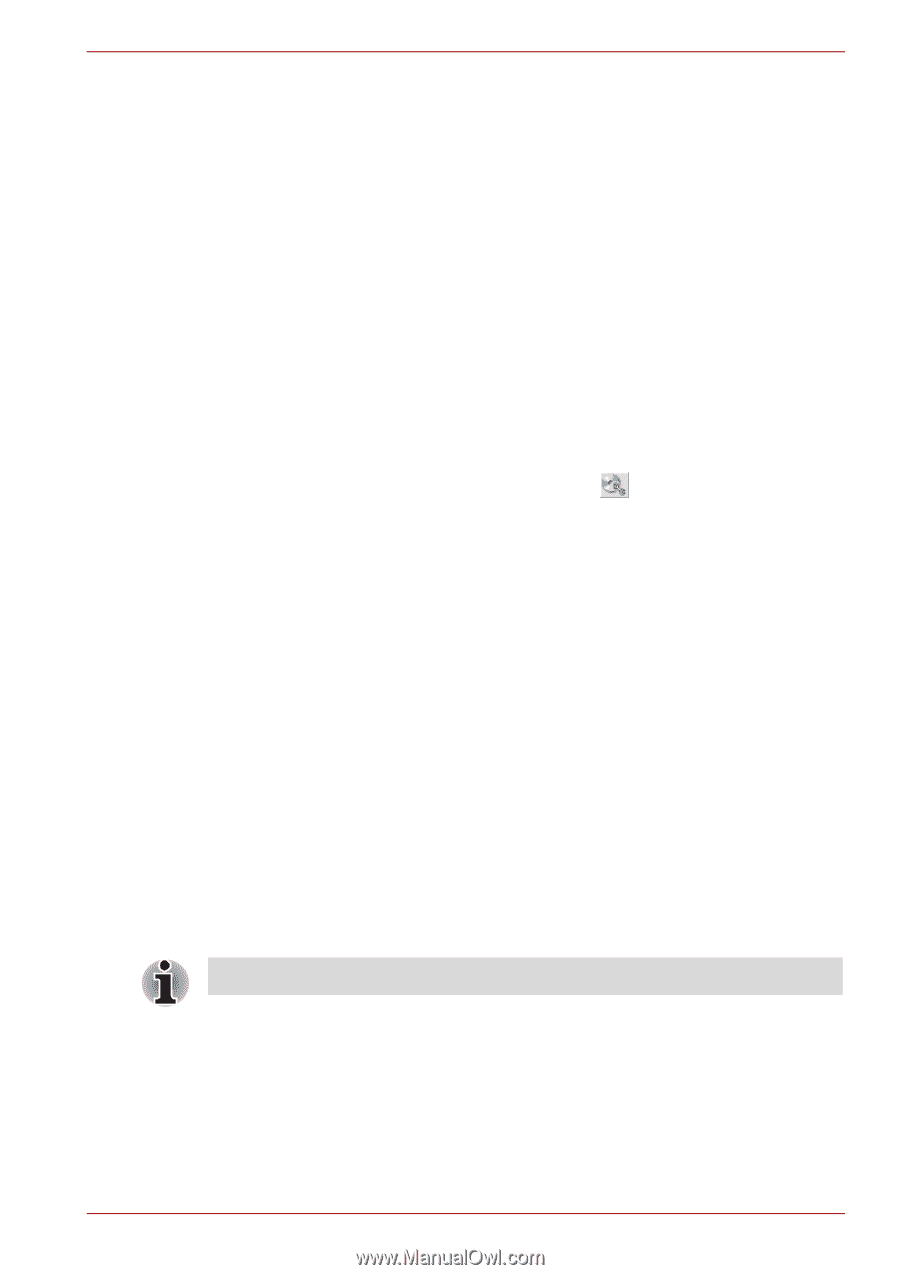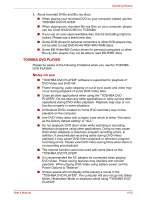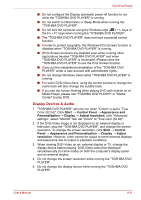Toshiba Satellite A660 PSAW3C-0RN017 Users Manual Canada; English - Page 143
When Using Corel DVD MovieFactory for TOSHIBA, Data Verification
 |
View all Toshiba Satellite A660 PSAW3C-0RN017 manuals
Add to My Manuals
Save this manual to your list of manuals |
Page 143 highlights
Operating Basics ■ When you back up a DVD disc, be sure that the source drive supports recording to DVD-R, DVD-R (Dual Layer), DVD-RW, DVD+R, DVD+R (Double Layer) or DVD+RW media - if this is not the case then the source disc might not be backed up correctly. ■ When you back up a DVD-R, DVD-R (Dual Layer), DVD-RW, DVD+R, DVD+R (Double Layer) or DVD+RW disc, be sure to use the same type of disc. ■ You cannot partially delete any data written to a CD-RW, DVD-RW or DVD+RW disc. Data Verification To verify that data has been written or rewritten correctly to a data CD/DVD/BD you should follow the steps below before you begin the write/rewrite process: 1. Select Settings for Each Mode → Data Disc in the Setting menu. 2. Display the setting dialog box by one of the following two steps: ■ Click the Recording settings button ( ) for writing on the main toolbar in the Data Disc mode. ■ Select Setting for Each Mode → Data Disc in the Setting menu. 3. Mark the Verify written data check box. 4. Select File Open or Full Compare mode. 5. Click the OK button. How to learn more about TOSHIBA Disc Creator Please refer to the Help files for additional TOSHIBA Disc Creator information. ■ Opening the TOSHIBA Disc Creator Manual Start → All Programs → TOSHIBA → CD&DVD Applications → Disc Creator Help When Using Corel DVD MovieFactory for TOSHIBA How to make a Labelflash DVD Simplified steps for making a Labelflash DVD: 1. Insert a Labelflash disc in optical disc drive. Set PRINTING SIDE for underside. 2. Launch Corel Label@Once (the operation varies depending on the models you purchased): ■ Click Start → All Programs → DVD MovieFactory for TOSHIBA → DVD MovieFactory Launcher. Click Create Disc Label. ■ Click Start → All Programs → Corel Label@Once → Corel Label@Once. 3. Click the General tab. User's Manual 4-27