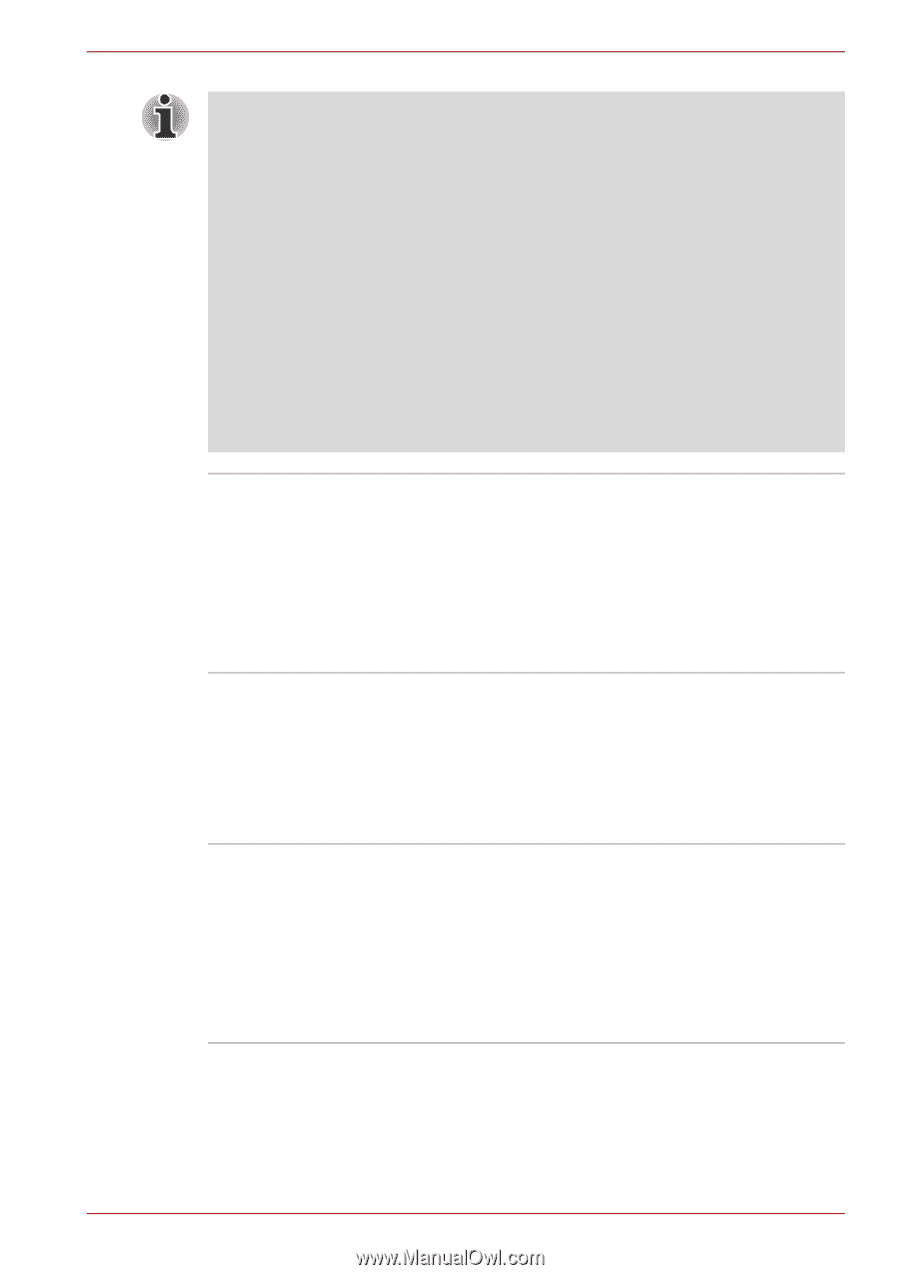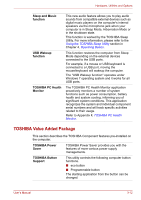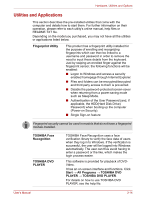Toshiba Satellite A660 PSAW3C-0RN017 Users Manual Canada; English - Page 92
DVD MovieFactory for TOSHIBA, TOSHIBA Bulletin Board
 |
View all Toshiba Satellite A660 PSAW3C-0RN017 manuals
Add to My Manuals
Save this manual to your list of manuals |
Page 92 highlights
Hardware, Utilities and Options The Labelflash™ features cannot be used in models that do not have a DVD Super Multi /BD-Combo/BD-Writer drive with Labelflash. In order to determine if the optical disc drive installed in your computer supports Labelflash follow the steps as detailed below: 1. Launch Corel Label@Once (the operation varies depending on the models you purchased): ■ Click Start → All Programs → DVD MovieFactory for TOSHIBA → DVD MovieFactory Launcher. Click Create Disc Label. ■ Click Start → All Programs → Corel Label@Once → Corel Label@Once. 2. Click the General tab. 3. Choose optical disc drive for Printer. If the drive name is displayed in Step 3, your computer's optical disc drive supports Labelflash. TOSHIBA Bulletin Board TOSHIBA ReelTime TOSHIBA Media Controller Bulletin Board is a convenient place to pin things to visually organize in a fun and creative way. Simply drag and drop your favorite pictures, files or notes to pin them on the Board. You can use it to create thumbnail shortcuts, reminders, to-do list and so on according to your personal style. To access this utility, click Start → All Programs → TOSHIBA → TOSHIBA Bulletin Board. This application is a graphical history/indexing tool that enables you to view recently accessed files in a fun and easy-to-use format. View and scroll through your history of opened or imported files via thumbnails in an intuitive user interface. To access this utility, click Start → All Programs → TOSHIBA → TOSHIBA ReelTime. This application allows you to control your music, pictures and videos by streaming content to any compatible device in your home. To access this utility, click Start → All Programs → TOSHIBA → TOSHIBA Media Controller → TOSHIBA Media Controller. For more information, please refer to the TOSHIBA Media Controller Help. User's Manual 3-17