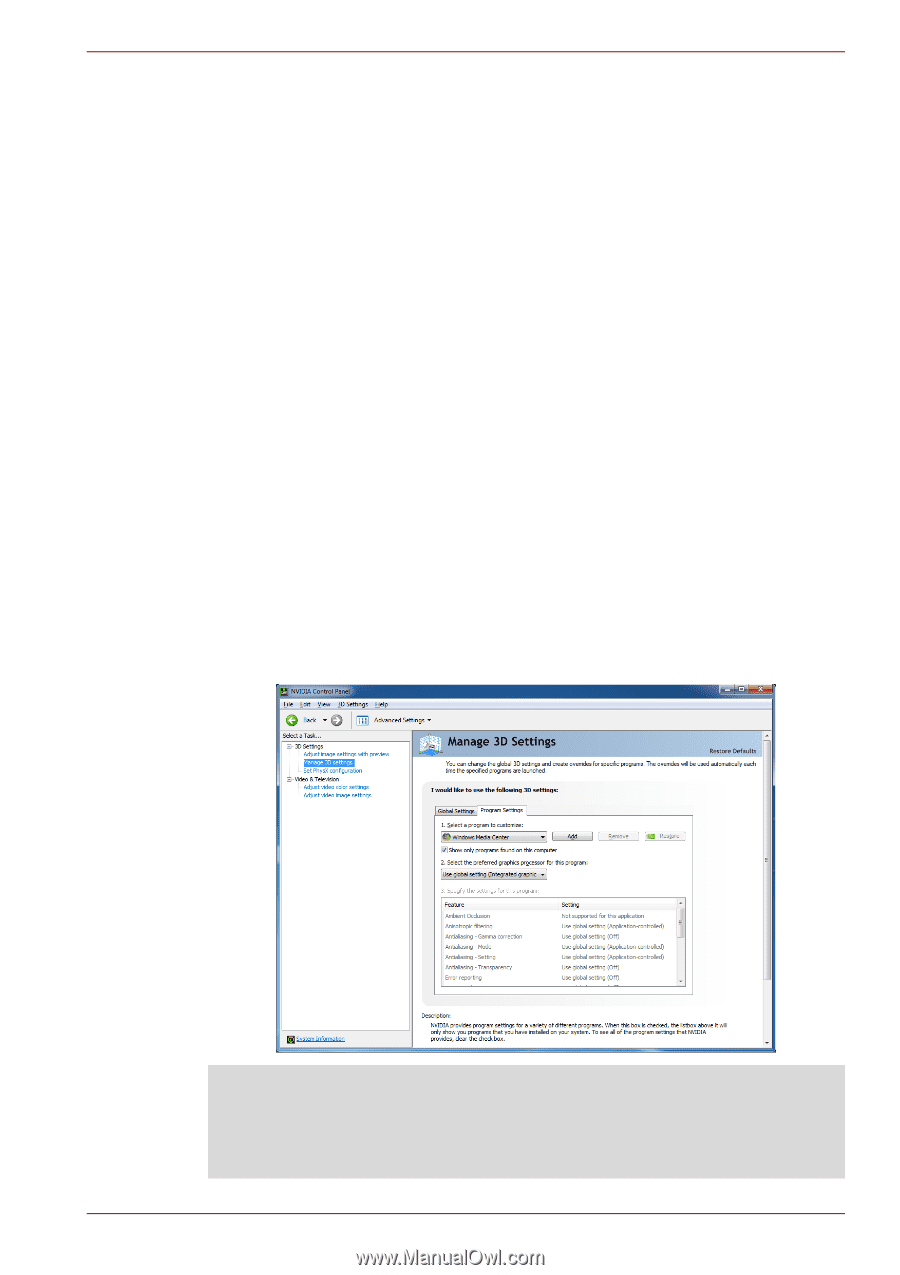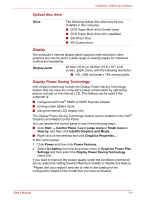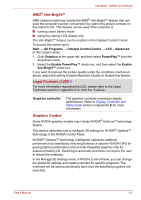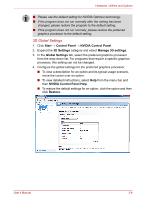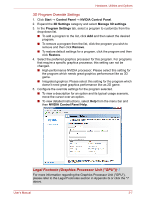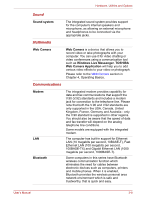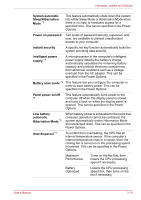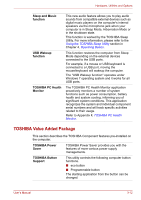Toshiba Satellite A660 PSAW3C-0RN017 Users Manual Canada; English - Page 82
Legal Footnote Graphics Processor Unit GPU, 3D Program Override Settings
 |
View all Toshiba Satellite A660 PSAW3C-0RN017 manuals
Add to My Manuals
Save this manual to your list of manuals |
Page 82 highlights
Hardware, Utilities and Options 3D Program Override Settings 1. Click Start → Control Panel → NVIDIA Control Panel. 2. Expand the 3D Settings category and select Manage 3D settings. 3. In the Program Settings tab, select a program to customize from the drop-down list. ■ To add a program to the list, click Add and then select the desired program. ■ To remove a program from the list, click the program you wish to remove and then click Remove. ■ To restore default settings for a program, click the program and then click Restore. 4. Select the preferred graphics processor for this program. For programs that require a specific graphics processor, this setting can not be changed. ■ High-performance NVIDIA processor: Please select this setting for the program which needs great graphics performance like as 3D game. ■ Integrated graphics: Please select this setting for the program which doesn't need great graphics performance like as 2D game. 5. Configure the override settings for the program selected. ■ To view a description for an option and its typical usage scenario, move the cursor over an option. ■ To view detailed instructions, select Help from the menu bar and then NVIDIA Control Panel Help. Legal Footnote (Graphics Processor Unit ("GPU"))*7 For more information regarding the Graphics Processor Unit ("GPU"), please refer to the Legal Footnotes section in Appendix G or click the *7 above. User's Manual 3-7